Adding widgets to your websites is now faster, smoother and more accurate - you can do it directly from the context menu of any widget and it will be added direct below. No need to drag & drop.
This is one of several improvements you’ll find in the improved context menu, streamlined to speed up your site-building process.
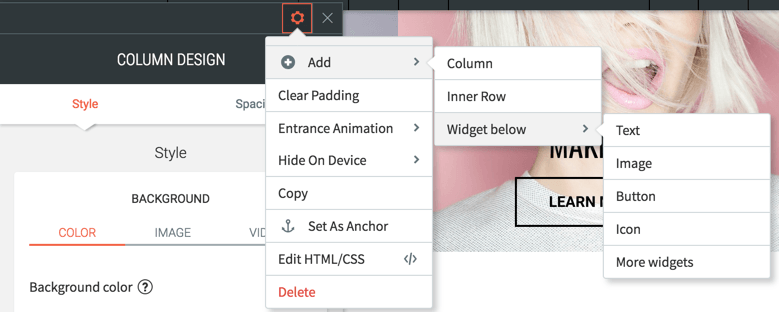
Add widgets inline
It’s easier to be accurate with the placement of widgets when you add them from the context menu. The new widget will simply be placed immediately below the widget added it from. You have four popular widgets to choose from right away, and can click on More widgets to open the entire widget menu. After adding the widget, simply edit as usual.
Widget can also be added from a column context menu and will be place at the end of the column.
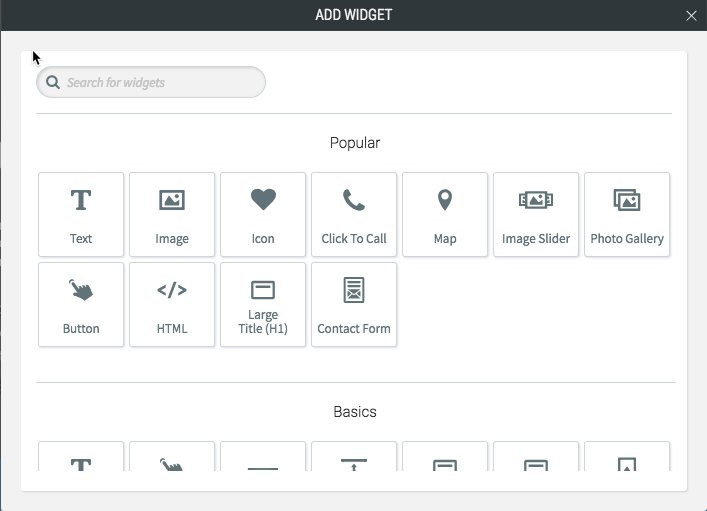
Streamlined context menu
Your context menu has been reorganized to make common editing actions easier and quicker. All options to add something are now grouped together under + Add, including the new ability to add widgets.
Clear padding
Until now, you needed to go to the widget editor to clear widget padding. Now, you can do it directly from the context menu. It’s an easier way of resetting padding and aligning the widget.

