Show SEO proof-of-performance in the Executive Report!
By connecting Google Search Console to Business App, you can show detailed automatic proof-of-performance analytics on searches happening on Google:
- how many queries their website appears on page one of Google
- how many clicks their website is getting
- how many impressions their website is getting
- which queries are getting the most clicks, and their avg. position in search results
- which website pages are getting the most clicks and impressions
With this powerful no-cost feature, you can show how all the hard work you do on a business’s marketing (website content, blog, listings, reviews, social media, etc.)
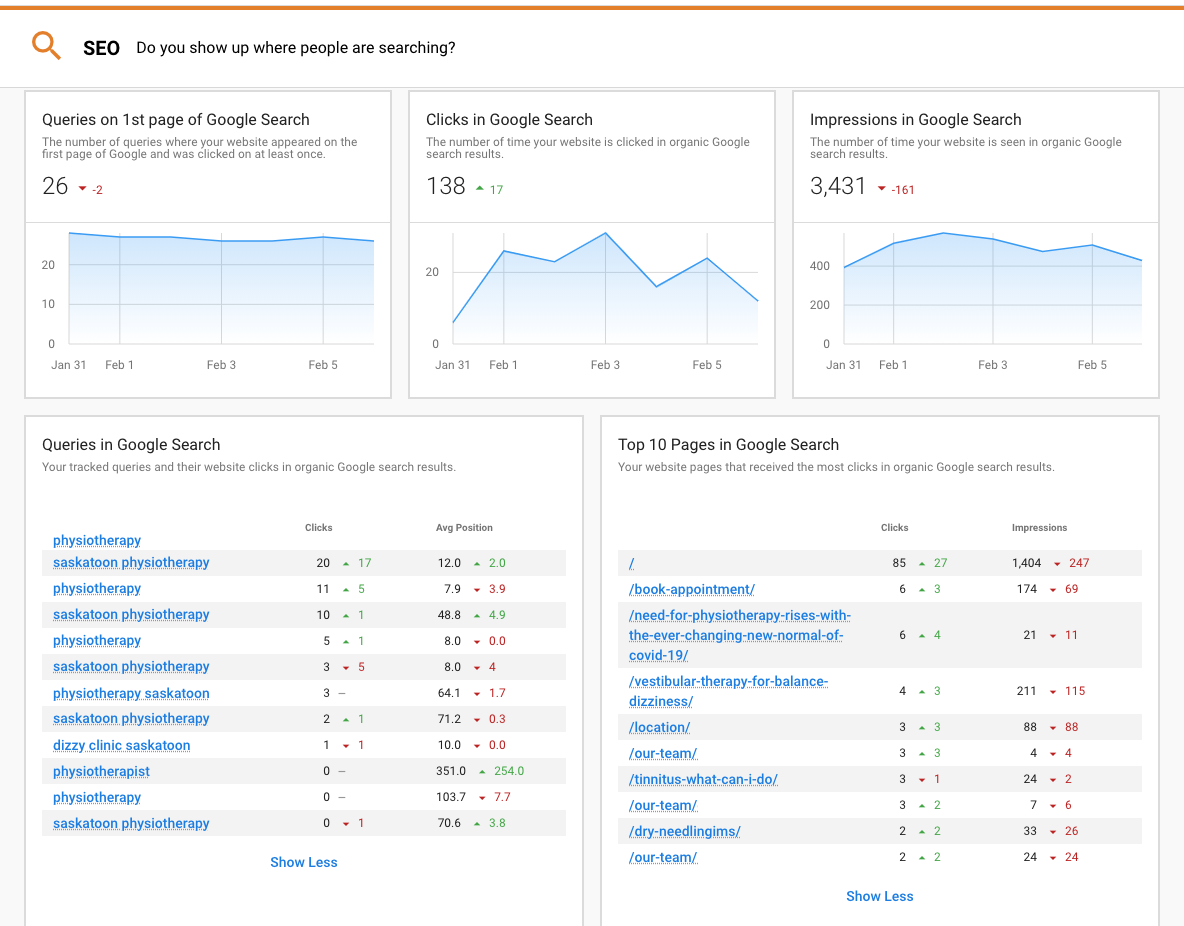
What is Google Search Console?
Google Search Console is a tool that Google provides at no charge to website owners to measure a website's search traffic and performance, fix issues, and make your site shine in Google Search results.
Among its many features, one is the ability to see detailed analytics about a website's organic ‘SERP’ (Search engine rank position), what search queries (keywords) are being typed into Google, and what pages appear the most via organic search. Our integration brings these features into the Business App Executive Report. Visit the Google Search Console website for more info.
Why connect to Google Search Console?
With the addition of Search Console to the Executive Report, you have a powerful tool for SEO reporting
Our reporting also provides a unique KPI not available from within Google Search Console: “Queries on 1st page of Google Search”. This number is calculated daily and reveals if a business is making progress in the outcome they truly want: to show up on page one of a Google search and get more website visits from more potential customers. This metric tracks exactly that, with no extra noise.
Best of all, this reporting is automated. Connect it once to deliver automatic, ongoing proof-of-performance reporting to your clients.
How do I set it up?
1. Setup Google Search Console
Ensure a Google Search Console is connected to the website and fully verified. Note: it takes 24-48 hours after a new property is connected to Google Search Console for data to start to appear on Google’s side.
2. Connect Search Console to Business App
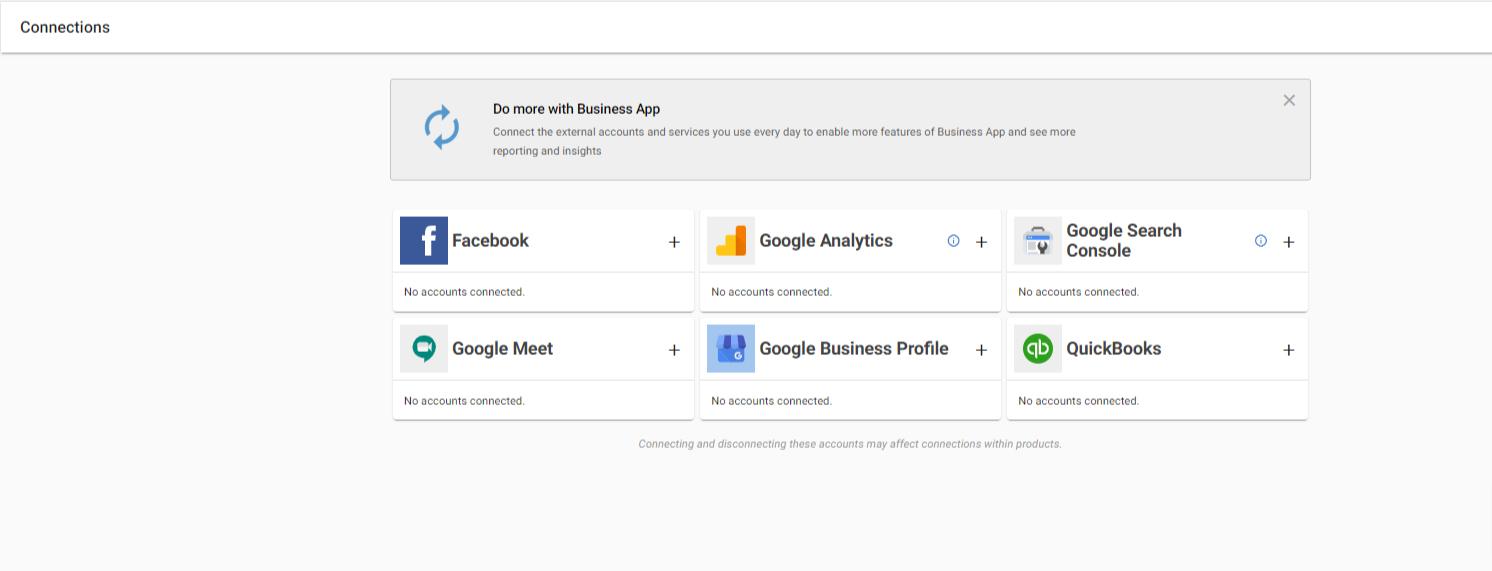
In Business App > Connections, you’ll find a card to connect to Google Search Console.
Click ( + ) to add an account. Only one connection per account is permitted at this time.
Log into Google with an account that has permission to access this Search Console account.
All accounts that can be connected will appear in this list. Choose the account you want to connect to.
Once connected, it will take up to just a few minutes for existing data to appear in the Exec Report. Thirty days of history are pulled in when an account is first connected.
Update: If the account you want to connect does not appear here, ensure it is fully verified; and make sure the google account you are connecting with has sufficient permissions to view this search console account.
3. Customize the queries tracked in the Exec Report
You can customise the keywords tracked and reported on in the Executive Report via Search Console.
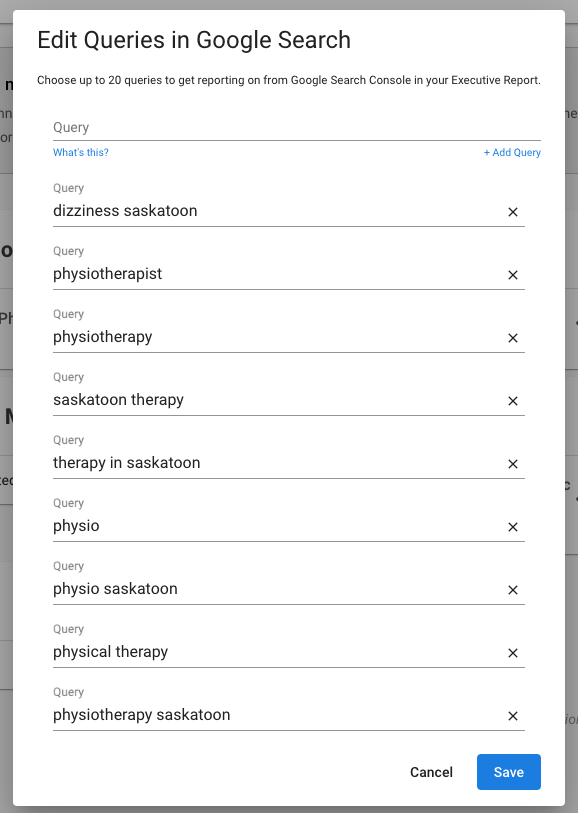
When Search Console is first connected, Business App will automatically pull in the top 10 search queries for this business, by clicking for reporting.
You can customize these keywords, remove them, or add up to 20 keywords to be reported in the Exec Report.
Go to Business App > Connections > and click the kabob > click “Edit Queries.”
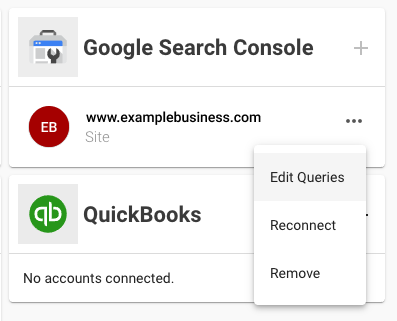
I’ve connected Search Console to Business App, but I don’t see any data in the Exec Report?
Do you see data in Google Search Console itself yet? It can take a few days for a newly connected Search Console account to begin to collect data. Check back the next day – after connecting, our data collection happens once daily, around midnight CST.
It can take a few minutes for Business App to pull data to display in the Executive Report. The app automatically pulls in 90 days worth of data, and you should usually be able to see data in the most recent weekly exec report within an hour of connecting Search Console.
If the website is new, there may be low or no data to report. With no data yet, the cards will not appear. As you improve the SEO of this website and it starts to receive organic clicks, data will appear in the report.
Do you have sufficient permissions on your Google user to connect this data? Ensure you have admin privileges in Google Search Console.
How are the ‘Queries on 1st page of Google Search’ cards calculated?
We created a new custom metric that is a great way to show proof of improvement over time
a) they each have an avg position of between 1.0 and 10.0 (the first page of Google), and
b) the business’s website received at least one click within the last 30 days for that keyword.
We created this definition to eliminate the noise that can come from the hundreds of keywords a business might appear for but never get a click, because of poor relevancy.
This number is calculated once every 24 hours and then plotted on a trendline to show a trend over time. As a website’s SEO is improved, so will this number on this card.
Why aren’t Avg CTR or Avg Position metrics in the reporting?
Average CTR (click-thru-rate) and Average Position are helpful metrics to look at on a per-keyword level. Still, when rolled up as an overall stat, they do not help prove performance to an SMB client because they are averages that every new keyword will continually drag down what the website appears for. Essentially, these are two metrics a business will never be able to win at, and will never go “up and to the right”. So we decided to not include them in our Executive Report of high-level performance metrics.
Do you support Domain Properties?
We now support connecting both Domain-properties and URL prefix properties. We recommend using Domain properties, as they collect a wider view of all search activity from all domain variations (www vs non-www, etc.)

