How Can I Tell if My Instagram is Already a Business Account?
To see if you already have a business account on Instagram, log into your account, tap the three lines in the upper righthand corner of your profile, and then tap “Settings” at the top.
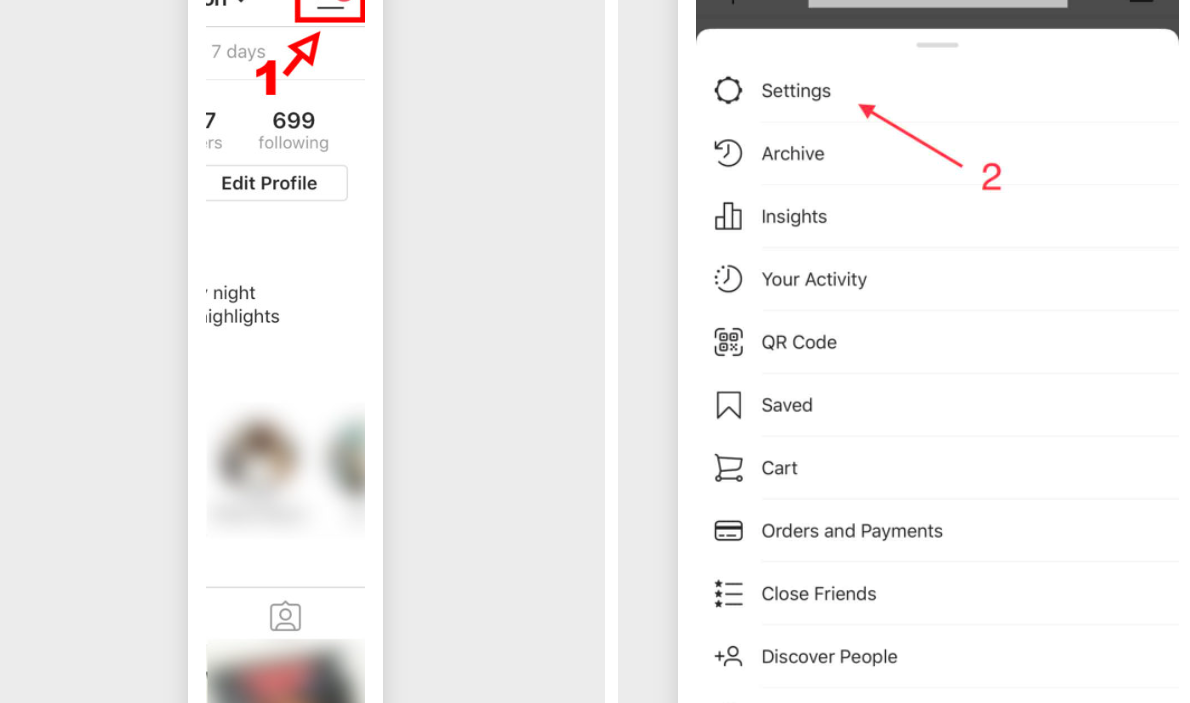
From there, tap “Account” and look at the very last option. If you have a business account, it will say, “Switch Back to Personal Account.” If you don’t have a business account, the last option will be “Switch to Professional Account”. No worries, though, we’ll show you how to convert it to a business account!
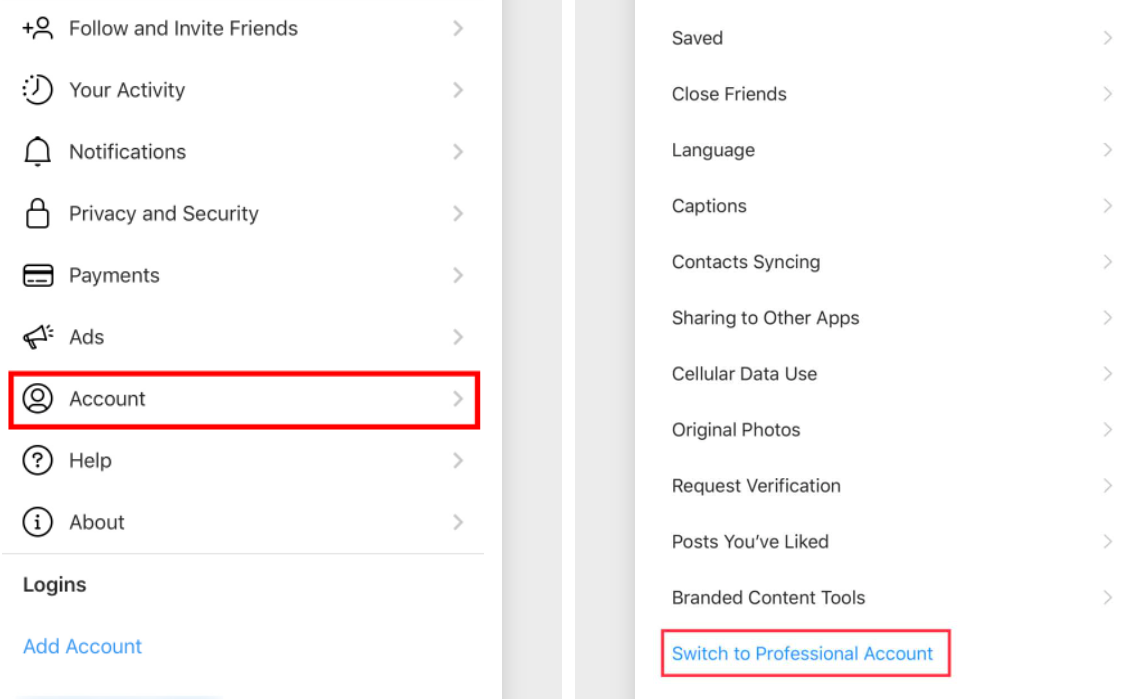
How to Switch Instagram to a Business Account
Before doing this, you should know that your account will be public. Your account cannot be both a private account and a business account (and really, why would you want a private business account?)
When you change to a business account, your account will be exactly the same, but you’ll have access to analytics and tools not available on personal accounts.
To change your Instagram account to a business account, you’ll start with the steps we followed to check your account:
Go to your account and tap the three lines in the upper-righthand corner
Tap “Settings” at the top
Select “Account” and then “Switch to Professional Account”
Swipe through the next 4 screens that explain the benefits of a Professional Account
Then, you will have the opportunity to choose what category your business falls under. Start typing to search for the category that best fits your business
Click “Done”, and then confirm that you want to switch to a Professional Instagram Account
Lastly, you will be taken to a screen that gives you the option between “Creator” and “Business.” Choose “Business.” (The “Creator” account is for Instagram influencers and public figures so it does not offer all the tools a business account does.)
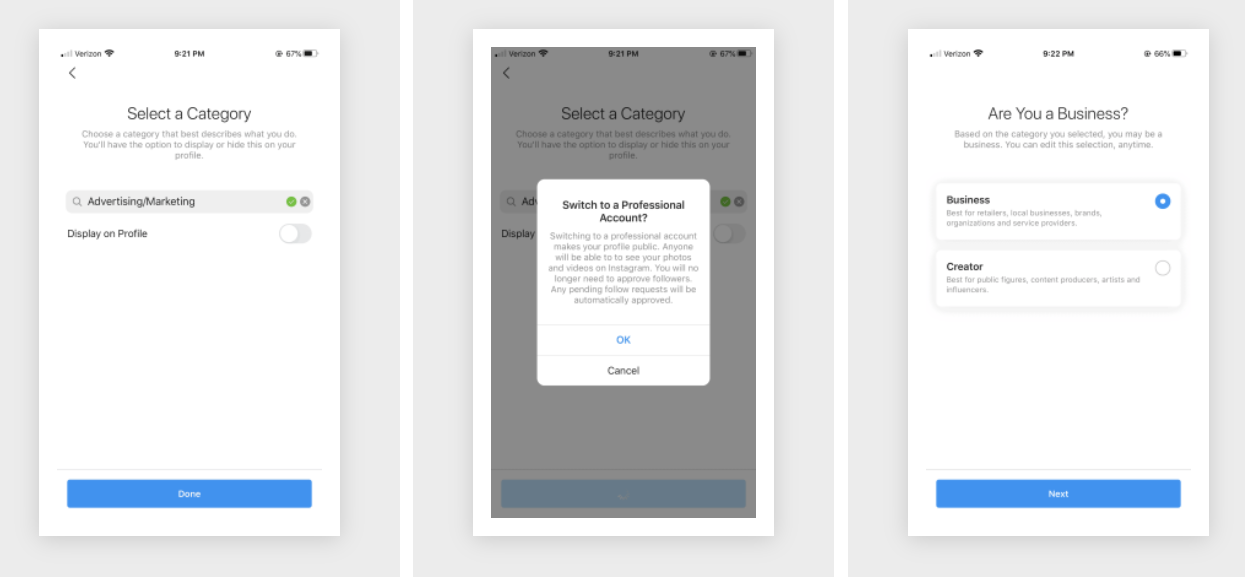
8. Now you’ll have the chance to put in contact info for your account. This email address will be tied to the “email” button on your profile so be sure it’s one you check regularly!
You can add your phone number and address. If you don’t want to receive calls or you don’t have a physical location that customers or clients would visit, you don’t have to add this information. However, you are required to add at least an email address.
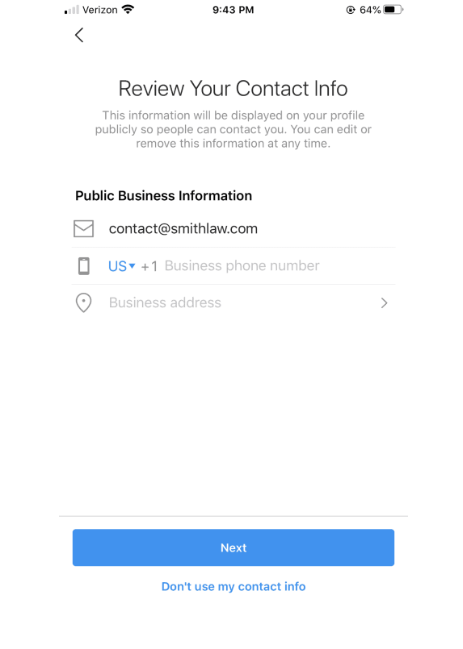
9. The last step is setting up or linking your business’s Facebook page. You’ll do that by naming your page on Instagram but you’ll finish setting up the page on Facebook.
If you already have a Facebook page for your business, you can link them with these instructions.
This is a requirement because Facebook owns Instagram. If your business is on both platforms, this can actually be beneficial since Facebook displays your Instagram feed on your Facebook page. You can also have your Instagram posts automatically published to Facebook, which saves a little time!
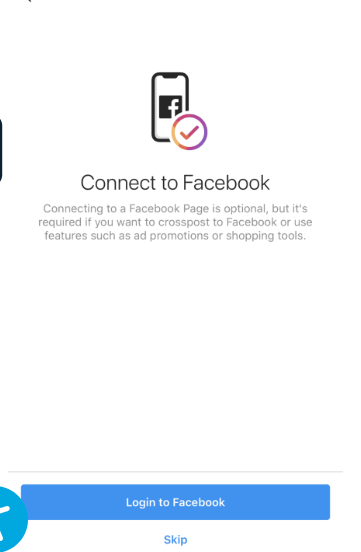
Once you’ve named and connected your Facebook page, you’re done! Your Instagram account is now a business account and you can use the analytics, ads, and sponsored posts to take your Instagram game to the next level.

