Set your site navigation as you want with the new Navigation Content Editor, which enables you to customize the links in the Navigation widget while keeping all of the widget's design flexibility. Choose from site pages, anchors or external links and build your navigation according to the order and structure that you want.

With this new flexibility, site navigation no longer needs to be based on a site’s pages. For example, in the footer, you can show navigation that includes only social and external links. Break the page navigation into groups, show only the pages you want, and more.
Examples of how to use custom navigation links
Footer links
Want a site footer with important links that don't appear in the main navigation? Custom navigation allows you to build exactly that. No need for a lot of text here. Just build a horizontal navigation layout with the exact links that you want.
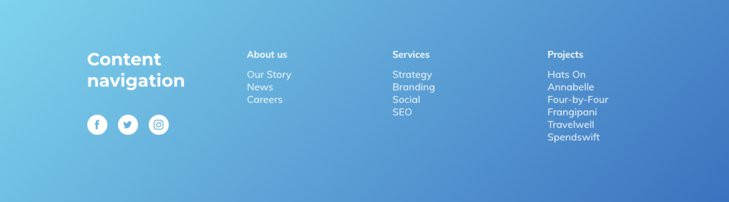
Social links
Sometime you don't want social icons but would prefer to have a list that shows the name of the social account and a call to action. You can now build this easily by customizing the navigation links.
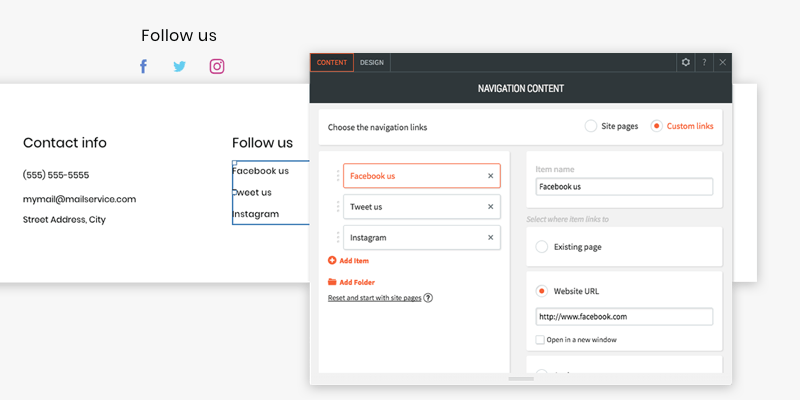
Inner page navigation
Certain pages require more links than what the main navigation offers. You may want this navigation to appear alongside the header navigation, or instead of it. Now, you can build additional navigation using with the Navigation Content Editor and place it anywhere that you want.
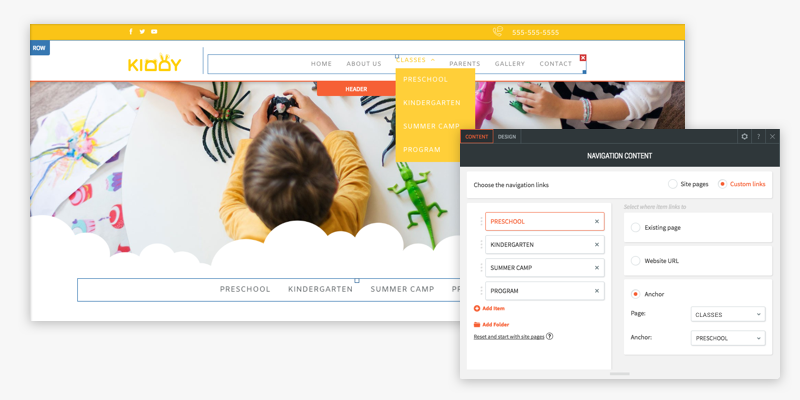
The Navigation Content Editor is just another way to allow you to work efficiently and allow you to build sites even faster, and with great flexibility.

