Expand your store’s reach with the new multilanguage feature which makes it easy to build online stores in multiple languages, automatically connecting them to the same language in your website. Improve the experience of people visiting sites in their non-default languages and create a seamless shopping experience.
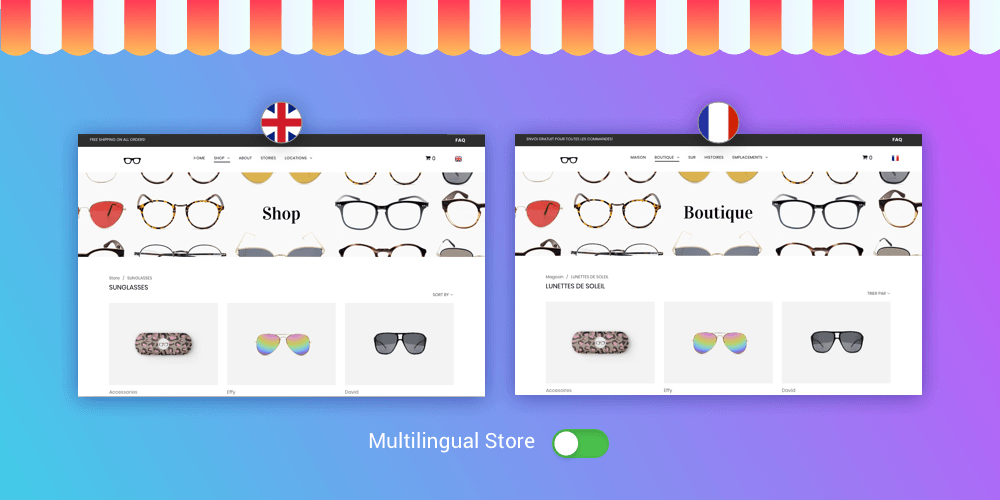
Setup is Simple
Creating stores in multiple languages is simple. Here’s all you need to do.
For a new store
1. Set up a multilanguage site.
2. Add a 2500-product store to your site.
3. Go to Store Panel > Setting > General > Regional Settings. In the Storefront Languages section, click Manage Languages and select the languages you want. (You have 51 languages to choose from!)
4. Add translations for the products, categories and labels.
5. Publish your site.
6. When visitors switch languages on your site and go to the store, they'll automatically see the store version in that language.
For an existing store
If you already have a store on your site and want to make it multilingual, here’s all you have to do:
1. Go to Store Panel > Settings > What’s New .
2. Enable the Multilingual feature.
3. Continue from Step 3, above.
Full Integration
In addition to seeing the translated texts of store products and categories, site visitors will also see all default store elements (Add to Cart, Go to Checkout, etc.) in the translated language. Any notifications sent from the store to site visitors will also be translated.
This feature is available to all clients with 2500-product stores, making it a great incentive to upgrade.

