When the post is ready, at the right to the image find the toggle that says 'Propose This Post For Approval'. Activate the mode by moving the switcher to the right (pictured below).
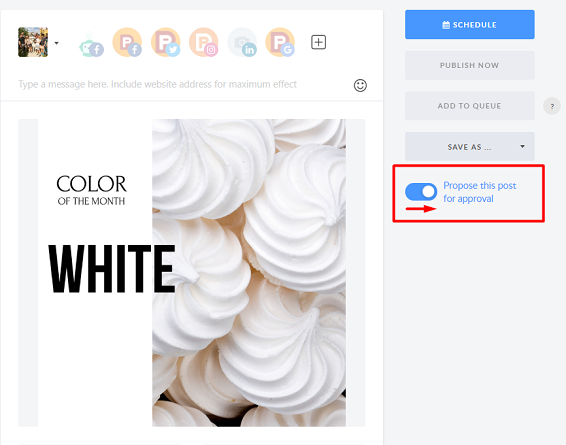
The post will appear immediately on the client's calendar. The client will be able to approve the post or edit it before publishing. Be sure that proposed posts for approval won’t be published without being approved.
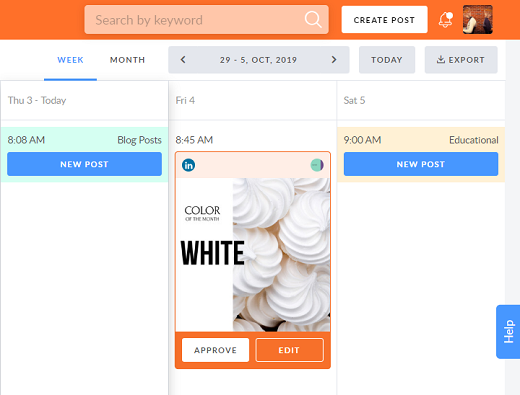
IMPORTANT: You can suggest posts for your client’s approval only for the pages that are connected to the Workspace.
If the post isn't approved on time, the client will receive an email notification (see an example below).
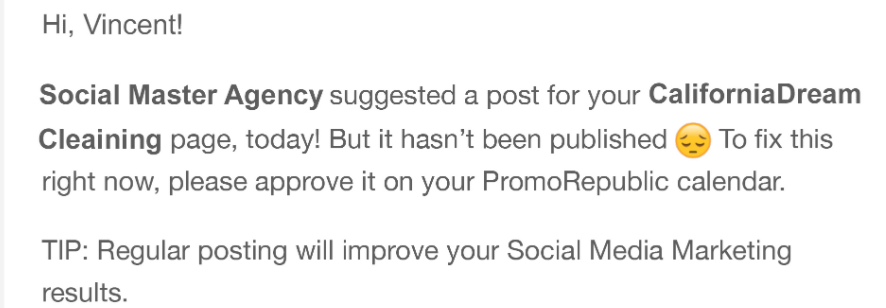
Also, the Approve button will be replaced by the Publish Now button. Hitting it will actually publish the post.
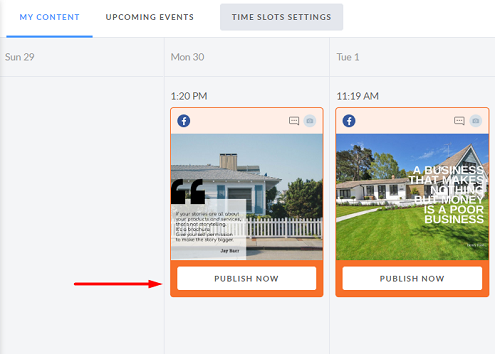
If you click on the image, you will be redirected to the view that will give you such options as to publish the post now, edit or save it to the My Ideas or simply delete the post.
If you have any further questions, don't hesitate to contact your Customer Success Manager or Support team

