Improve your entire workflow with the new Section Category capabilities. You can create new categories for Sections that you’ve built and hide existing categories that you don’t use. This makes it easier and faster for you and your teammates to find exactly the Sections you’re looking for every time you build a website.
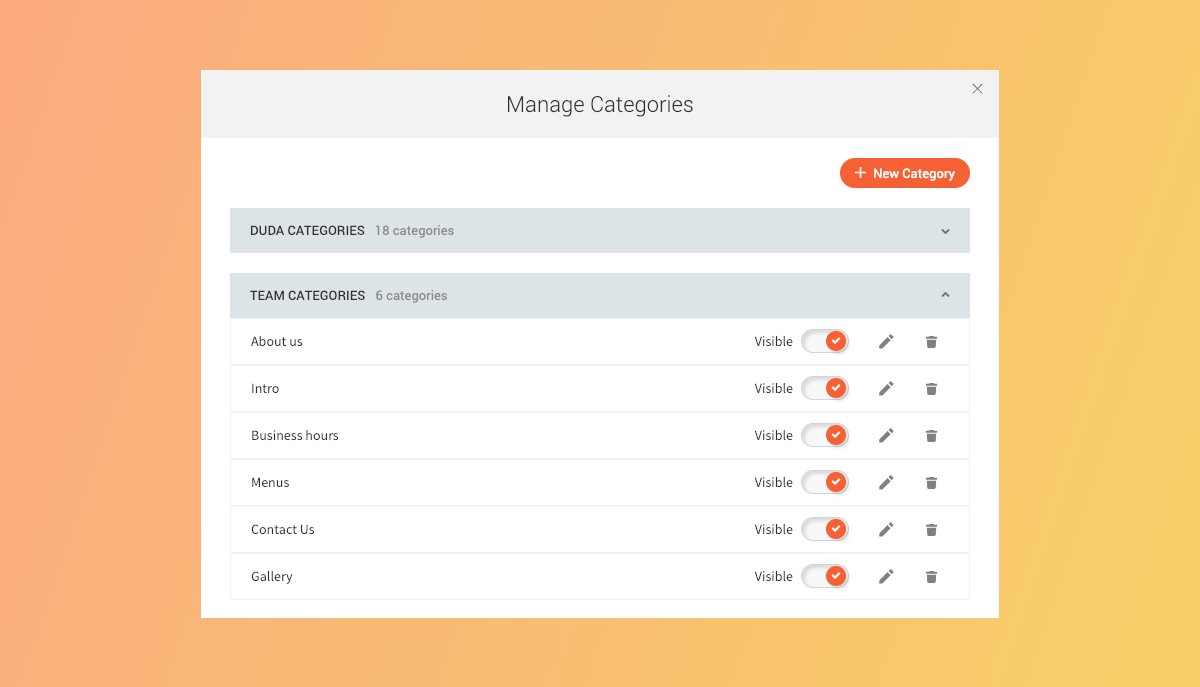
So Many Sections, So Little Time
Many of you have told us how much you love building sites with Sections, and that’s why we keep making more of them. You now have more than 100+ Sections, organized in 18 categories (and we’re working on more of them as we speak!). At the same time, we know that many of you have built amazing Sections of your own. This means you may have 200 or more Sections in your editor.
Manage Categories helps you organize Sections in two key ways:
Custom Categories: Create categories for the Sections you build and view them in your Section sidebar menu. The are displayed immediately below the Sections that are already in the platform.
Hide/Show Categories: Streamline your Section sidebar by hiding the Categories that you and your teammates never use. When you only see the Sections that are relevant to you, your Section selection process becomes even faster. (To unhide a Category that you’ve hidden, go to the Manage Categories.)
Note: Managed sections categories is a new permission for team members only. Account owners and team members with admin permission will get it automatically
Improving Your Workflow in 3 Easy Steps
Here’s how this cool new capability can improve your entire team’s workflow:
1. Create categories according to the order you build your sites (for example: Headers, Intros, Tabs, Footers).
2. Add Sections to these categories.
3. Hide the Categories you don’t use.
The next time you and your teammates build a new page, you can go through the categories, one by one, and choose the Sections you want.
Some Section tips to keep in mind
Save any row as a Section and it will be available to you and your team in any site. To do this, simply right-click on the ROW tag and choose Save as a Section. When you save the Section, give it a name, choose a category, and set its visibility. To create a new category for the Section, choose Manage Category.
Resave Sections to improve your own process. If the category we’ve saved a section in isn’t quite right for you, you can simply resave the Section in a category that works for you. For example: if there’s a PROMOTION Section you’d prefer to find under INTROS, just save a copy of it in the INTRO category, and it will be there when you need it.
Sections preferences apply to everyone on your team. So if you’ve hidden the INTRO Category, for example, no one on your team will see these Sections.
Sections have Privacy settings. While sections are visible to anyone building a site, the privacy level of every Team Section can be individually set.

