Step by Step Instructions to Fix a Disabled Facebook Ads Account
If a situation like this has happened to you, here is how to get it fixed.
Step #1: Check Your Account
This is obvious and you have probably already done it, but give your ad account a good once over and look at all recent ads. Facebook Business Help Center has a document titled “Troubleshoot a Disabled Ad Account” which you should read before proceeding.
You can find that here: https://www.facebook.com/business/help/968402779873601
Also, this is probably a good time to read Facebook’s Advertising Policies just in case. You can find those here: https://business.facebook.com/policies/ads
Step #2: Review the Details of Your Suspension
Log in to your Facebook Ads Manager and click on the button that says “see details” in the message bubble alerting you to the suspension. That message bubble should read something like this: “You can’t use this account to run ads. Its ads have stopped running and some of its advertising assets are also disabled.”
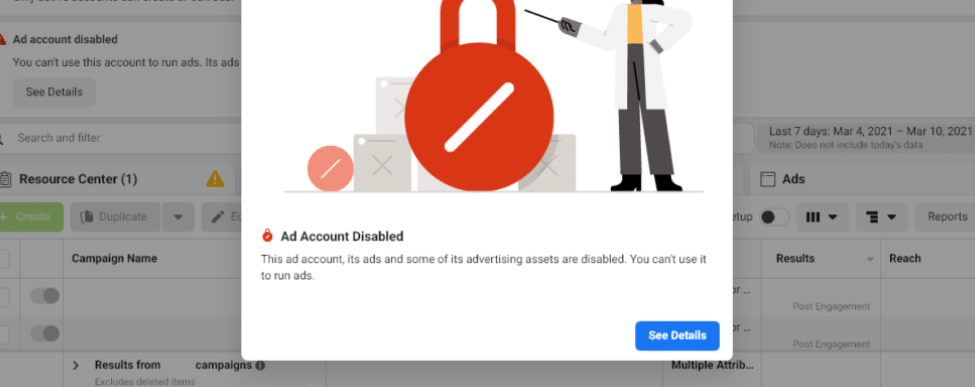
Step #3: Review the Exact Reason Facebook Suspended Your Account
When you click on “see details” it does not show you the actual details of the suspension reason, it takes you to the “Account Quality” page where Facebook will list out the section / sub-section of their policies you supposedly violated and what exactly you can’t do with your Ad account during the suspension.
Under your Account Name and ID Number Facebook will tell you the section / sub-section your Ad account supposedly violated. They should also link to it in the Advertising Policies so you can click the link to open a new tab and read it as one last final check to see if you did do something to violate their numerous and increasingly complex policies.
Step #4: Request a Review
On the right-hand side of this page (desktop, btw you should not try and do this on mobile/tablet) you should see a section titled “What You Can Do”. Immediately under the heading, you might notice a small warning that Facebook may permanently disable your advertising account sometime in the next six months if you do not take action. That is obviously not something we want to happen so we definitely want to take action.
Directly below this dire warning should be a button that reads “Request Review”. Click on this button to open up a special form that will allow you to request Facebook review your Ads account and see if you actually violated the policies they claim.
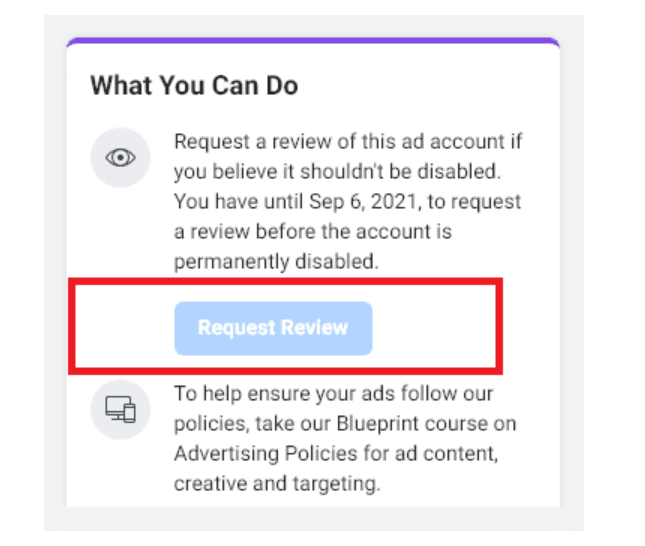
In your request be as polite, gentle, and informative as possible but without being overly wordy. Facebook’s staff reviewing these requests likely get a lot of messages all day and using all caps, cursing, or writing a verbose response may not be the best way to get a quick and positive review.
Step #5: Wait a Few Days(?)
Once you have filled out the “Request Review” form you may notice that your Account Quality page has a new message bubble on top of the first column. That may read something like “We’re reviewing your ad account to determine if it was correctly restricted from advertising and will notify you here as soon as possible. Please note that due to coronavirus (COVID-19) we have fewer people available for reviews and it may take several weeks to get a response.”
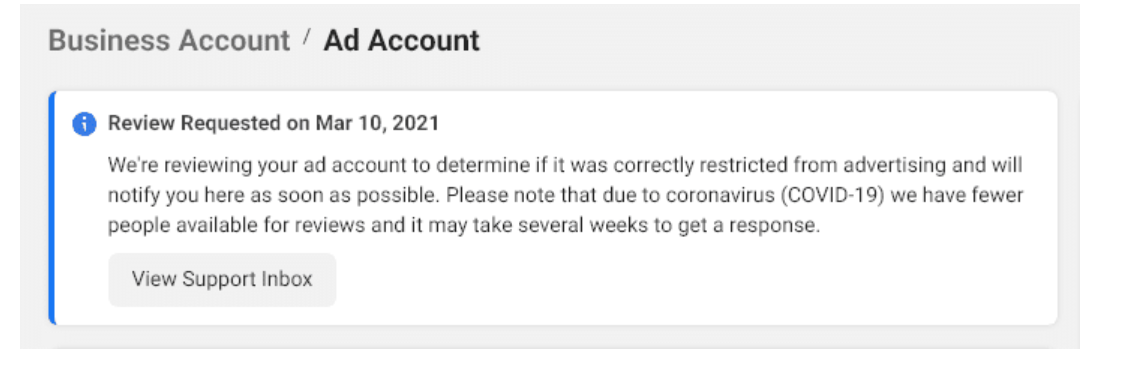
Yikes. Several Weeks!!
Yes, and there really is not much else you can do at this point but wait. Once you have successfully submitted your request someone who works at or for Facebook will review it, but they clearly have a backlog of these kinds of requests due to some unknown bug in their system.
Give this 24 to 48 hours and you should get a response via email. If you do not jump down to Step #8
Step #6: Try a Different Facebook Ads Account
While you wait on Facebook to re-enable your Facebook Ads Account from their disabling of it, you may get antsy and want to run a small quick ad campaign or even boost a post or two. If you have access to other Ads accounts you can likely use one of those instead.
Most Facebook Personal Accounts have an Ads Account built-in but without a credit card added to it. These accounts should be able to be used on any Page you admin or manage to run ads.
You can find this account on the left-hand side of your personal screen after you login. Click the “Show More” link with a downward pointing arrow and scroll a little bit until you see “Ads Manager”. Open this up and it should open to your personal advertising account (with your name as the account name). You can add a credit card to this account and start running ads or boosts from here.
Step #7: Try Out Other Paid Social and Advertising Platforms
You may consider giving some these a try while your Facebook Ads account is disabled:
Reddit Ads
Snapchat Ads
TikTok Ads
Quora Ads
LinkedIn Ads
Pinterest Ads
Twitter Ads
Who knows, maybe one of these channels works far better than Facebook and provides a better ROAS for your brand / products / content.
Step #8: Send a Request for Help Via Facebook Chat Support
If you have gotten a weird response after your review request, if you did not get a response after 2 full business days, or if you were told that your account was permanently disabled for a bad reason or no reason – then it is time to take another approach. Unfortunatley now you will have to go through a bit of a dark pattern to get the help you need.
You can find Facebook’s Chat Support at this URL: https://www.facebook.com/business/help
Look for the section that says “STILL NEED HELP? Find answers or contact support”
Click or tap on the big blue button that says “Get Started”.
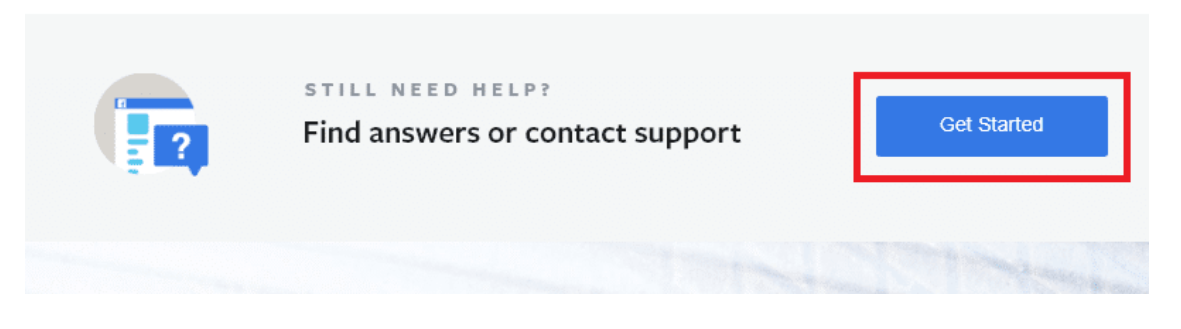
This will get you on your way to chat support but you are not there yet. You have to click a second blue button that says “Get Started”
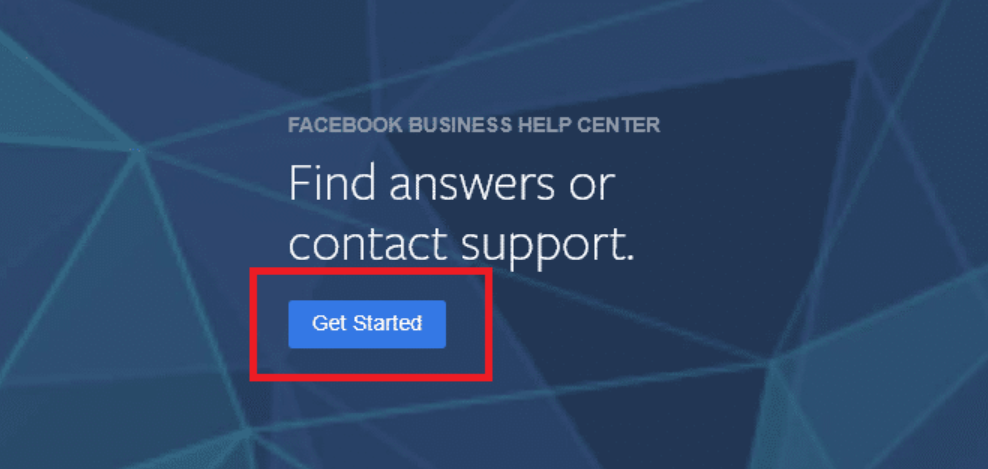
Now you are finally getting somewhere. This screen wants you to select an asset to request support about. That could be a page, advertising account, etc… Make sure to select the correct advertising account here before moving forward.
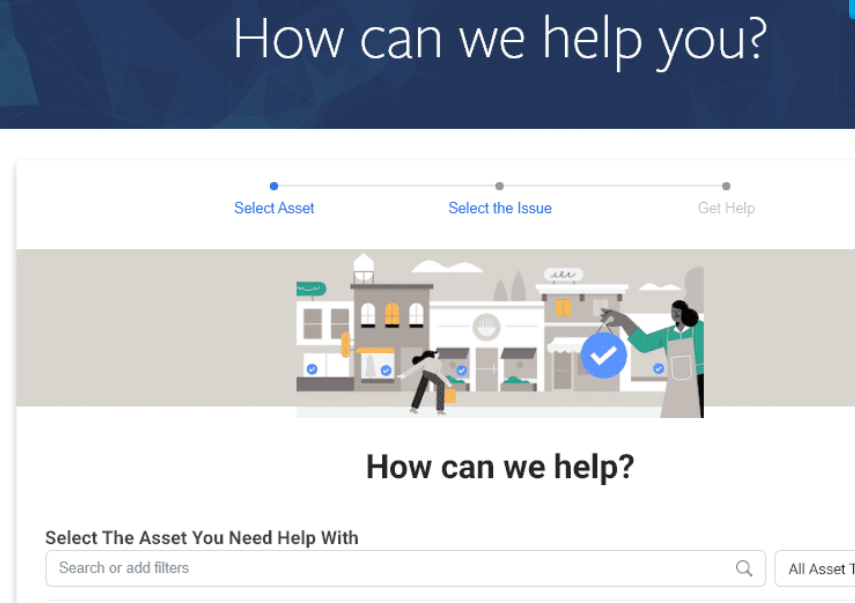
At the next screen, you are going to be asked what you need help with. Disabled Ads accounts are an incredibly common issue and it is most often the very first available selection here.
Finally, you will be asked to fill out a form about your request.
You need to confirm your email address and phone number and write a summary of your issue. Include at least one screenshot if possible and then down in the right-hand corner you will see a button to submit the information along with how long it might take for a support tech to get back to you.
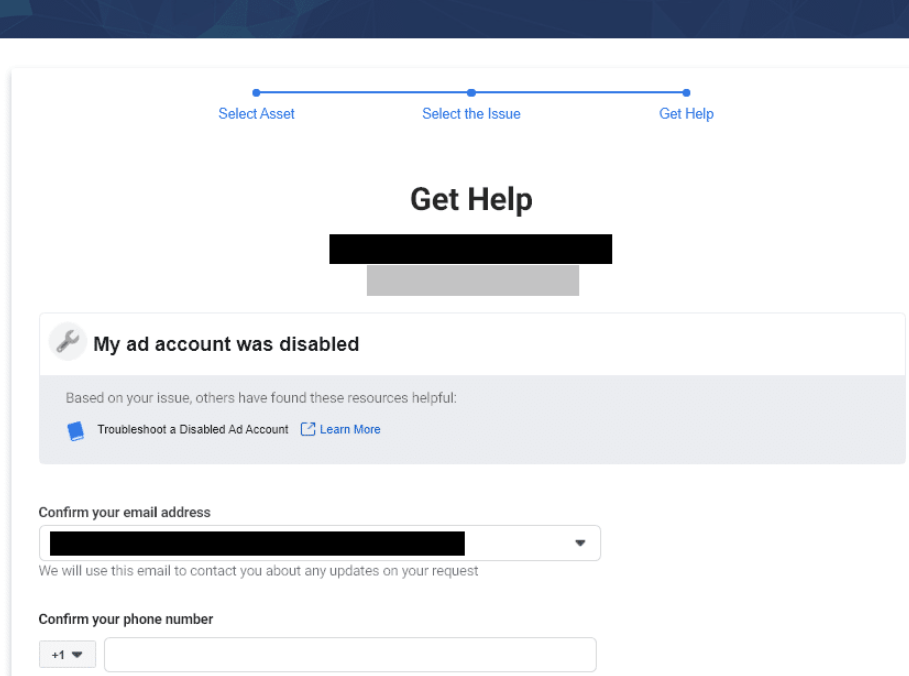
Once you submit the form and wait a few minutes you should get a response in the form of a message via FB Messenger that looks something like this.
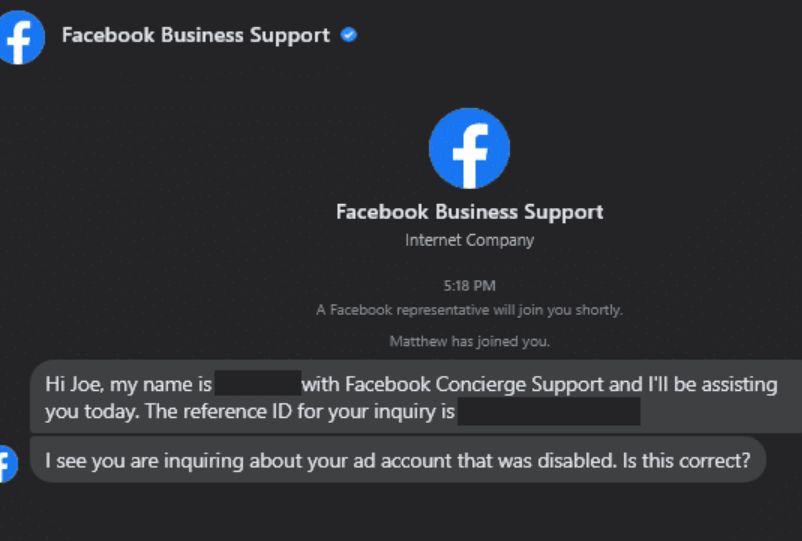
This final step most likely will result in your account being re-enabled. This is what it took to get our account re-enabled as you can see in the email response below. However, you should still request the review first and wait up to 48 hours for a response before accessing the Concierge / Chat support.
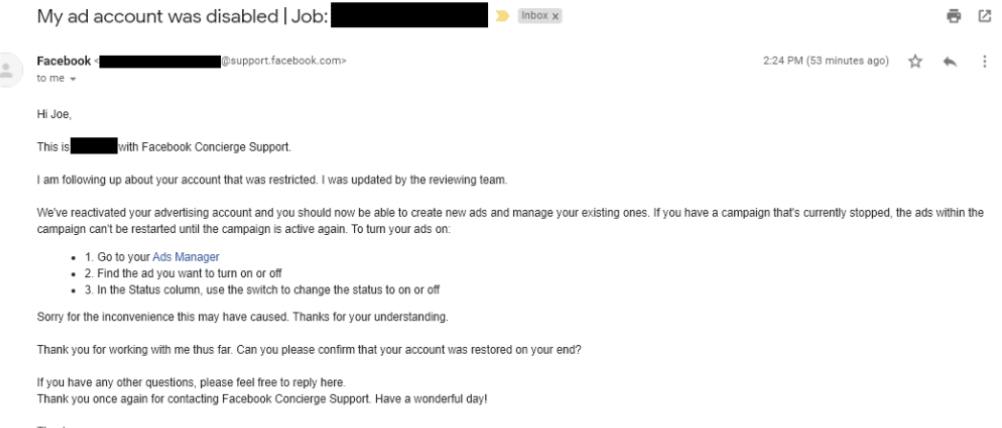
If instead of re-enabling your account the support tech tells you that your account is not disabled, is permanently disabled, or something else you may want to try this support channel again in a few days to get another person to review your account.

