It is very important that you authorize SocialPost in this particular group
Install the SocialPost app in the group settings
You can connect Facebook groups that you manage, but not those where you're a member.
Here is a typical flow on how to connect a Facebook group
When it comes to connecting a Facebook group, your account must be synced with a personal profile, that has an Admin role in this group.
When the group is connected, its Admin profile is automatically attached to it as a host. Thus, your account will have a specific Facebook profile associated with it.
1. Whether you're in the workspace settings or in the Calendar click on the Connect button, and select Facebook.
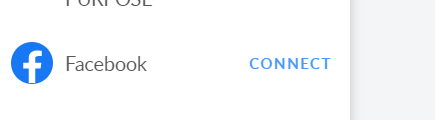
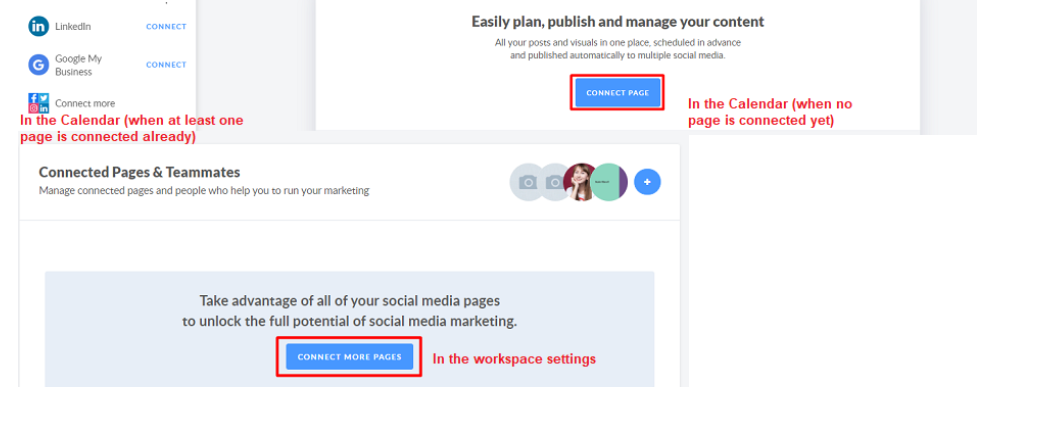
2. Allow SocialPost to access your Facebook account. In the first pop-up window, hit Continue as [your profile name]. Then hit OK.
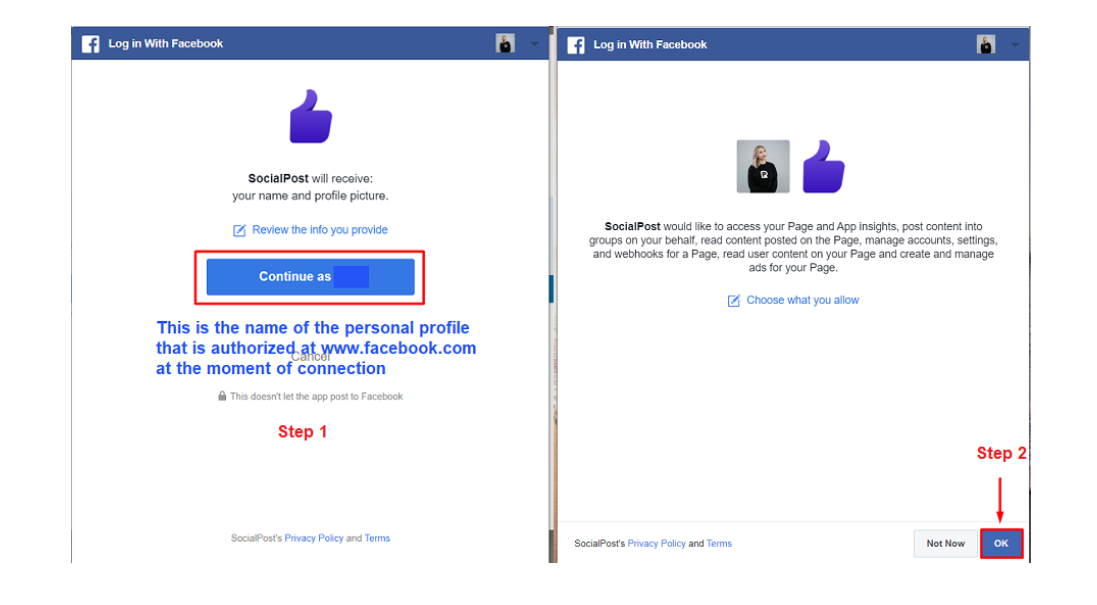
3. Pick the necessary group in the drop-down list and click Connect.
4. It is very important that you authorize SocialPost in this particular group by clicking on the blue button in the middle.
It will direct you to the group settings where you'll need to add SocialPost. Scroll down to the very bottom, find the Apps section, and do the four steps below as shown:
1) Click on the pencil icon;
2) Click on the blue Add Apps button;
3) Type in the app name in the search bar - SocialPost (one word without space);
4) Hit Add.
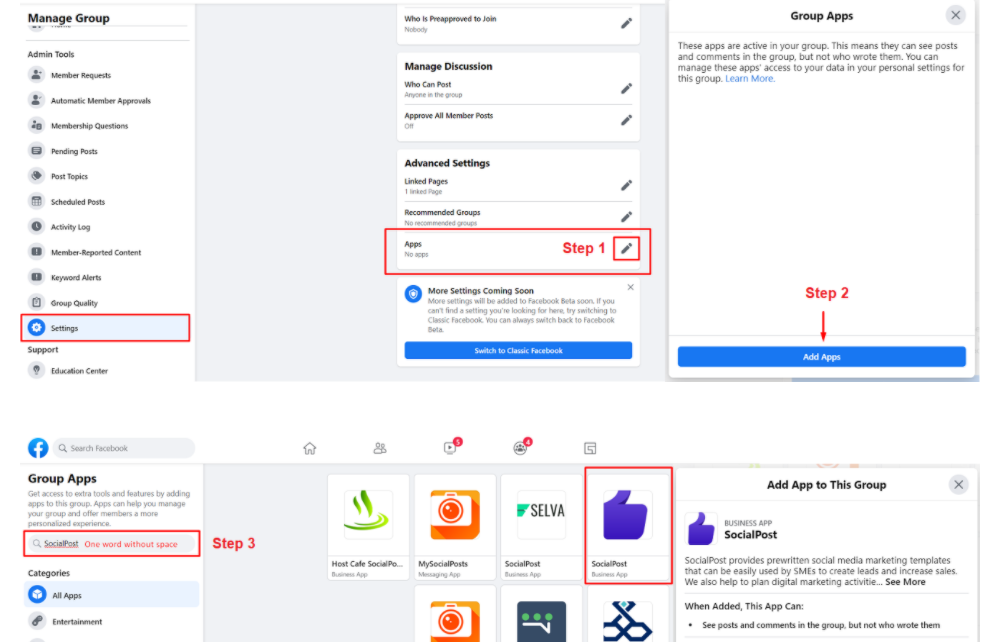
Close the window.

