We're happy to share another huge update with you! Now you can boost your Facebook posts inside YDA Social Dashboard interface. Please explore the step-by-step tutorial below.
Once your post is ready and you selected the Facebook pages where it will be promoted, you'll see the Boost Post button to the right.
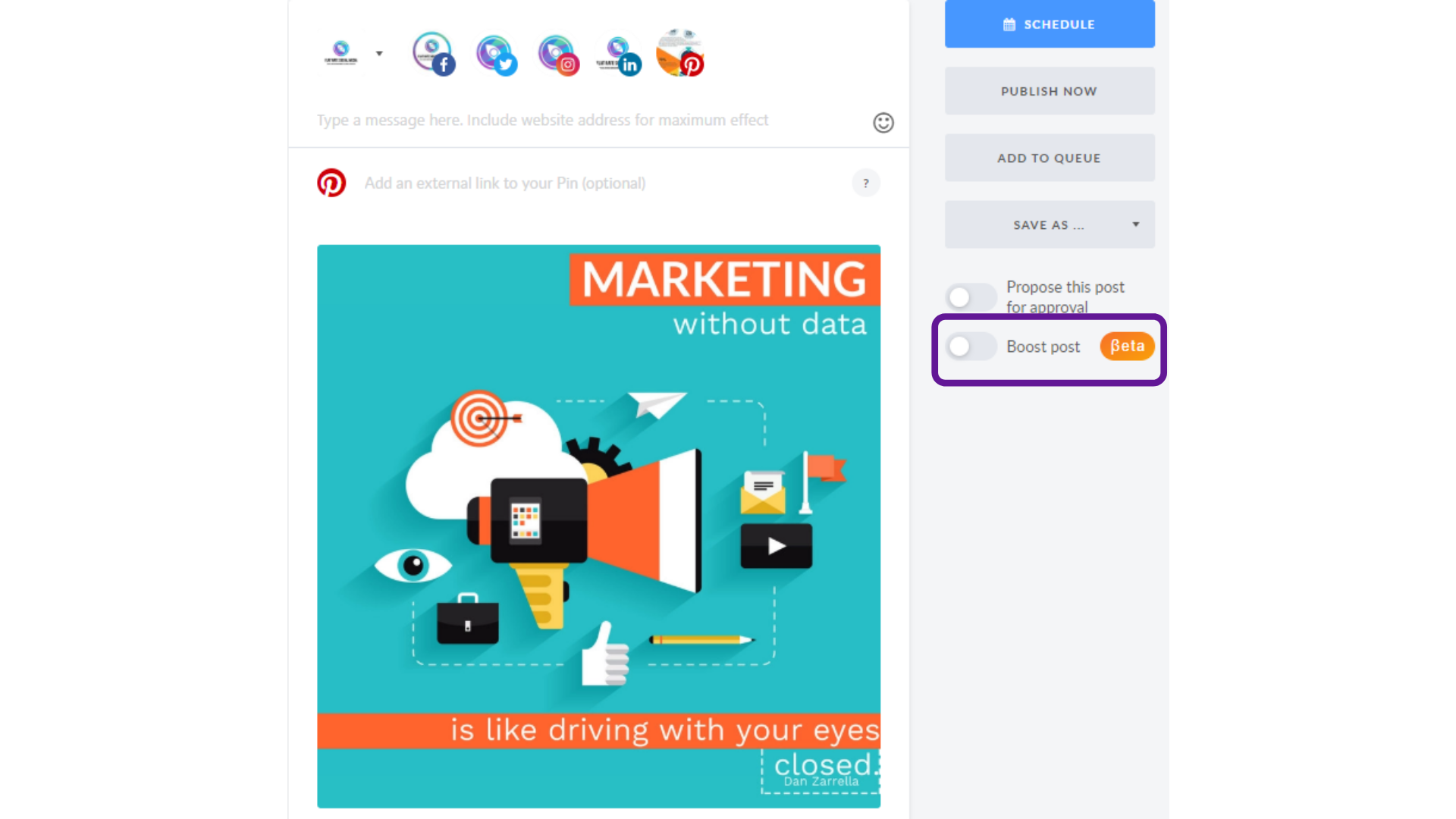
After clicking it, you'll be redirected to the Boost setup menu. Fill out the necessary data following 3 major steps:
- Campaign
- Targeting
- Budget
Step 1: Campaign
Choose the campaign mode: Manage My Boosting or Propose Others To Boost. Depending on the type, further requirements and settings will differ.
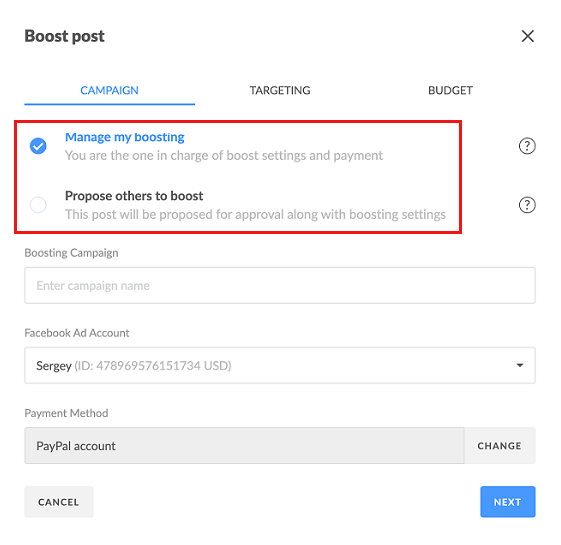
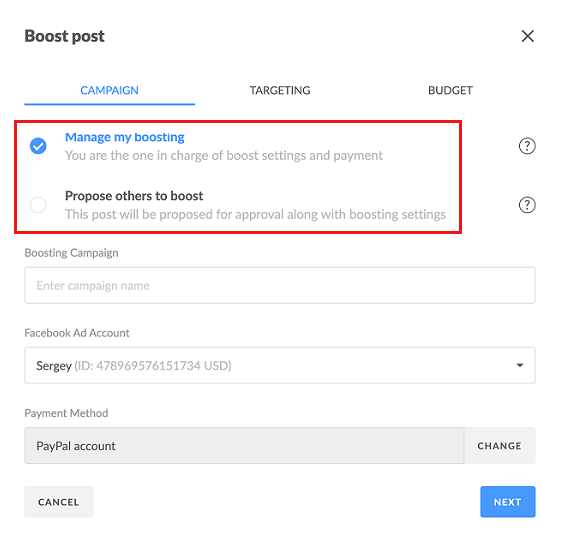 . In this mode you are the Manage My Boosting. In this mode you are the one in charge of boosting settings and payments. Boosting will be charged from your Facebook Ads Manager account. When the post is published and approved by Facebook, boosting will be activated.
. In this mode you are the Manage My Boosting. In this mode you are the one in charge of boosting settings and payments. Boosting will be charged from your Facebook Ads Manager account. When the post is published and approved by Facebook, boosting will be activated.
Propose Others To Boost. In this mode the post will be proposed for approval along with the boosting settings. The person who approves the post has to add Facebook Ad account, select payment method and change boosting settings if needed. Boosting will be activated after the post is approved as well as moderated by Facebook.
Facebook Ad Account
Choose one of your Ad Accounts connected to your Facebook profile. If there is no Ad Account connected to your Facebook profile, you'll be redirected to the Ads Manager to create an Ad account.
If there is no Facebook personal profile associated with your YDA Social Dashboard account, you'll be asked to.
Payment Method
As for a payment method you can choose between a card or PayPal. After clicking the Change button, you'll be forwarded to the billing settings of your Facebook Ads Manager. If there is no card or PayPal account on file, you'll be asked to connect one.
Step 2: Targeting
On this stage, you define the audience who are most likely to notice your ad.
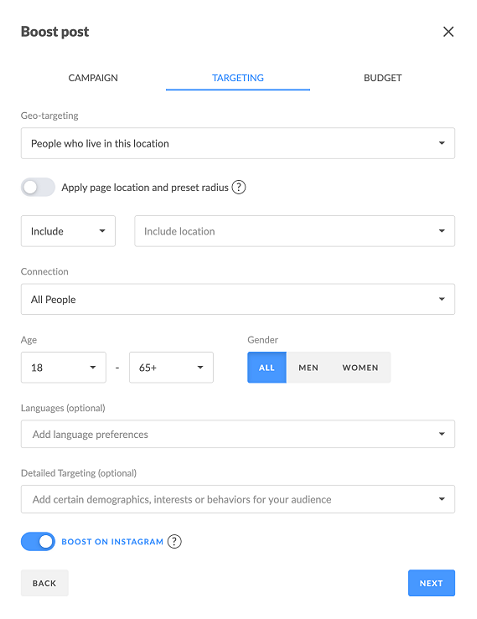
Geo-targeting
Here are the options in the Geo-targeting box:
- Everyone in this location;
- People who live in this location;
- People recently in this location;
- People travelling in this location.
'Everyone in this location' includes such categories as 'People who live in this location' and 'People recently in this location'.
Depending on the number of pages chosen, address field will include additional options. If one page is selected, you can:
- Use the location that is set up in your Facebook page. Don't forget to select the radius, hitting the appropriate button;
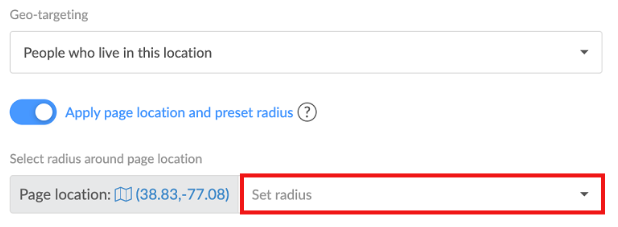
- Choose the location manually including or excluding countries, cities, states, regions, but you can't select the exact address due to the API restriction.
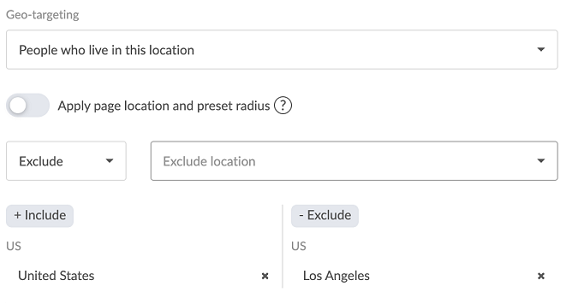
If several pages are selected, geo-targeting is set dynamically based on your Facebook page address.
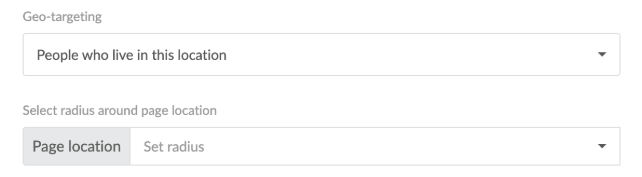
Radius in the Page Location section can range from 1 to 50 miles or 80 km depending on the language of your YDA Social Dashboard account.
Connection
Here are the options to choose from in this category:
- All people;
- People who like your page;
- Exclude people who like your page;
- Friends of people who like your page.
Detailed Targeting
In this category you can specify the interests of your audience. Just start typing and you'll get some suggestions. But note that in the Propose Others To Boost mode this won't be an option.
Boost on Instagram
It means the post will be shown on Instagram as well. If your Instagram page is connected to your Facebook account, the ad will lead to it. If not, it will lead to your Facebook page.
Step 3: Budget
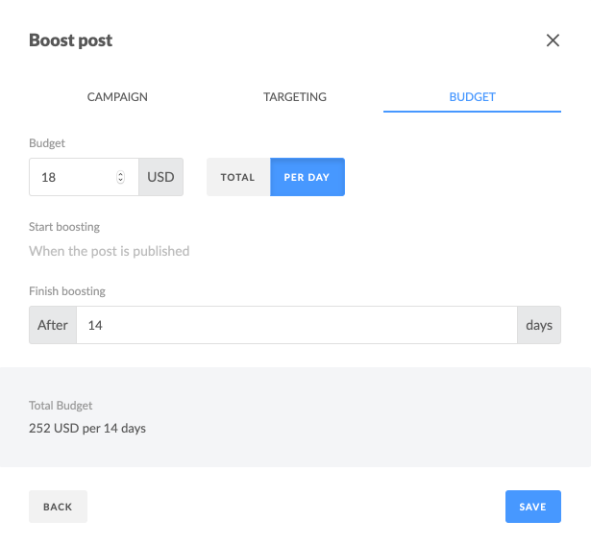
Budget
It's mandatory to fill out the budget limit. The minimum should be more than $1 multiplied by the number of the campaign days. The budget limit can be changed by that user who has access to the Ad account.
If you want to change the currency, it can be done in Facebook Ad account settings, but not in the YDA Social Dashboard interface. If you choose Propose Others To Boost, currency doesn't matter, since another person will set the budget limit and actually pay.
Start Boosting
Once the post is published, its promotion will start when Facebook moderates it. There may be some delays ranging from 10 minutes to 2 days.
Finish Boosting
This field is mandatory. The number listed here means the number of campaign days. The post-promotion will end at the same time when it started. For example, if boosting started on January 14th at 6 pm and you want the campaign to last for 14 days, then the promotion will finish on January 24th at 6 pm.
IMPORTANT
If for any reason you want to delete the boosted post, its promotion will stop automatically.
If you suggested a boosted post for several pages and you want to edit the post settings, you'll have to make the edits on each page separately. As a workaround, delete the post with the Bulk Delete option and repeat the flow making the necessary changes.

