In this article we'd like to explain what boosted posts' icons and statuses mean.
To start, choose the boosting type: Manage My Boosting or Propose Others To Boost. Depending on it, further requirements and settings will differ.
Under Manage My Boosting, a boosted post is marked with the blue rocket icon in the Calendar as shown below.
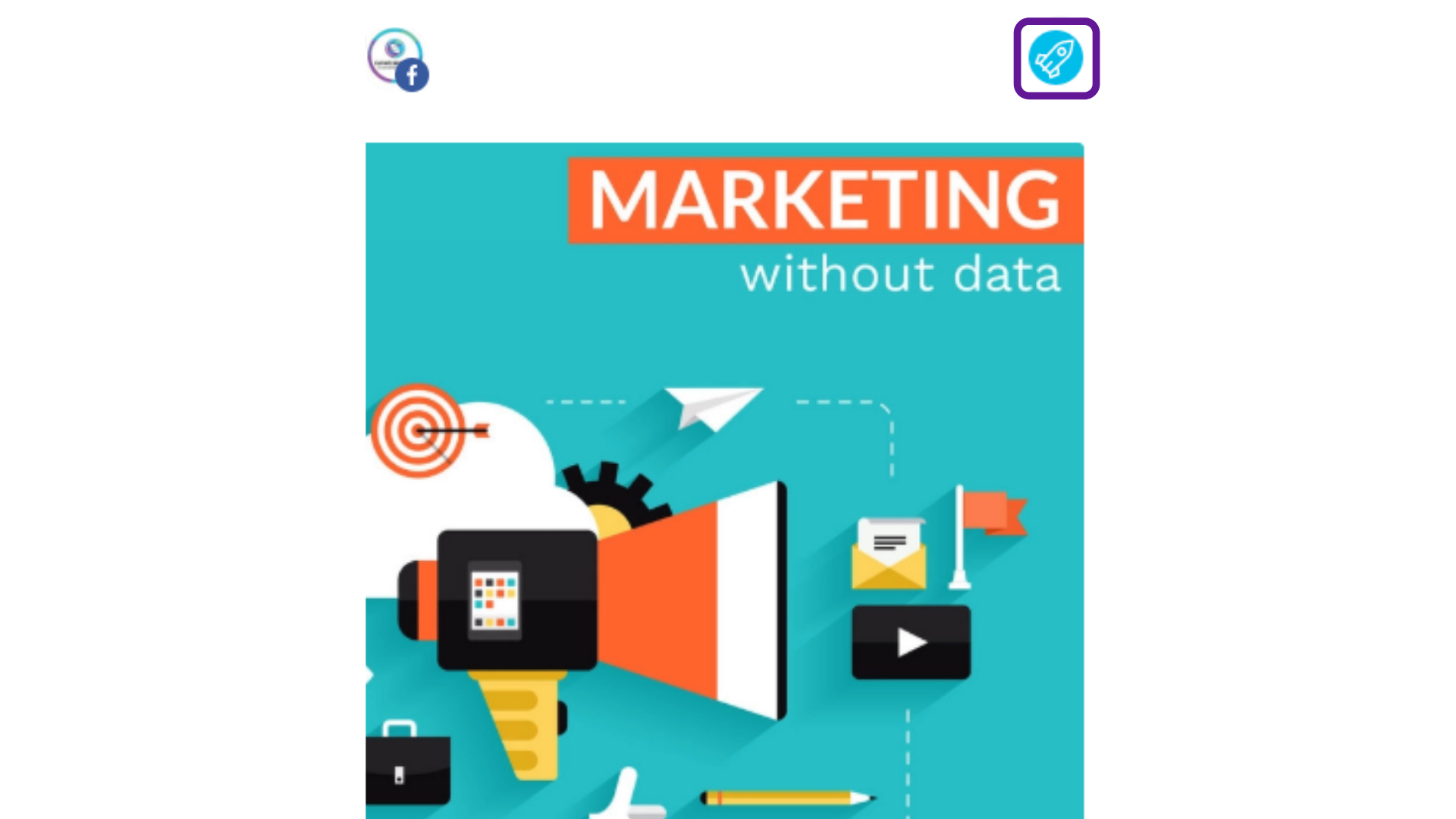
Under Propose Others To Boost, a boosted post will be proposed for approval, so it will be highlighted in orange color and it will be marked with the pink rocket icon as pictured below.
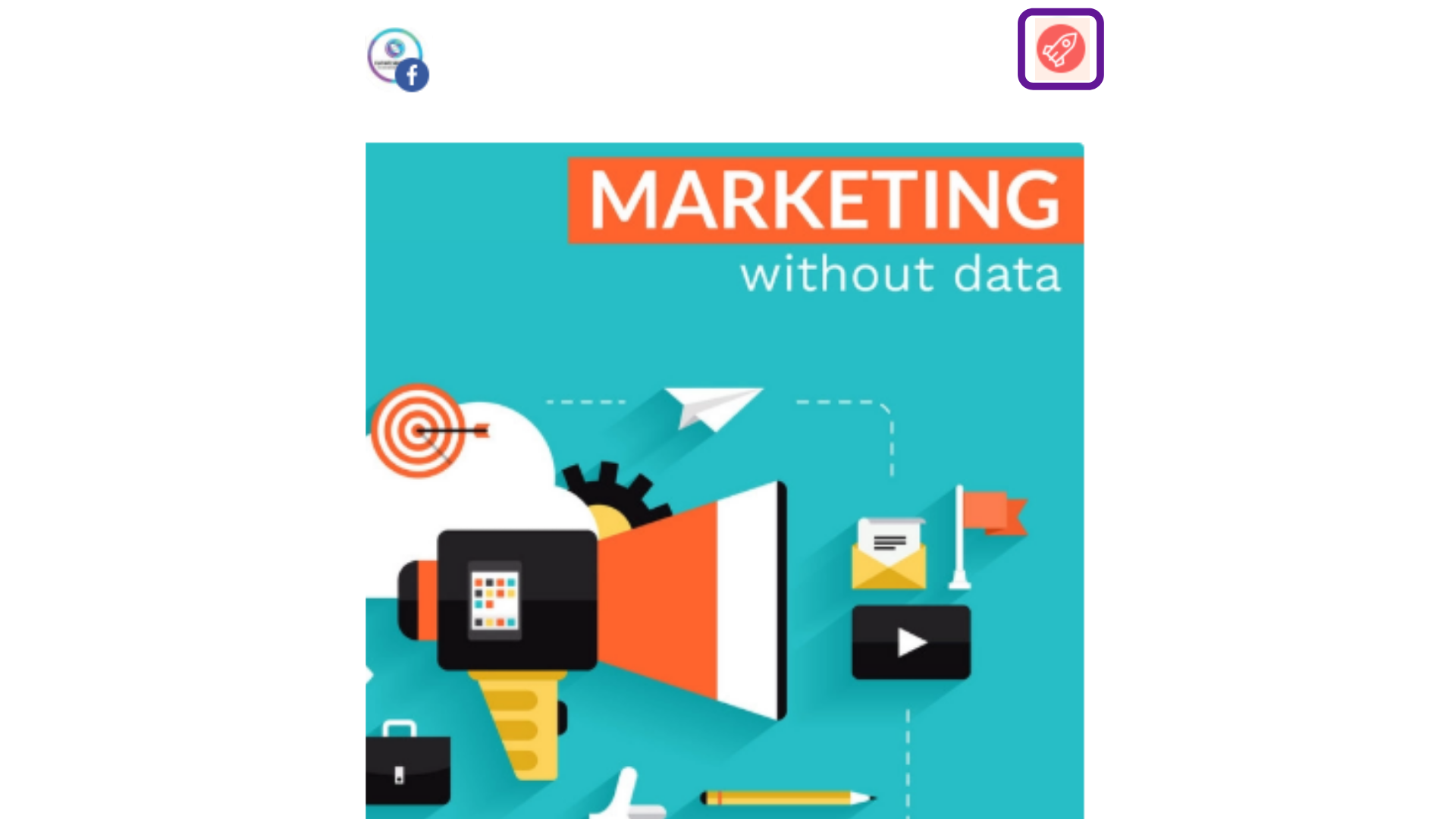
Hitting on Approve, you will be informed that the post is suggested for boosting, so a payment method must be added.
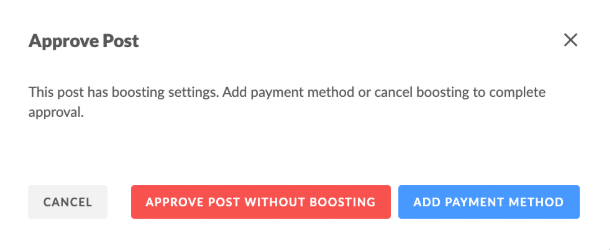
If for any reason you want to decline the boosting, click the Approve post without boosting button. Thus, the boosting settings will be discarded, but the post will be approved and, as a result, published.
Upon clicking on Add Payment Method, you will be redirected to the billing form.
If you approve the suggested settings for boosting, feel free to proceed with the payment. In case you want to change any of the settings offered, you can do it.
Once the boosting setup is completed, both the post and its promotion will be considered as approved on YDA Social Dashboard end. Once the post is moderated by Facebook, that may take maximum up to 2 days, it will be live.
IMPORTANT:
If for any reason you want to delete the boosted post, its promotion will stop automatically.
If you suggested a boosted post for several pages and you want to edit the post settings, you'll have to make the edits on each page separately. As a work around, delete the post with the Bulk Delete option and repeat the flow making the necessary changes.
Here is a list of statuses that boosted post can be assigned. Please, be familiar with them:
Waiting for setup - the post's set up is to be completed;
Waiting for payment method - the post hasn't been approved yet (under the Propose Others To Boost mode);
Waiting for publishing - the boost setup is complete, but the post hasn't been saved yet or it may be scheduled, but not actually published yet.
Post wasn’t boosted due to an error - there was an error caused by many reasons, so you need to reach out to the Customer Support Service for investigation;
Active - the post promotion is up an running smoothly;
Paused, Adset paused, Campaign paused - the post promotion has been paused. Note that it can be done in the Facebook Ads Manager, but not yet in YDA Social Dashboard interface;
Adset paused - this status means the same as the one above;
Deleted - either the boosting settings or the post itself were deleted;
Archived - the ad has been archived;
Pending Review - the post is being moderated by Facebook;
Disapproved - the post has been declined by Facebook. Head over to your Ads Manager to know the reason;
Preapproved - the post will be approved by Facebook;
Pending billing info - the payment is being processed;
In process - the boosting settings are being saved in Facebook;
With issue - there's something wrong with the post. Head over to the Ads Manager to know the reason.
In order to see the boosting settings of the post, click on it and it will expand to a larger view as pictured below.

If you have any further questions, please email us at hello@yourdigitalagency.com.au.

