My Ideas is a space to save and share posts, drafts, and favorite templates between workspace members.
To access My Ideas, click on Content in the top-bar menu and choose My Ideas.
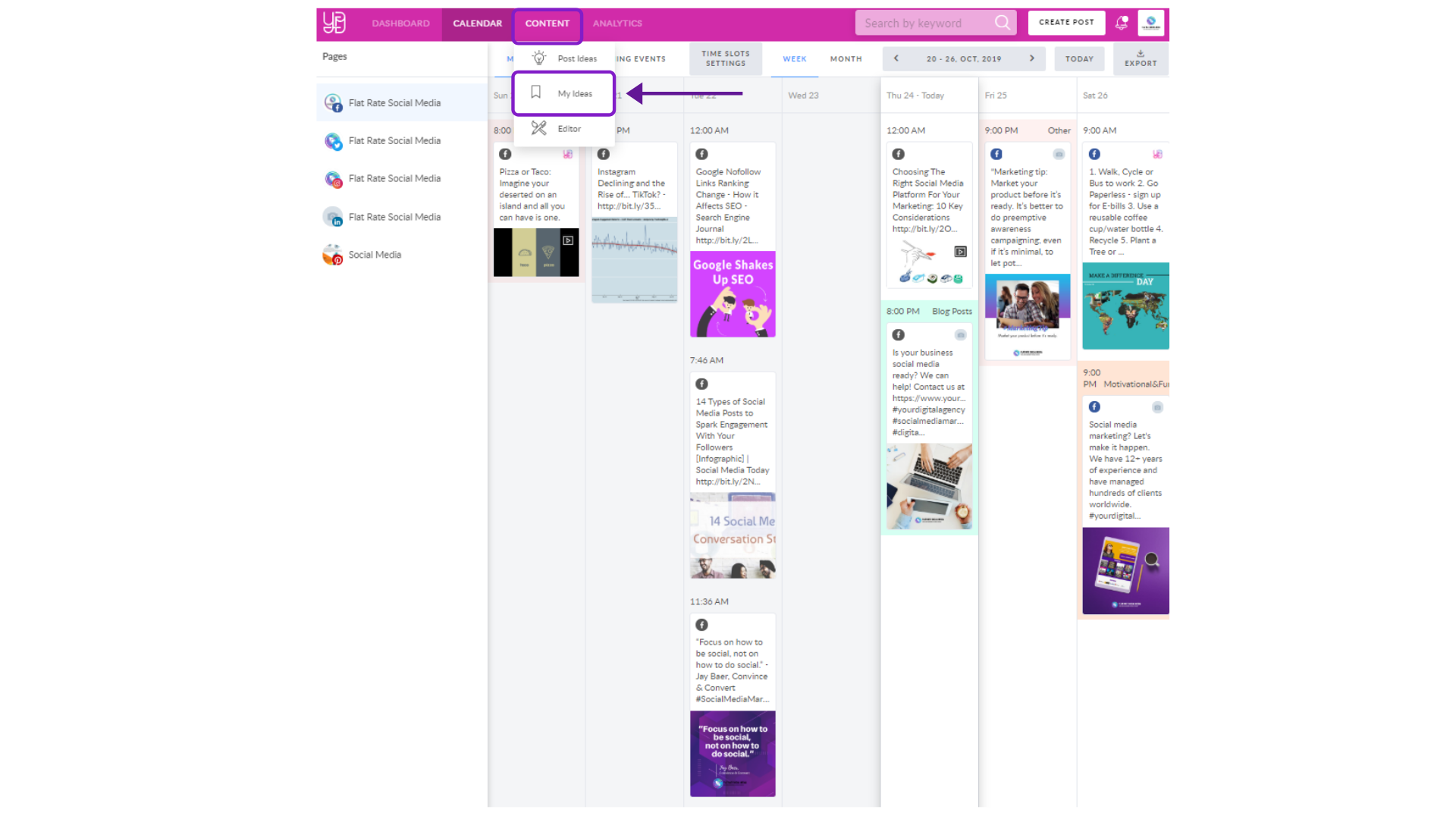
Here you will find folders related to each Workspace you are a member of, as well as the Personal Uploads folder.
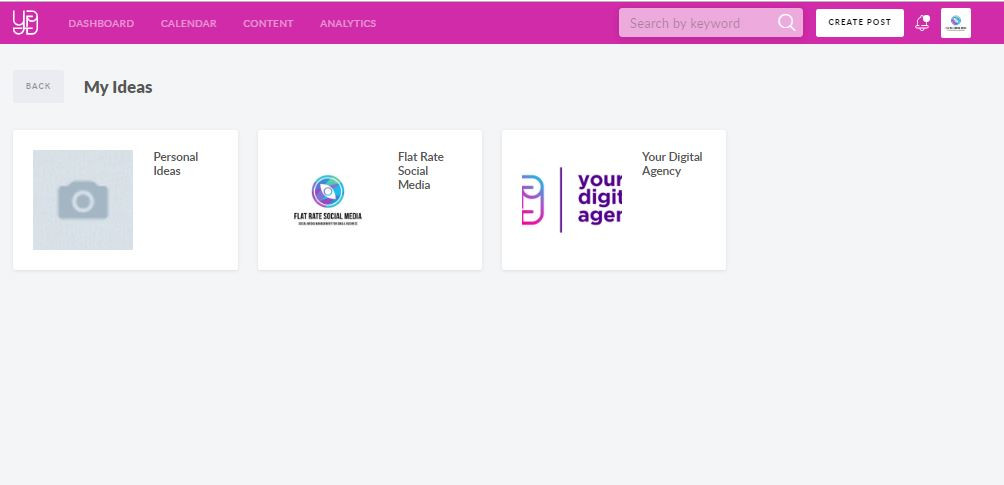
Each folder's name corresponds to the name of a Workspace, where content is stored. When you join a Workspace, a folder will automatically appear in the My Ideas section. It is automatically shared and can be managed by all members, except users with a Client role.
Personal Ideas storage is pretty self-explanatory. All the files stored in this folder are visible to only you, and you can't share it with others.
How can I add content to My Ideas?
Go to My Ideas, select the Workspace you want to create a template for and hit the 'Create' button.
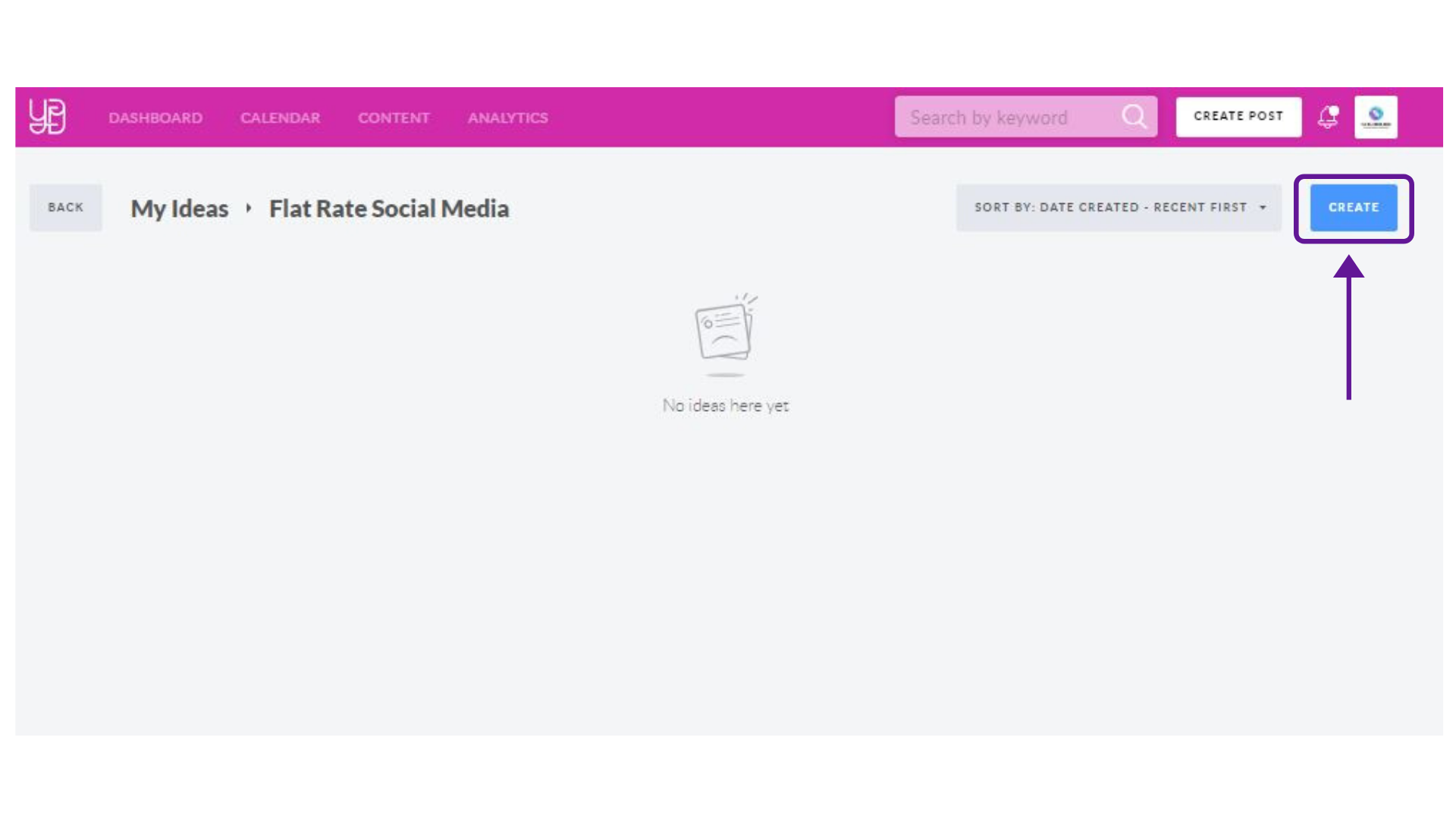
You will be redirected to the post form, where one of the options is to save the image to My Ideas by clicking the appropriate button, as shown below.
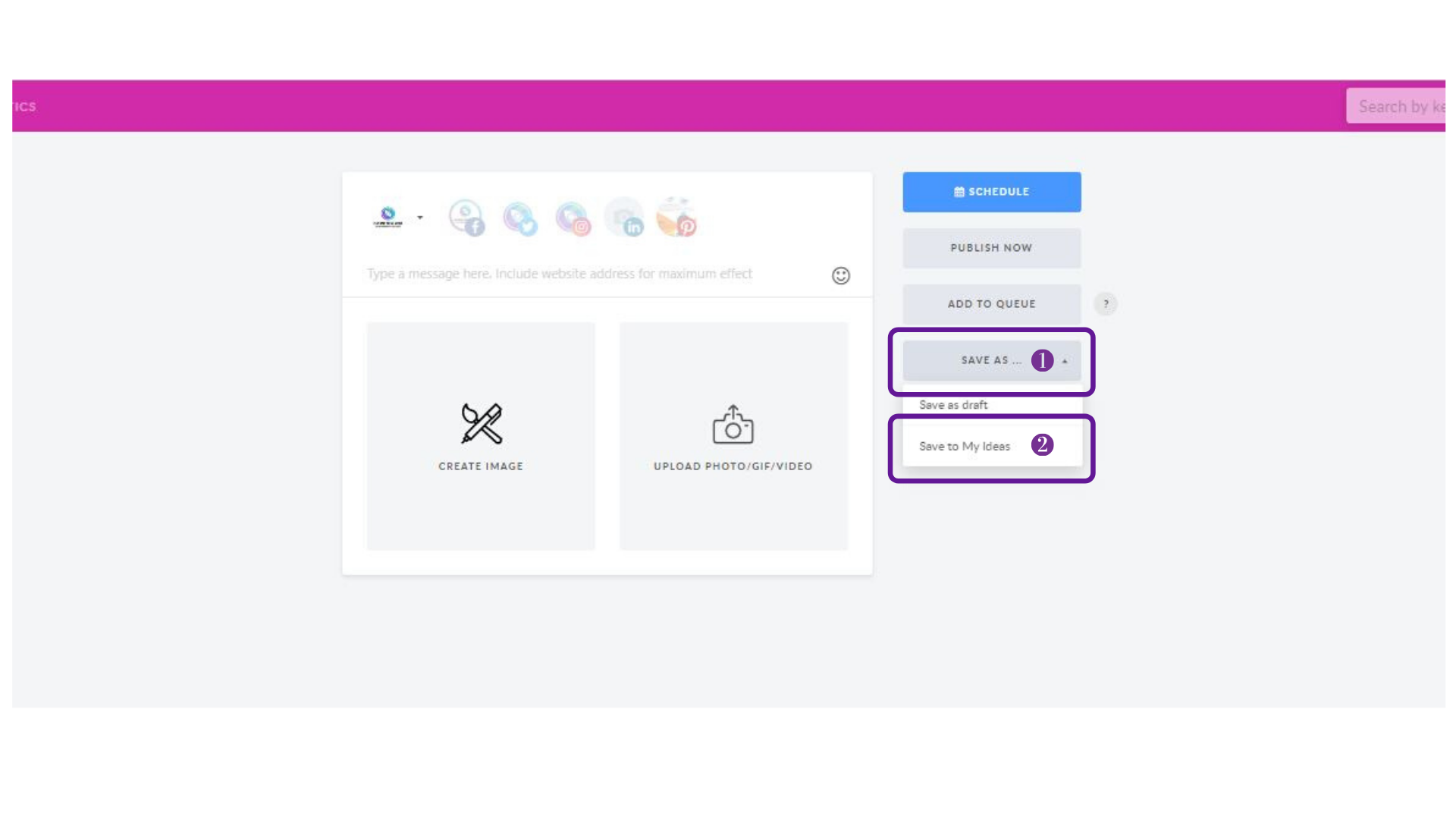
Next, feel free to add the post to one or multiple workspaces. Note that the image will be saved as a separate item in each of the selected folders.
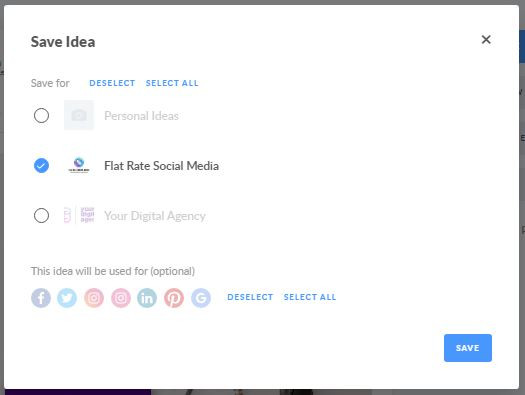
At this stage, you can decide which social platform size to assign to your visual.
Another way to add an idea to My Ideas folder is to hover over the template you like in the Library and click on the appropriate button, as shown below.
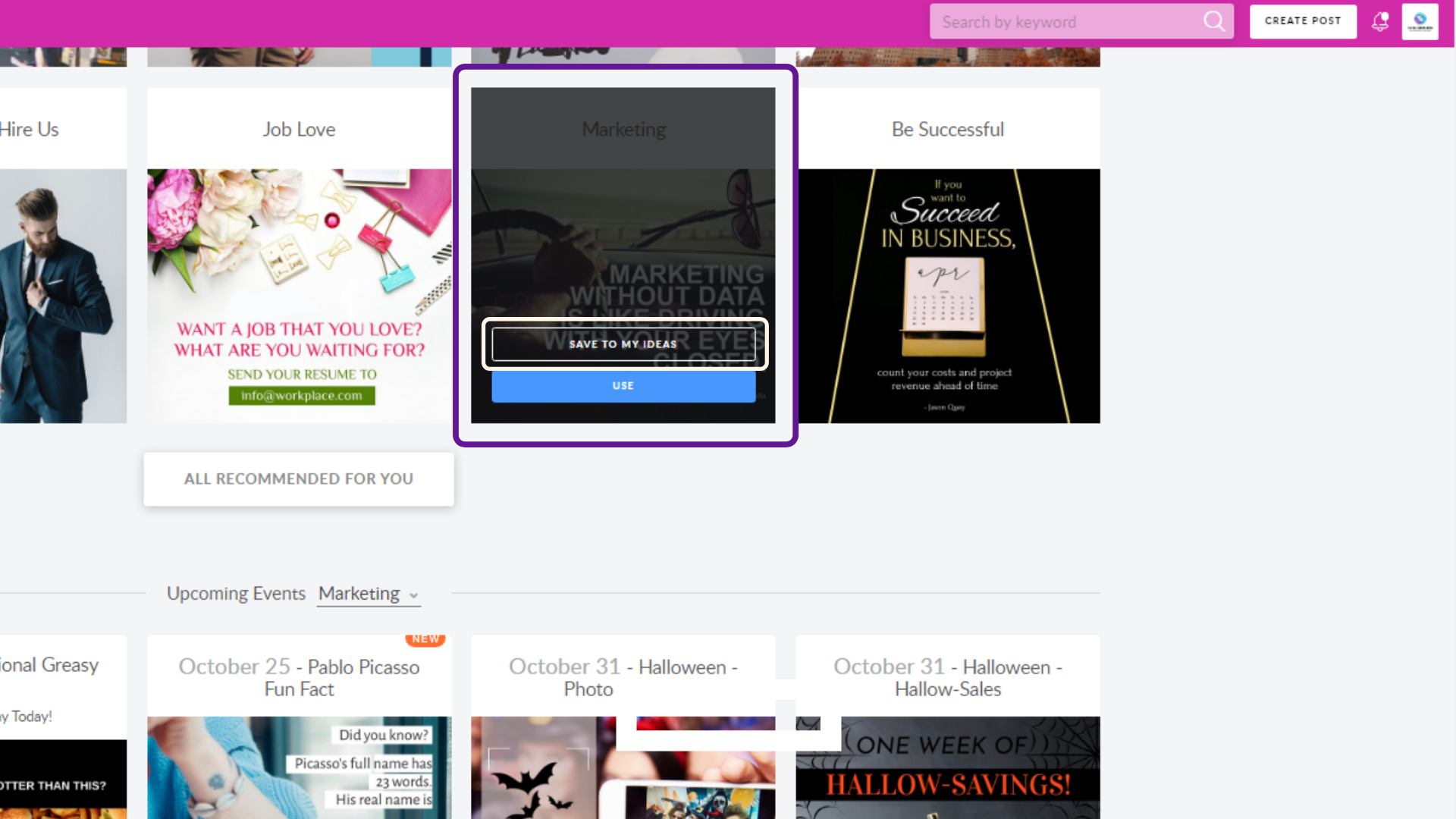
What can I store in My Ideas?
You can store all types of content available for publishing via YDA Social Dashboard:
- Images
- Multiple images (up to 4)
- Videos
- GIFs
- Texts
- Links
- Drafts
- Templates from the Post Ideas Library
How can I view content in My Ideas?
You can sort content by creation (from recent to oldest and vice versa) and numbers of usage (most and least used).
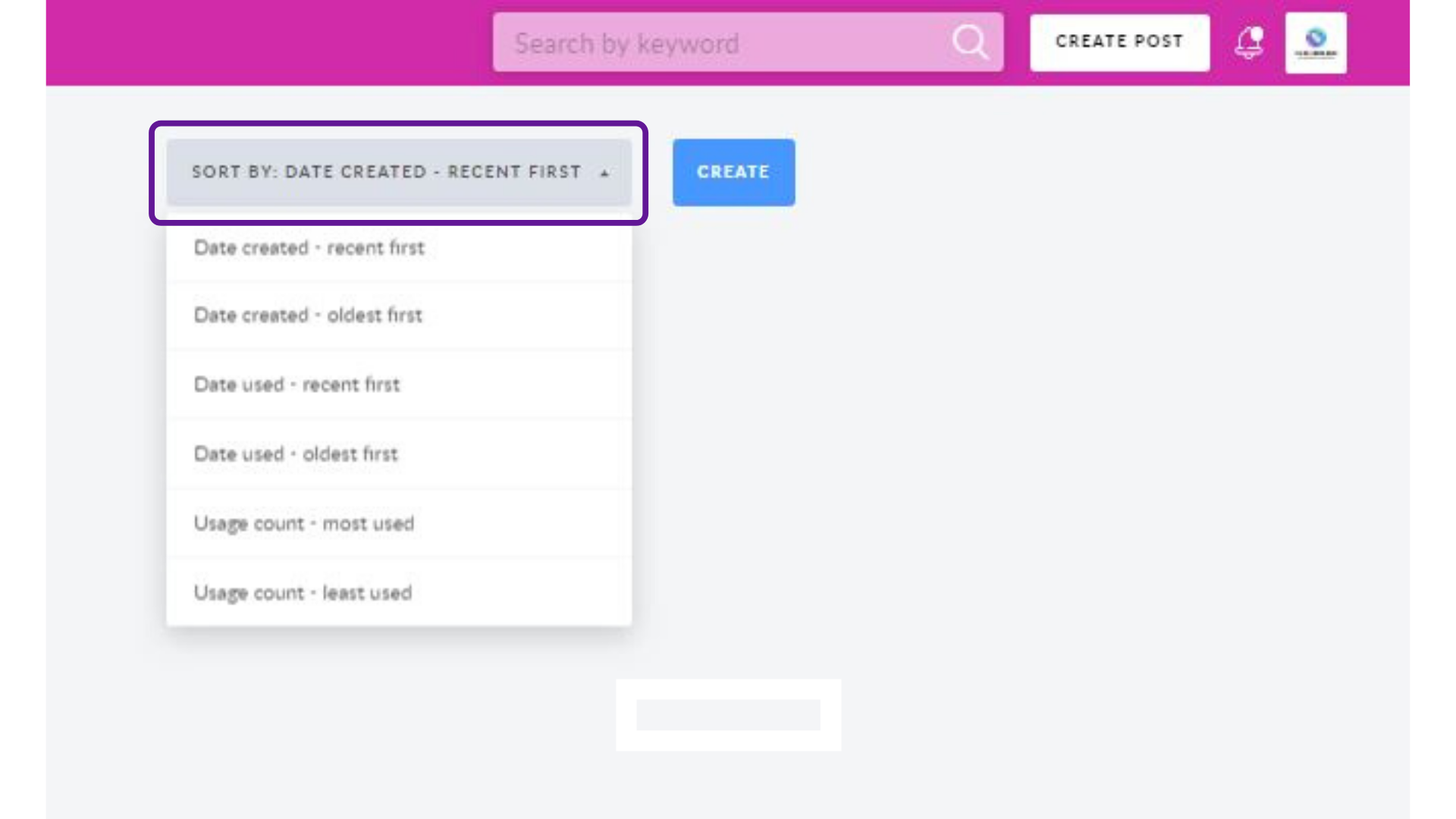
When you hover over the images stored, you will see:
- Which user added it;
- Social networks it is assigned to;
- Numbers of usage;
- Latest date when it was used.
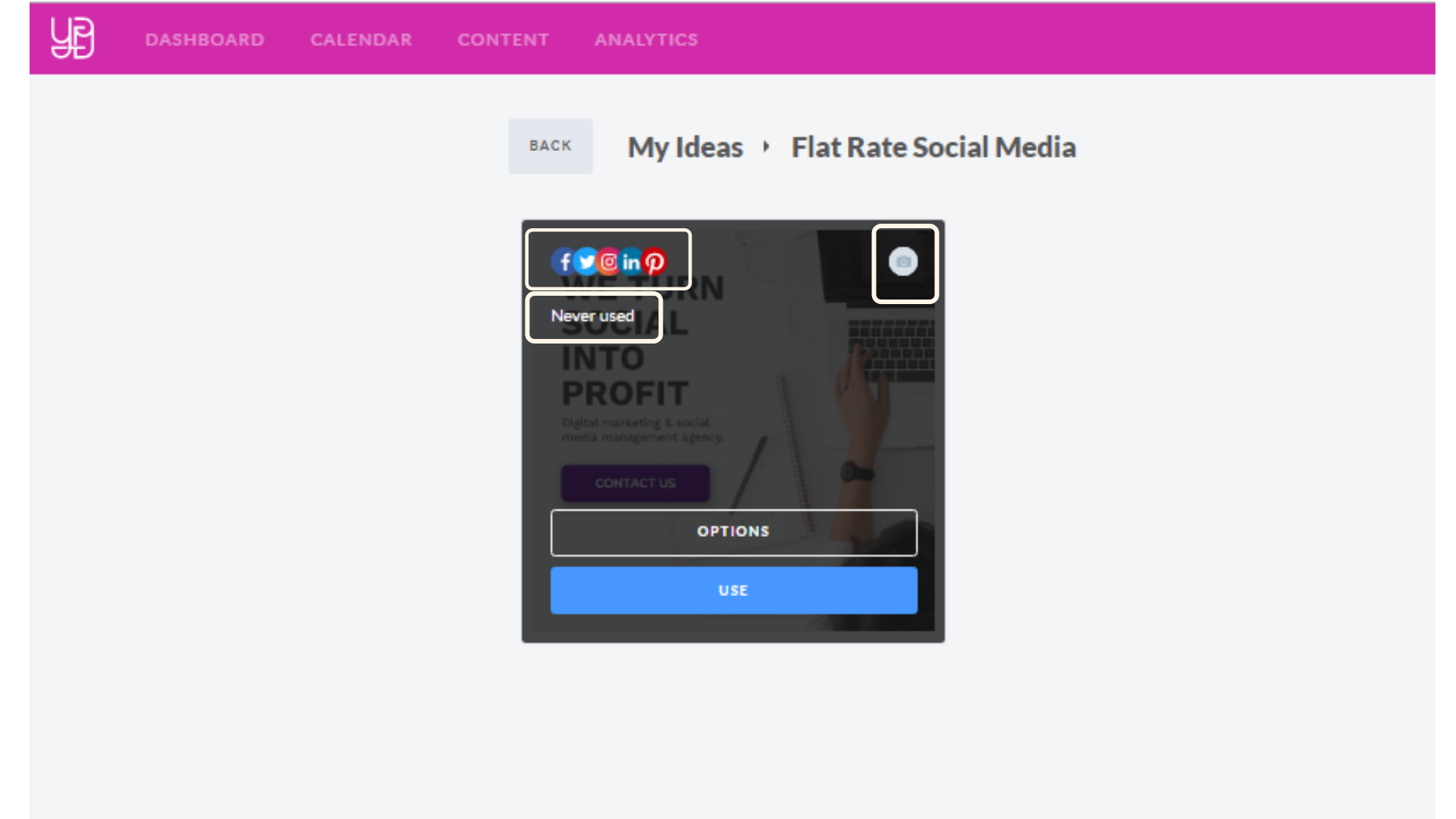
How can I use the content from My Ideas?
It's pretty simple! Move your cursor on the desired picture and hit the Use button.
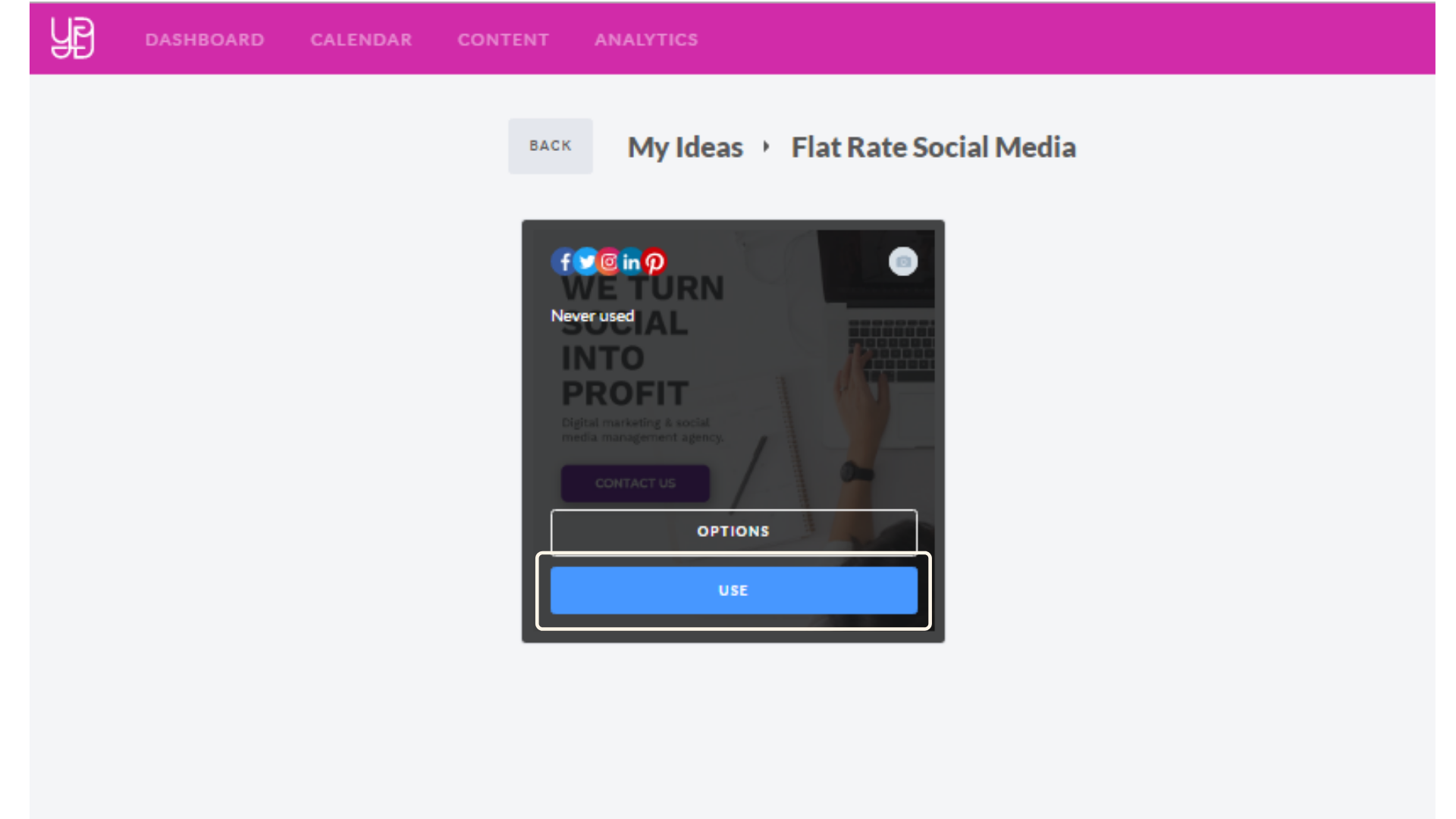
If you need to edit this picture, find the Edit button when hovering over it, as shown below.
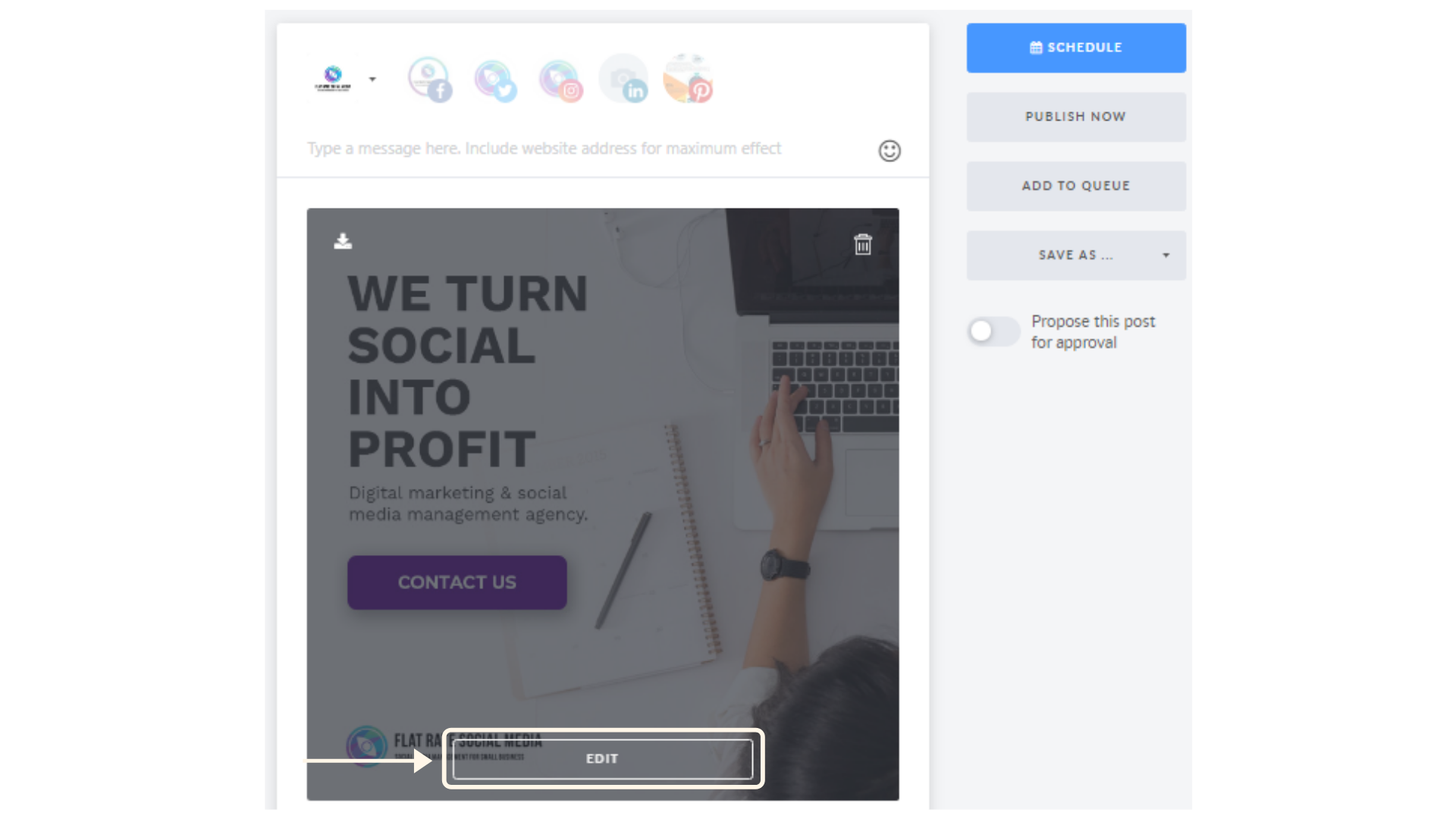
Once editing is done, click on the Save As button and choose "Save to My Ideas". Your updated visual will be saved as a new one.
Lastly, with the Options button you can:
- Add the idea to another Workspace;
- Add or delete social networks for the current idea;
- Delete the idea.
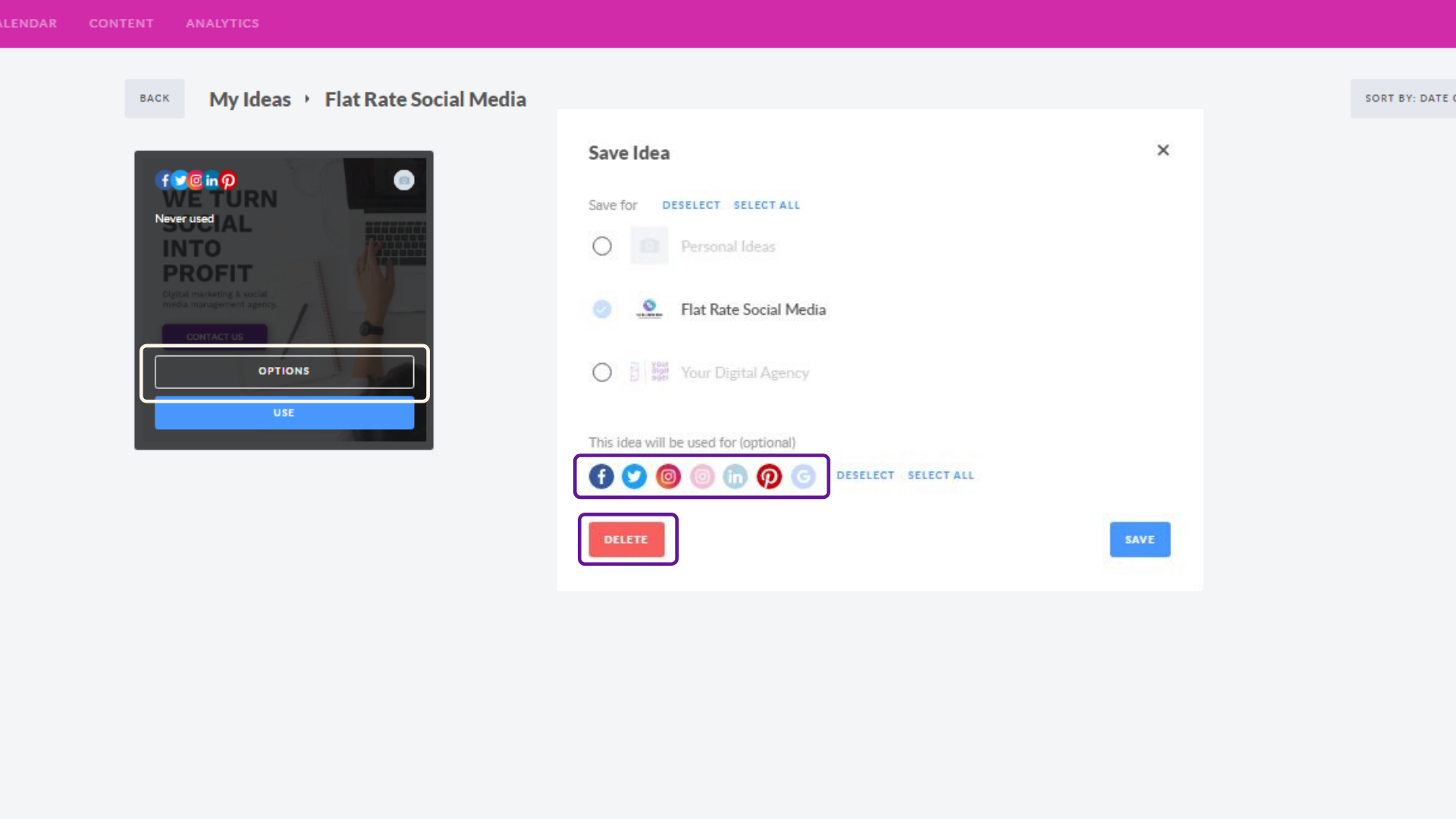
My Ideas Feature is available for Agency Collaboration Platform users only.

