With the YDA Social Dashboard Graphics Editor, you are not only able to upload your own visuals or customize ready-to-go templates from the Library, but you can also organize your uploads in other Workspaces.
Go to the Editor and click on the Uploads tab. You will find folders related to each Workspace that you’ve joined, as well as the Personal Uploads folder.
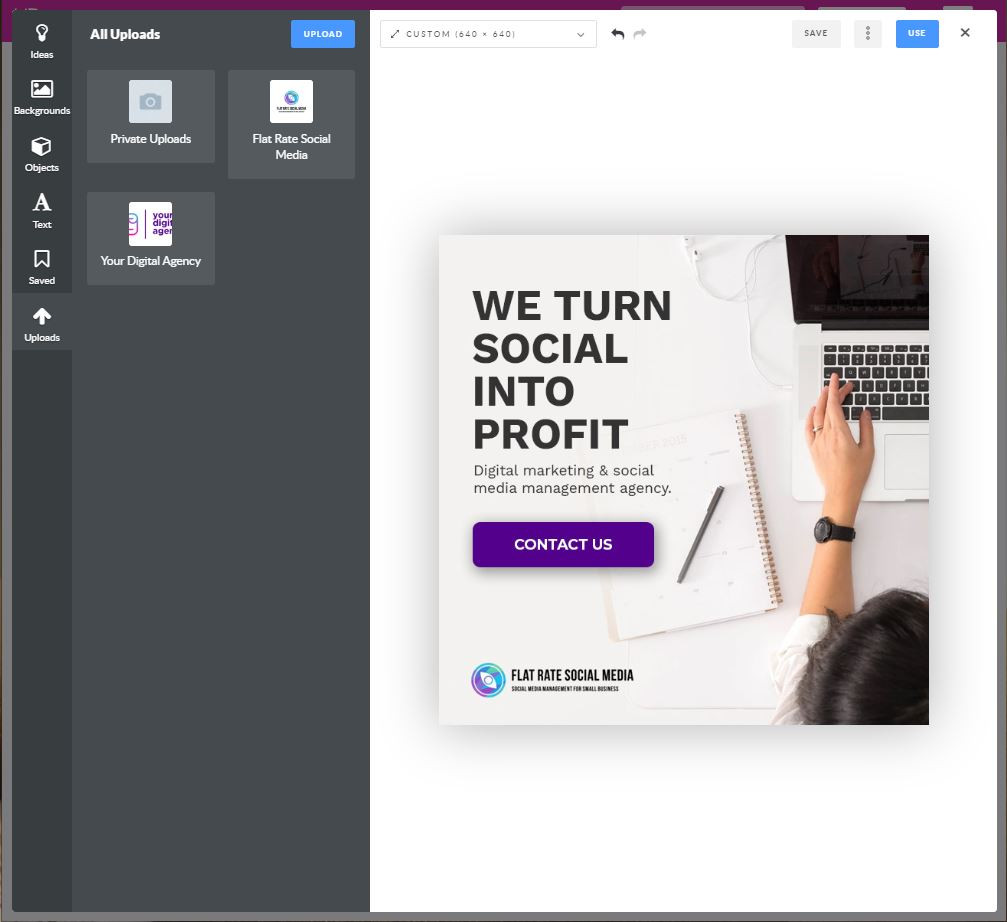
A new workspace folder appears automatically when you create or join one - displaying the workspace name and logo. It is automatically shared and can be managed by all members.
The name on the Personal Uploads folder is pretty self-explanatory. Images that you upload from your computer are automatically saved there. All files stored in this folder are available and visible to only you. Until you join a workspace, this is the folder where you will find your visuals.
Once you create or become a member of a workspace, the Uploads section is divided into Personal Uploads and Workspace folders you collaborate with. Any uploads unrelated to your workspaces will be stored in Personal Uploads.
How do I add files to the Workspace Uploads Folder?
Click on the Upload button or just drag and drop files to the Uploads section.
Please note: You are allowed to upload an unlimited number of files in .png, .jpg and .jpeg formats; maximum size of each file should be less than 15 Mb.
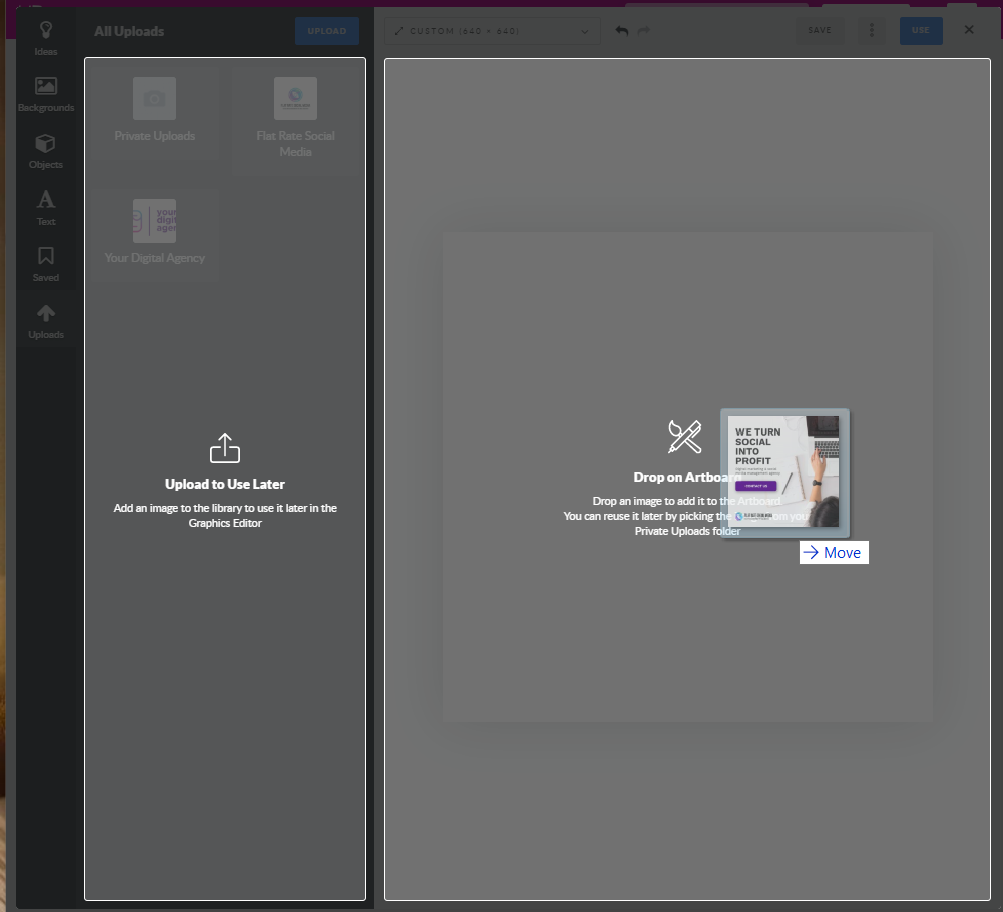
If you already participate in at least one workspace, and your visual is ready to be used or saved, the Save Image window will appear. Just choose the Workspace you want to save it to.
How can I manage Workspace Uploads?
The Workspace Uploads files are sorted by date - with the new ones always at the top.
When you hover over a picture, you'll see two small icons emerge: 'Delete' and 'Options'.
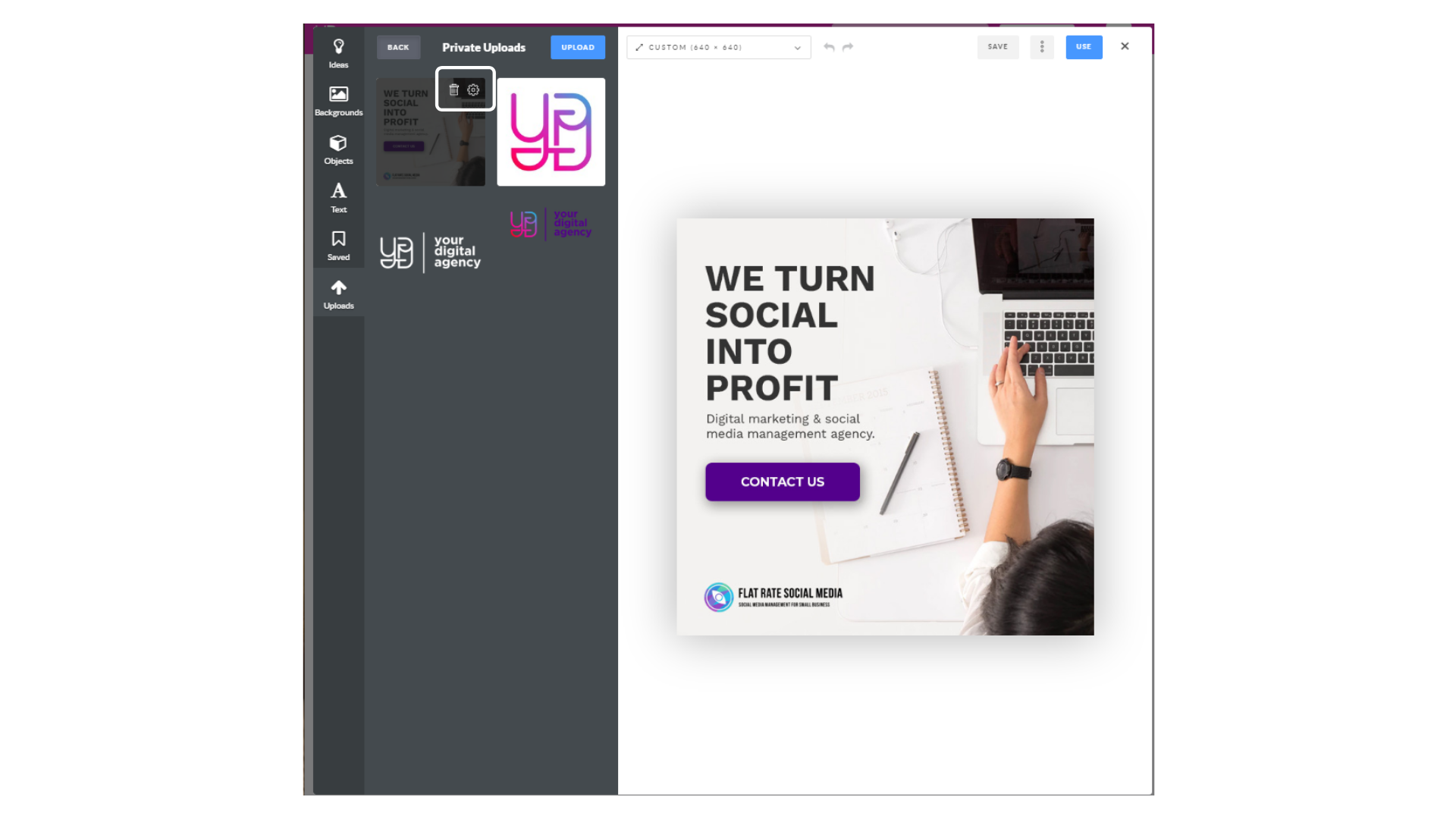
Clicking on 'Options' will open the Save Image menu. Feel free to select any other folder to share the file to. A copy of this file will be added to the selected Workspace.
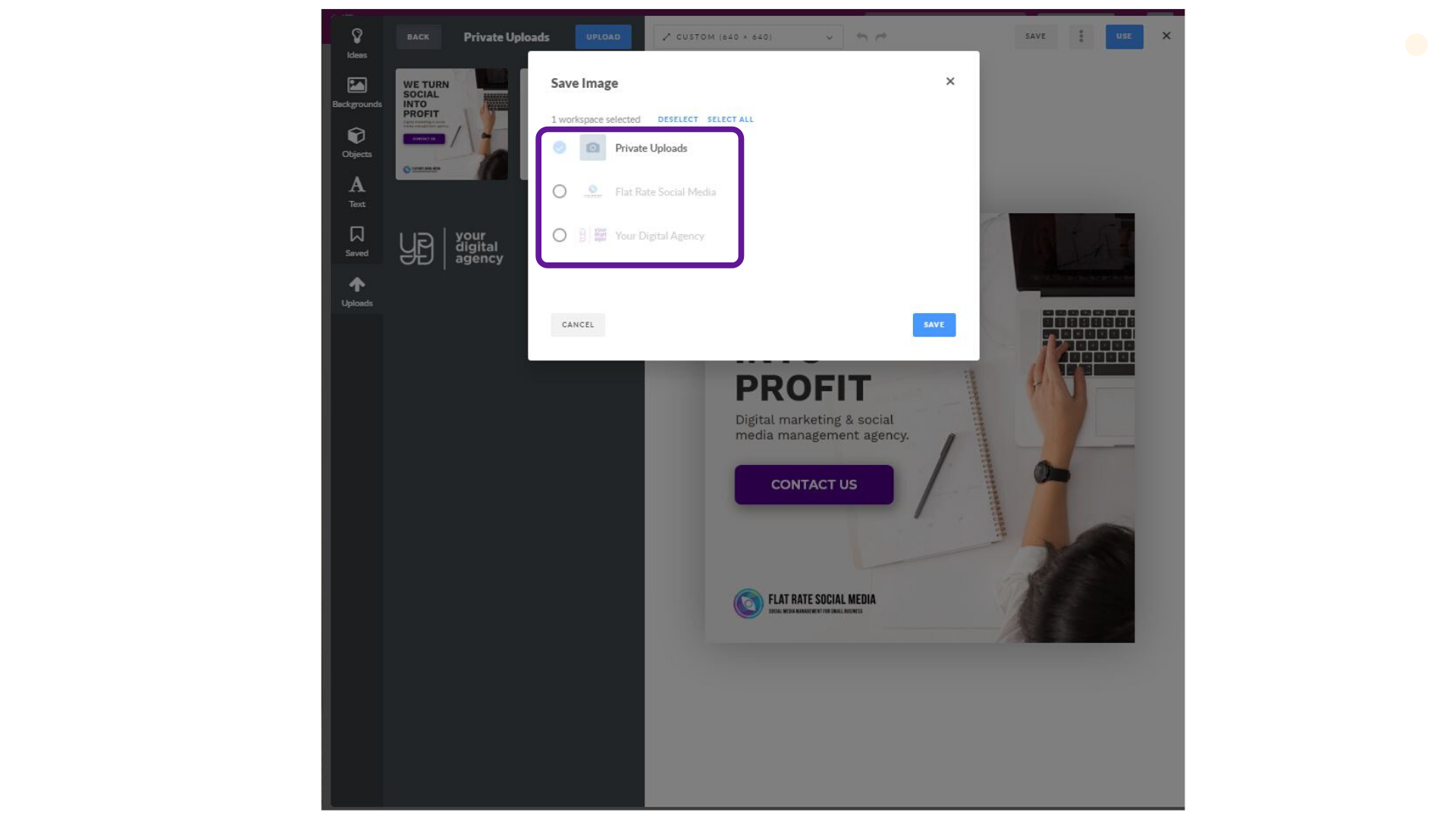
Workspace Uploads are available in the plans with the Workspaces Feature such as Standard and Professional.

