What are the Time Slots?
We put together the best time to post and types of content to share so it is easier to expand your reach on Social Media.
Through our proprietary AI tech, we are able to analyze your followers engagement and suggest you the best time to post based on their activity. We do this by analyzing your industry, page, and location. Based on your page industry, you are also prompted with the combination of the most relevant types of content to share with your followers.
Moreover, time slots are divided into categories based on the types of content that you are suggested to use for your weekly content plan:
-
Promotional
- Engaging
- Educational
- Motivational&Fun
- Article
Time slots provide you with more flexibility and help you plan efficiently.
How do I use Time Slots?
There are several ways you can use Time Slots:
-
Schedule content to a particular slot in the Calendar;
- Add posts to queue under Manual Schedule;
- Add posts to queue in Autopilot Mode.
Schedule directly to a time slot
Right now, you can access Time Slots directly from the Calendar. By this we mean that you can schedule your content to a specific slot.
For example, on Wednesday, August 21, at 4:46 PM you want to share a Blog post with your followers.
You simply go to the Calendar, click the blue 'New Post' button, which signifies the best time to post and the most relevant content type to share at the selected time.
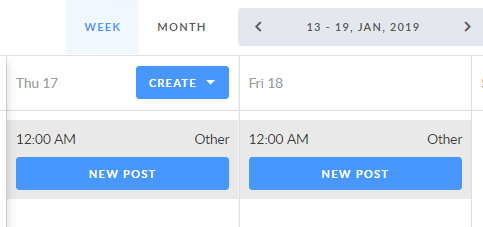
The next step is to choose a template from the list.
'Edit And Schedule' prompts you to use Editor and schedule this post afterwards.
'Create Post From Scratch' stands for creating a post from scratch by going to the Editor.
Regardless of the button you click on, the result will be the same:
-
Time and date of the post to be published is highlighted under the image;
- With a 'Schedule' button you are prompted to schedule the post for a particular time slot.
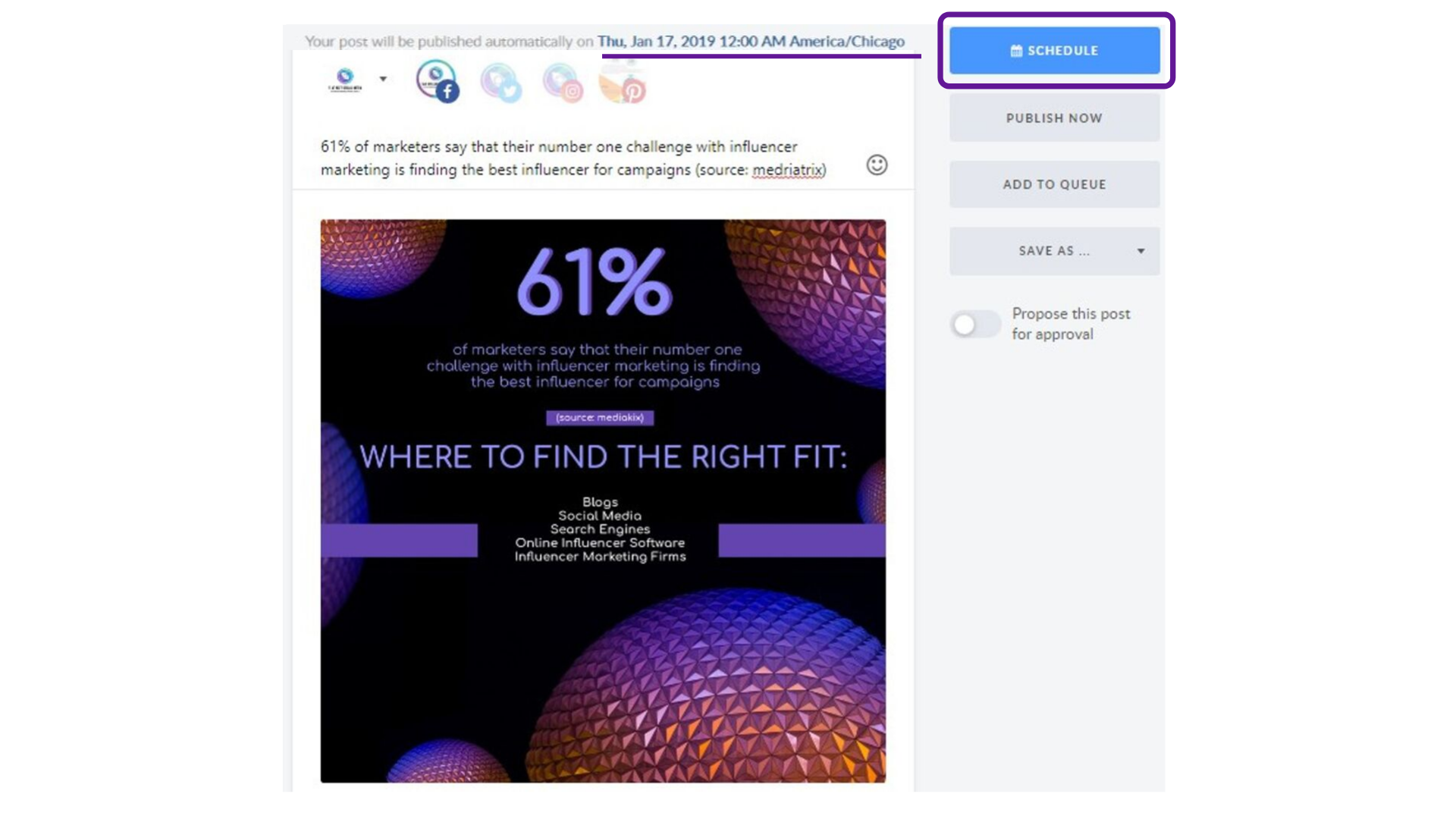
This is it, you have scheduled the post! Now, check it in your calendar.

