Get a quick overview of performance and activity in all social pages connected workspaces - all within one dashboard.
How does it work?
Access the active workspace in the dashboard from the top bar menu. Click on the workspace icon to open a list of your workspaces. Select the required dashboard. Find the workspace settings and choose the period of time you would like to view.
You can compare data either week-over-week or month-over-month. The default settings will display the data for one week.
What data is displayed in the Dashboard?
Highlights. The essential metrics of social media performance on each of the connected pages to the selected Workspace:
-
Total Number of Followers;
- Reach - The number of times any content from the page was displayed on the user's screen (available for Facebook pages and LinkedIn Companies). Numbers of the given period are compared to the numbers of the previous period;
- Engagement - The number of times people took positive action on your Page (likes, shares, comments). Numbers of the given period are compared to the numbers of the previous period.
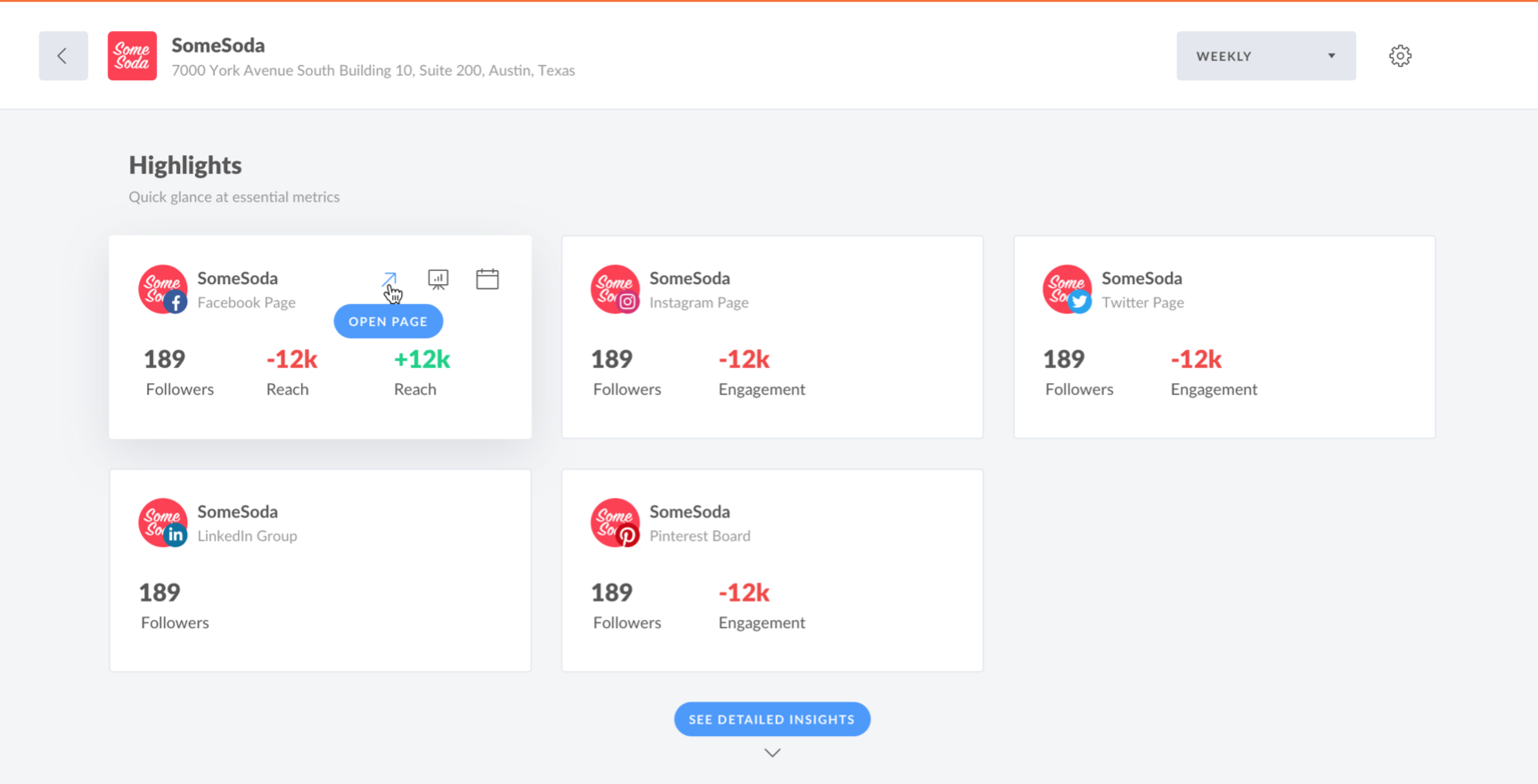
When you hover over each block of the page, you can see the link to the page on social, link to the Calendar and Reports. There is no Report link for LinkedIn profiles and Google My Business locations.
How can I see the detailed information about the Page Performance?
Scroll down in the Dashboard to see the detailed information. The statistics on page performance are divided into two blocks:
-
Social Media Performance shows the data for a set period in the past;
- Schedule Status shows the planned activities for the page.
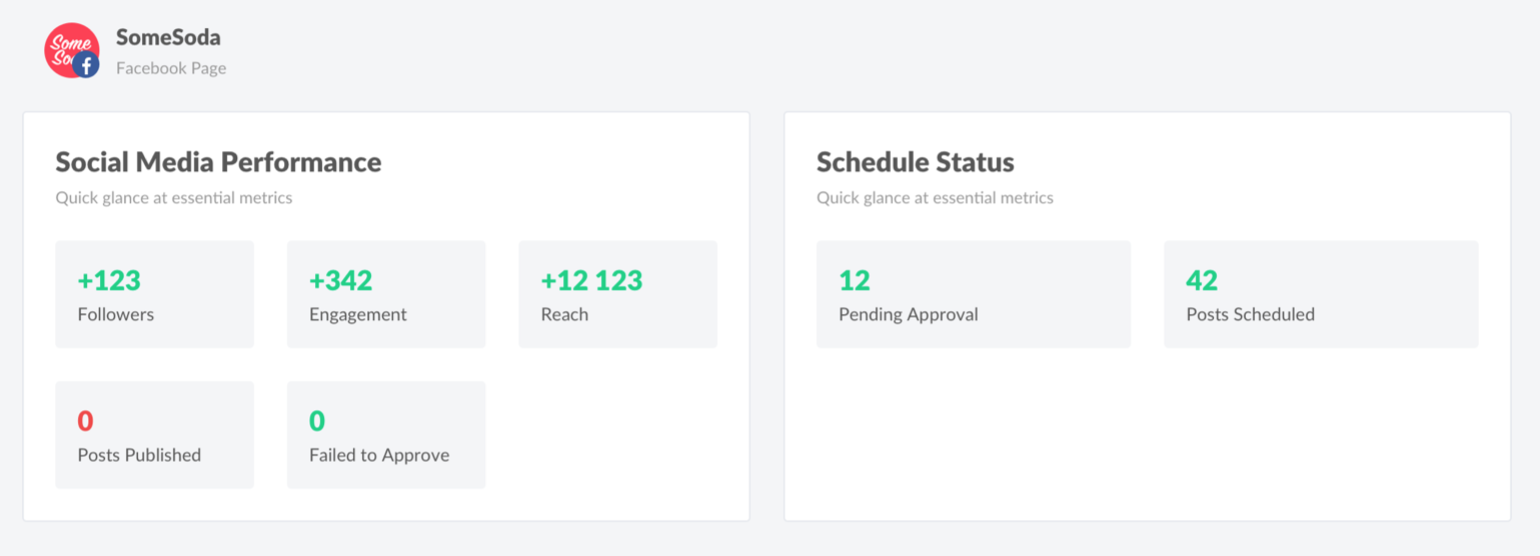
Social Media Performance
In this section, you can see a comparison of the number of new followers, engagement, and reach for the current week or month and the one before. The number of Posts Published and Not Approved Posts are also displayed here. Not Approved Posts are the posts that were not approved on time.
When you connect the page for the first time, you will only see the total numbers. The rest of data will upload later, because system requires time to accumulate data in order to show you the performance progress.
Schedule Status
In this section, you can see the number of Posts Waiting for Approval and Scheduled Posts:
Posts Waiting for Approval are posts that haven't been approved yet;
Scheduled Posts are all the other posts, excluding Posts Waiting for Approval and drafts.
Settings
At the bottom of the dashboard, you will find two sections where you can modify your pages and members' permissions. This can help you improve workspace efficiency.
Important
If you haven't created a workspace and/or haven't connected pages yet, you won't see the workspace performance. Check this article to learn how you can create a workspace.
Statistics are not available for LinkedIn profiles and Google My Business locations, but still you will see the pages in the dashboard.

