Link Google Analytics 4 with Google Search Console
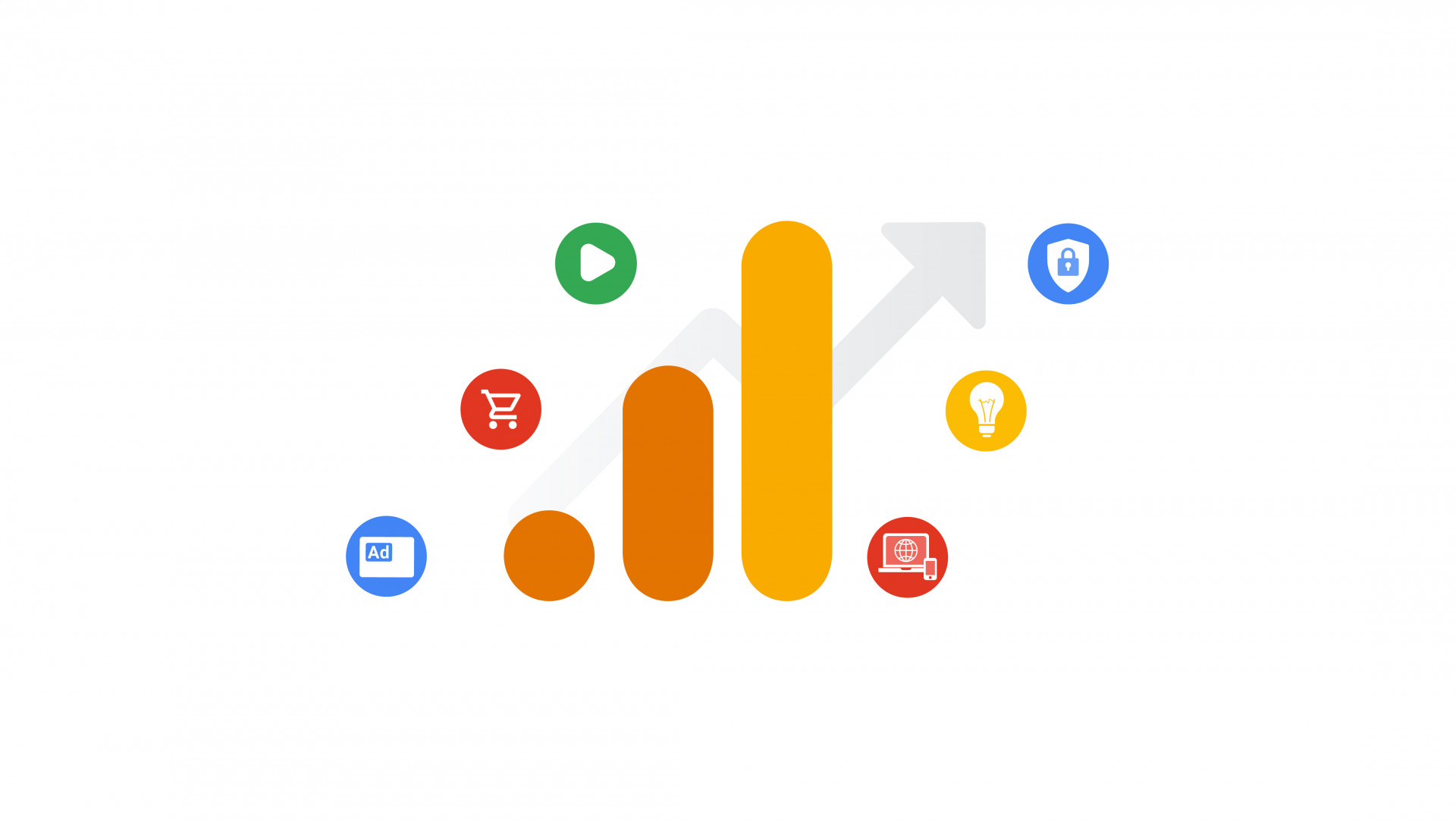
Last Updated / Reviewed: Aug 25th, 2022
Execution Time: ~5 Mins
Goal: Link Google Analytics 4 with Google Search Console.
Ideal Outcome: You can see Google Search Console data inside Google Analytics.
Prerequisites or requirements: You need to set up Google Search Console on your site and make sure you have edit permissions for both Google Search Console and your Google Analytics 4 account.
Why this is important: The integration with Search Console lets you analyze organic searches related to your site. You can, for example, see where your site is ranked in search results.
Where this is done: Google Analytics 4.
When this is done: After you’ve set up Google Search Console and Google Analytics 4 on your site.
Who does this: Marketing Manager, marketing consultant, or any person responsible for setting up analytics for your site.
Link Google Analytics 4 with Google Search Console.
1. Login to your Google Analytics account.
2. Click “Admin”.
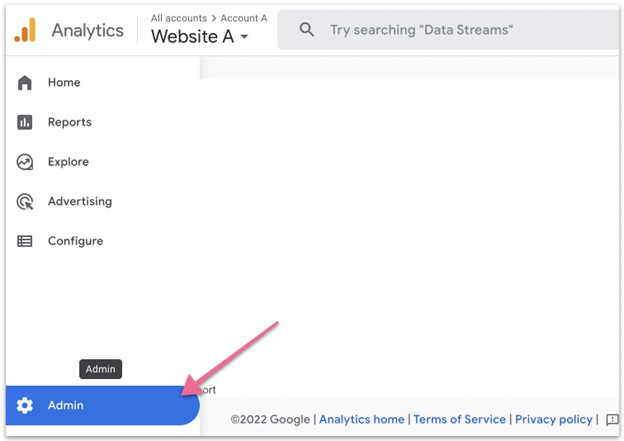
3. Make sure you’ve selected the correct property (website) and select “Search Console links” under PRODUCT LINKS.
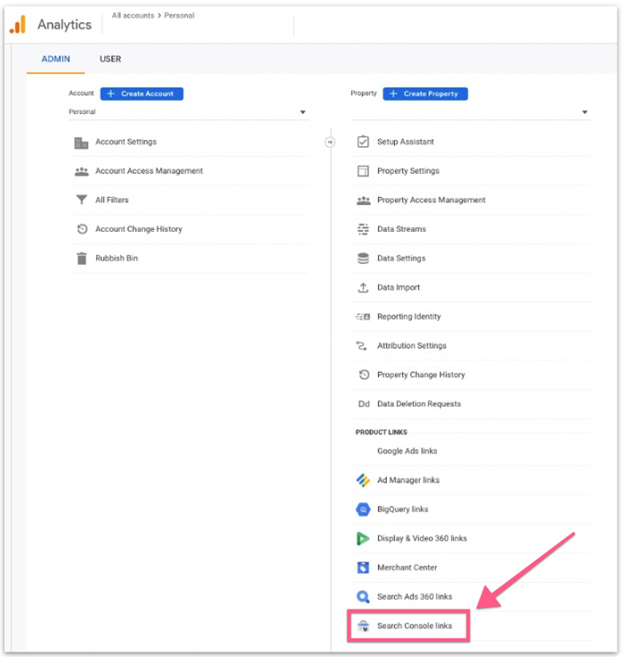
4. Click “Link” to create a new link.
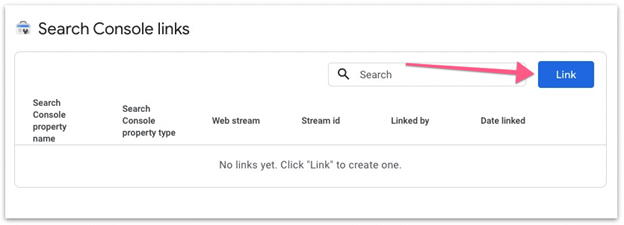
5. Click “Choose accounts”.
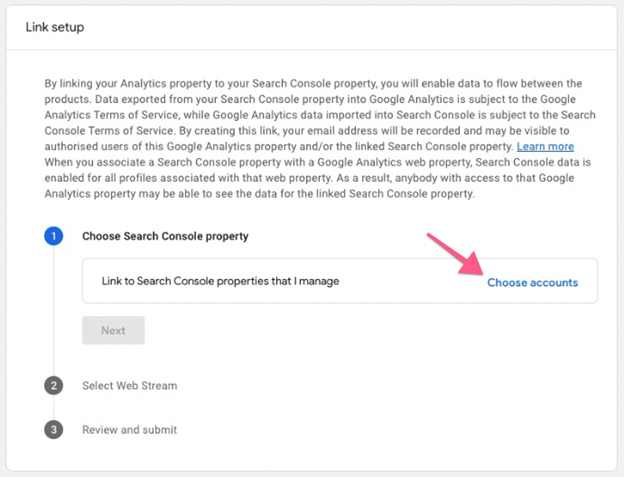
6. Select the property (website) that you want to connect Google Analytics 4 to and click “Confirm
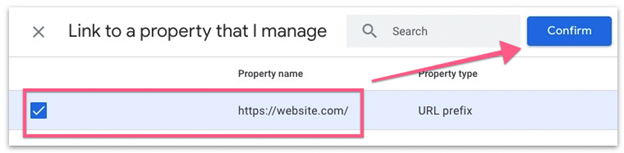
Note: To link a GA property to a Search Console property, you must be a verified site owner of the Search Console property and have 'edit' permissions on the GA property.
7. Click “Next”.
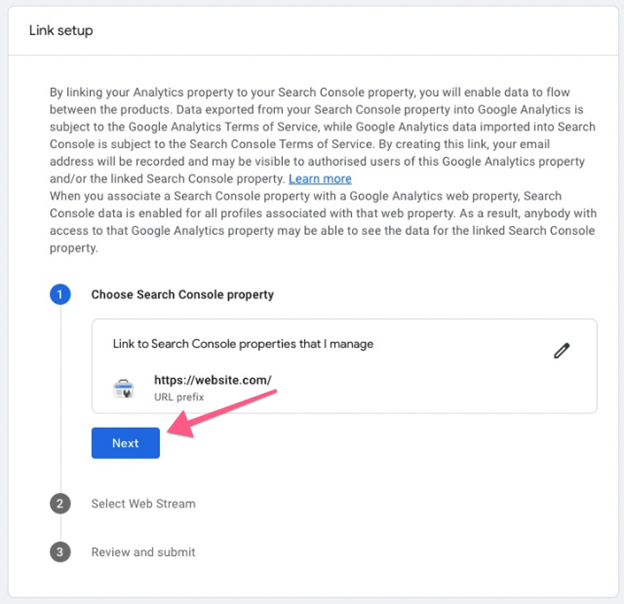
8. Select a web stream.
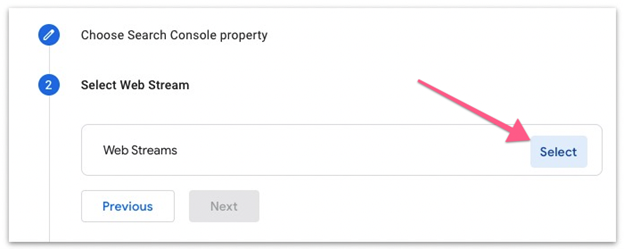
9. Choose the Google Analytics 4 web stream that you’ve set up.
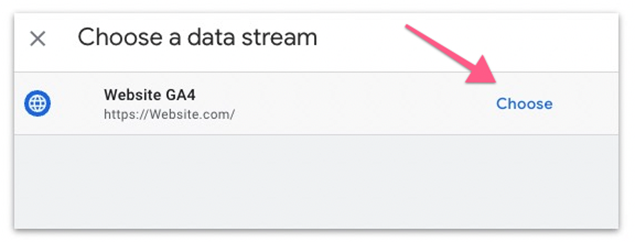
10. Click “Next”.
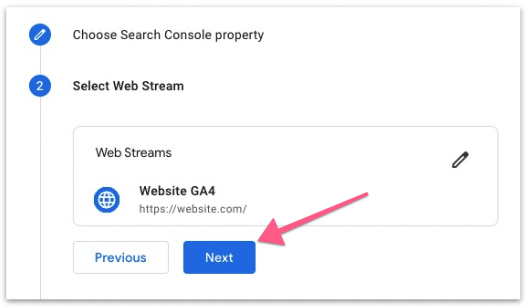
11. Click “Submit”.
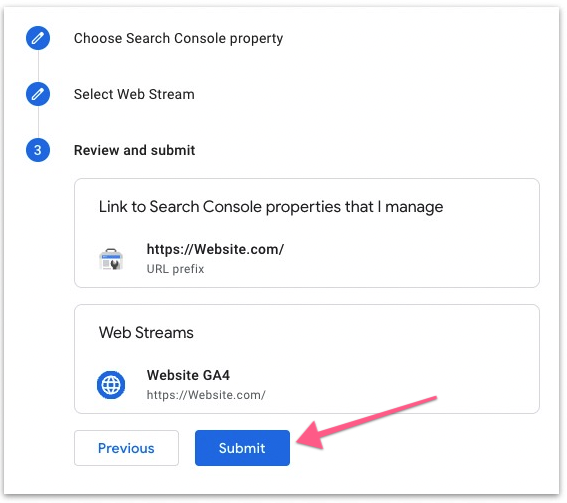
12. If you see the confirmation message “LINK CREATED”, you’ve successfully linked your Google Analytics 4 account with your Google Search Console account.
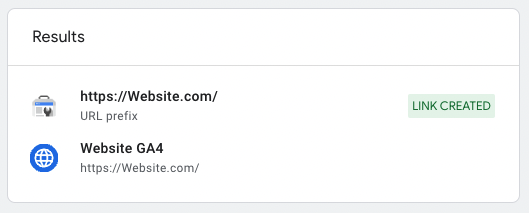
13. To confirm that you’ve successfully linked the 2 accounts, you can view the data from Google Search Console by heading over to Reports ➝ Acquisition ➝ Acquisition Overview
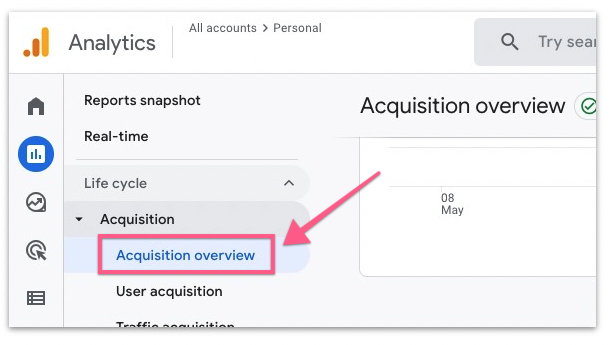
14. In that report, scroll down to the bottom and you will find 2 additional reports made available after you’ve connected GA4 with Google Search Console:
a. Organic Google Search impressions by Landing page
b. Organic Google Search clicks by Organic Google Search query
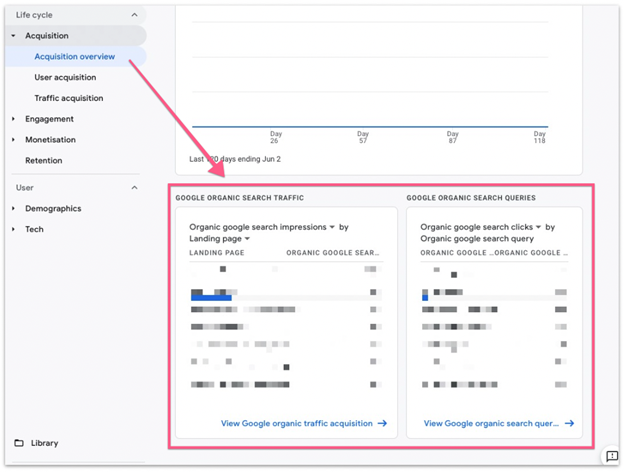
15. That’s it. You’ve now successfully linked Google Search Console with your Google Analytics 4 property

