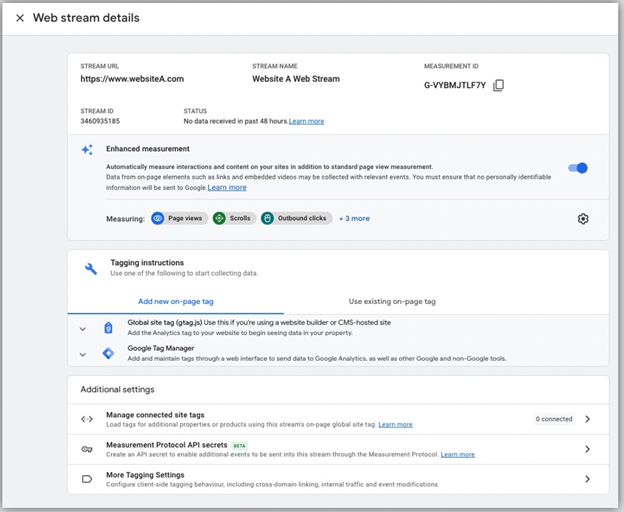Set up a Google Analytics 4 Account
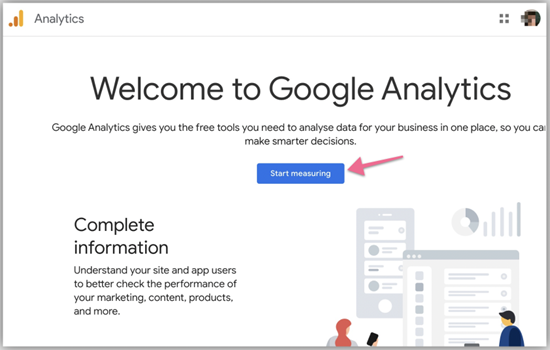
Last Updated / Reviewed: Aug 25th, 2022
Execution Time: ~5 Mins
Goal: Set up a Google Analytics 4 account from scratch.
Ideal Outcome: Successfully create a Google Analytics 4 account ready to be implemented on your website or app.
Prerequisites or requirements: You need to have an existing Google account. You can create a Google account here if you don't have one.
Why this is important: Google Analytics 4 is the next-generation analytics platform by Google (replacing the legacy platform Universal Analytics). It’s privacy-focused and better suited to track the customer journey across platforms and devices.
Where this is done: Google Analytics.
When this is done: Before you make your website public.
Sign up for a Google Analytics account.
Head to https://analytics.google.com and make sure you’re signed in to your Google account (the email that you used to sign up for any Google products — Gmail, Google Ads, Youtube, Google Tag Manager, etc).
The following depends if you have an existing Google Analytics account.
If you have an existing Google Analytics account (e.g. Universal analytics), select Admin ➞ Create a new account.
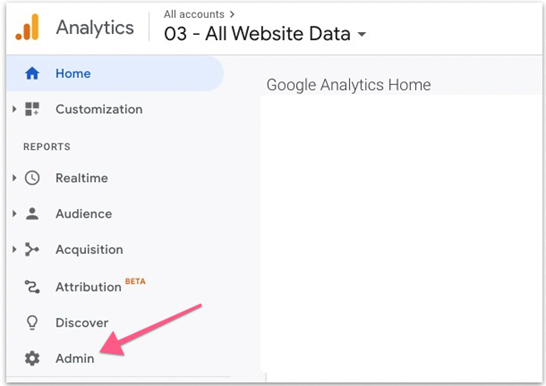
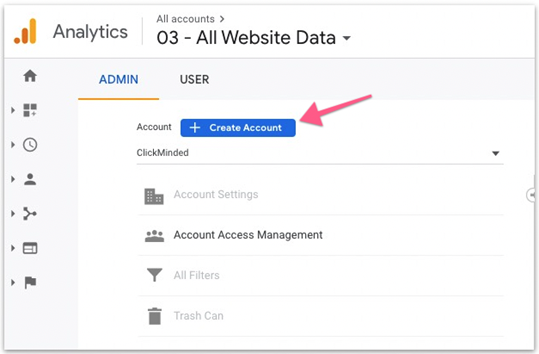
If you don’t have an existing Google Analytics account. Click “Start measuring”.
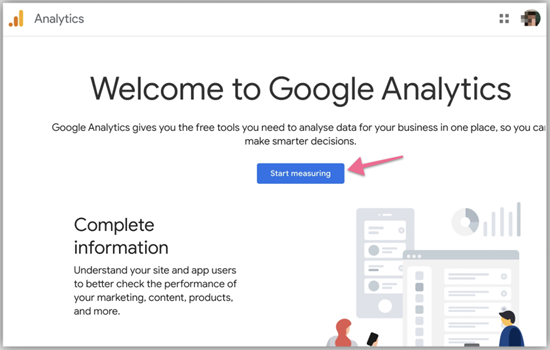
In the account setup page, add an account name. If you’re not sure what name to give this account a good start is to use an individual, a company, or a brand name.
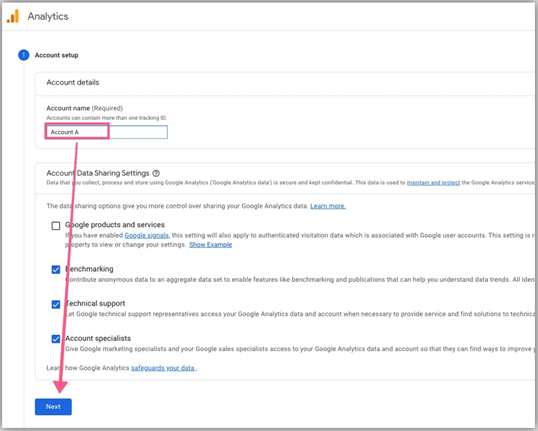
a. Note:
i. You can create multiple Google Analytics accounts.
ii. Also, It’s not recommended to use the name of your website as your account name as you will add it as a property later. One Google Analytics account can contain multiple properties.
Once done, click “Next”.
In property setup, add a name for your property. The property name should be the name of your website or mobile app. Set the appropriate time zone and currency for your business/website/app. Then click “Next”.
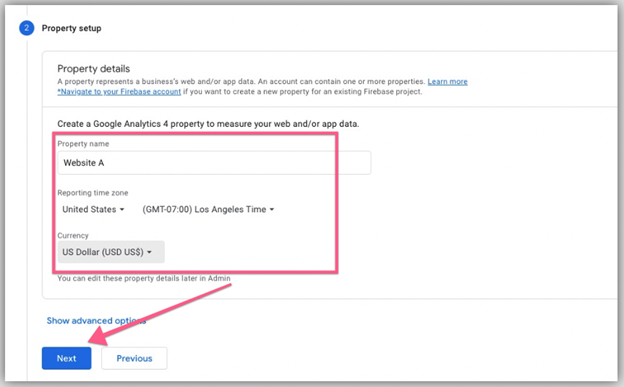
Fill in the rest of your business details and click “Create”.
a. Industry category — The niche that your business is in.
b. Business size — How many employees do you have including yourself.
c. How do you intend to use Google Analytics — What purposes will you use Google Analytics for.
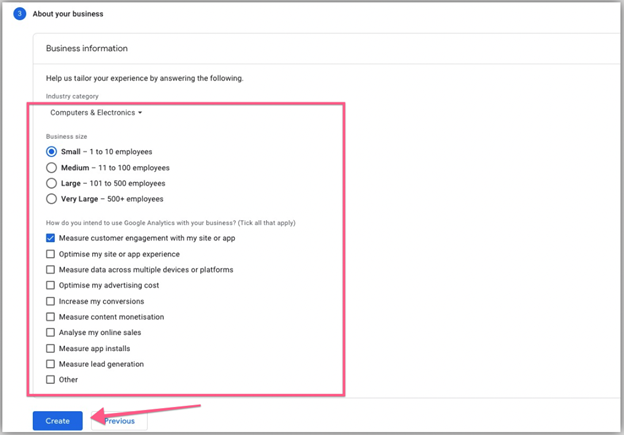 5. Accept Google Analytics’ terms of service agreement.
5. Accept Google Analytics’ terms of service agreement.

Save your email communication settings for Google Analytics.
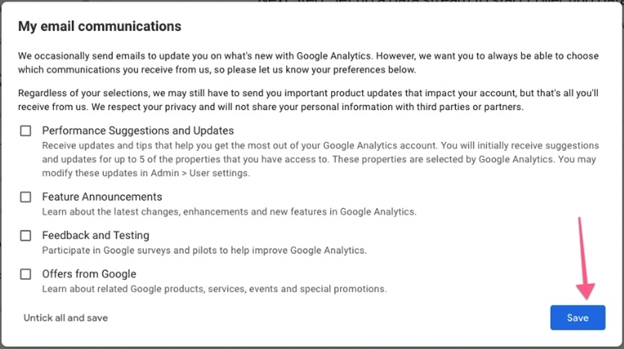
You will then be presented with a dashboard to set up a data stream. Data stream basically means data for your website or app. There are three platforms you can set up a data stream for:
a. A website
b. An android app
c. An iOS app.
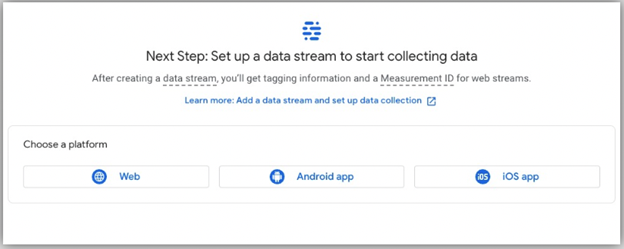
Choose one that’s most applicable to you. But for this tutorial, we’ll choose Web.
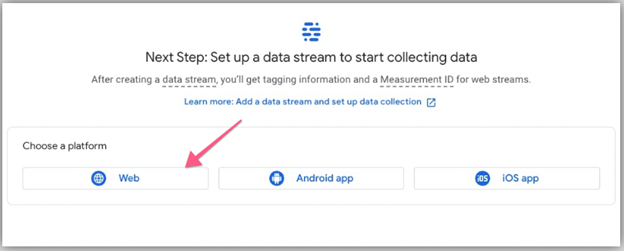
Add your website URL and add a name for this data stream to help you identify this data. Leave the enhanced measurement enabled by default. Then click “Create stream”.
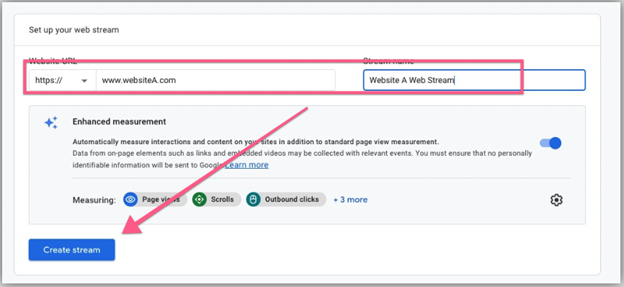
You will then see a summary page of the data stream for your site. That means you have successfully created a Google Analytics 4 account.