With the YDA Social Dashboard, you are not only able to upload your own images to create visuals or customize library templates, but you can also organize your uploads by workspaces to collaborate on content with workspace members.
Go to Editor and click on Uploads - here you will find folders related to each Workspace that you’ve joined as well as the Personal Uploads Folder.
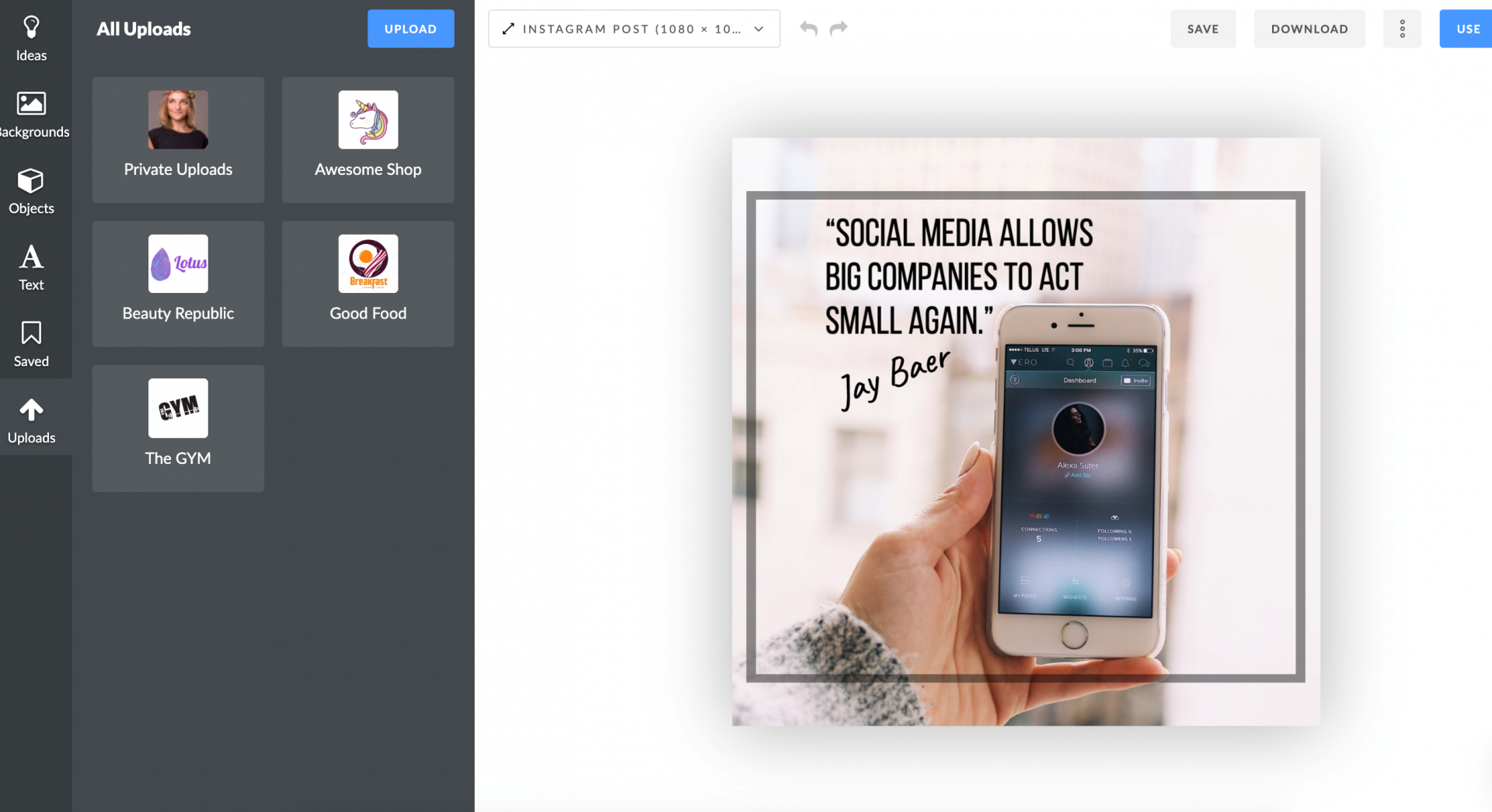
The Workspace Uploads folder appears automatically when you create or join the workspace - displaying the same name and logo. It is automatically shared and can be managed by all workspace members.
The Personal Uploads Folder automatically saves all files uploaded to the Graphics Editor. All files stored in this folder are available and visible only to you. If you are not currently a member of a Workspace, this becomes your Uploads Section.
If you do create or join a Workspace, the Uploads section gets divided into multiple folders - Personal Uploads and Workspaces (one folder per Workspace you participate in). Any uploads you may have unrelated to your workspace will be stored in Personal Uploads.
How Do I Add Files to the Workspace Uploads Folder?
Click on the Upload button or just drag and drop files to the Uploads section.
You are allowed to upload an unlimited number of files, in .png, .jpg and .jpeg formats; maximum size of each file should be less than 15 Mb.
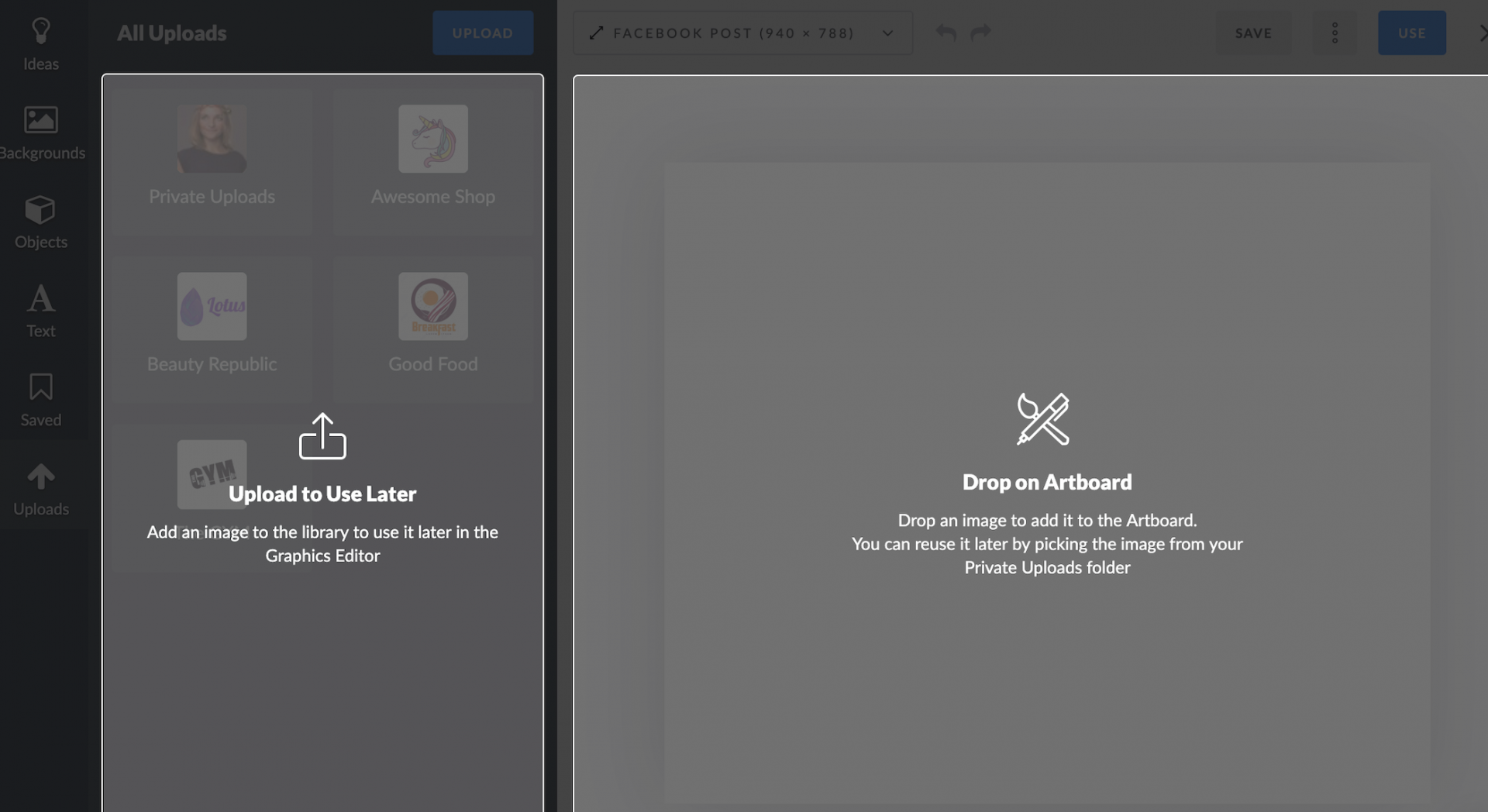
If you’re already connected to at least 1 workspace, the Save Image settings window will appear. Choose the required Workspace(s) to save to your file.
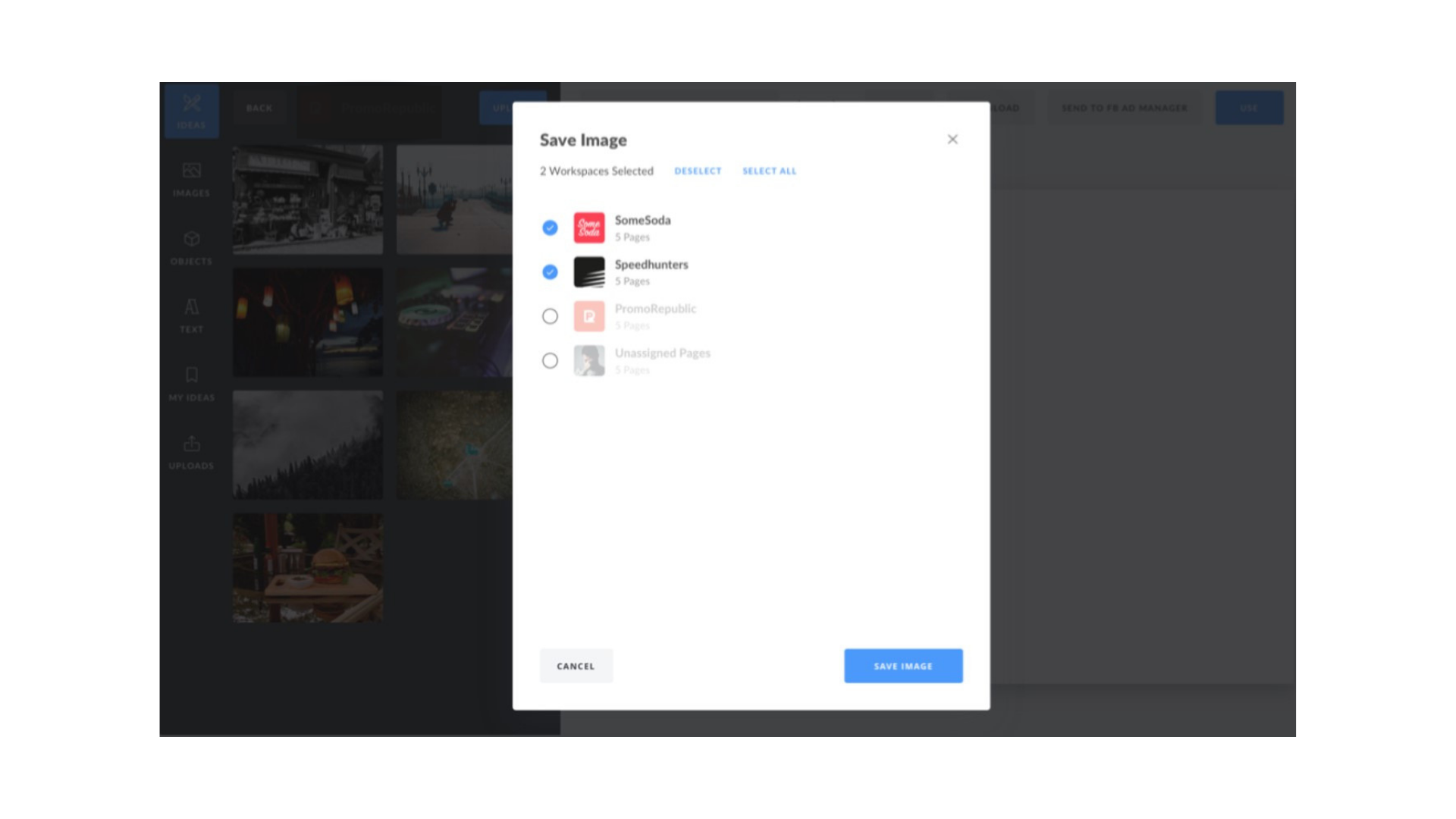
How Can I Manage Workspace Uploads?
The Workspace Uploads files are sorted by date - with news always at the top. The Hovering file enables you to see 2 icons - Delete and Options. Click 'OPTIONS' to open the Save Image menu and choose Workspace to share a file. The copy on this file will be added to the selected Workspace.
Workspace Uploads are available as an add on for all plans with the Workspaces Feature (Standard ($49month)

