To get started with My Ideas - Click on “Content” in the top-bar menu and choose “My Ideas” in the drop-down menu. In My Ideas you are able to see Workspace Ideas you are able to manage and Personal Ideas.
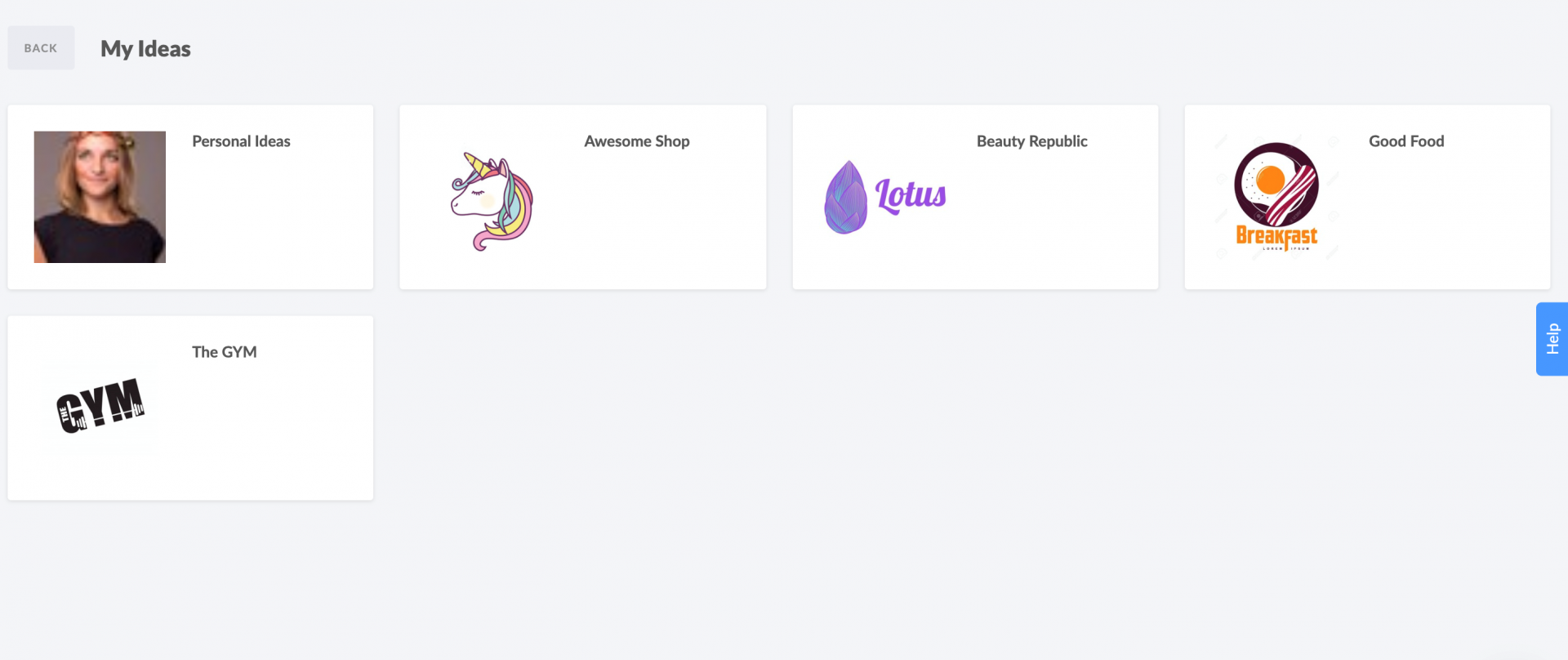
Workspace's My Ideas are related to corresponding Workspaces. When you create or join a Workspace, Ideas folder will automatically appear in My Ideas section.
The My Ideas folder is automatically shared with workspace members.
Personal Ideas is a folder that is not related to any Workspace and visible only for you. You are not able to share the Personal Ideas folder.
How to add content to My Ideas?
Go to My Ideas, select the Workspace you want to create an idea for and create a post by clicking CREATE button. To save the post in the My Ideas simply click the "Save As" button, and choose "Save to My Ideas" in the drop-down menu.
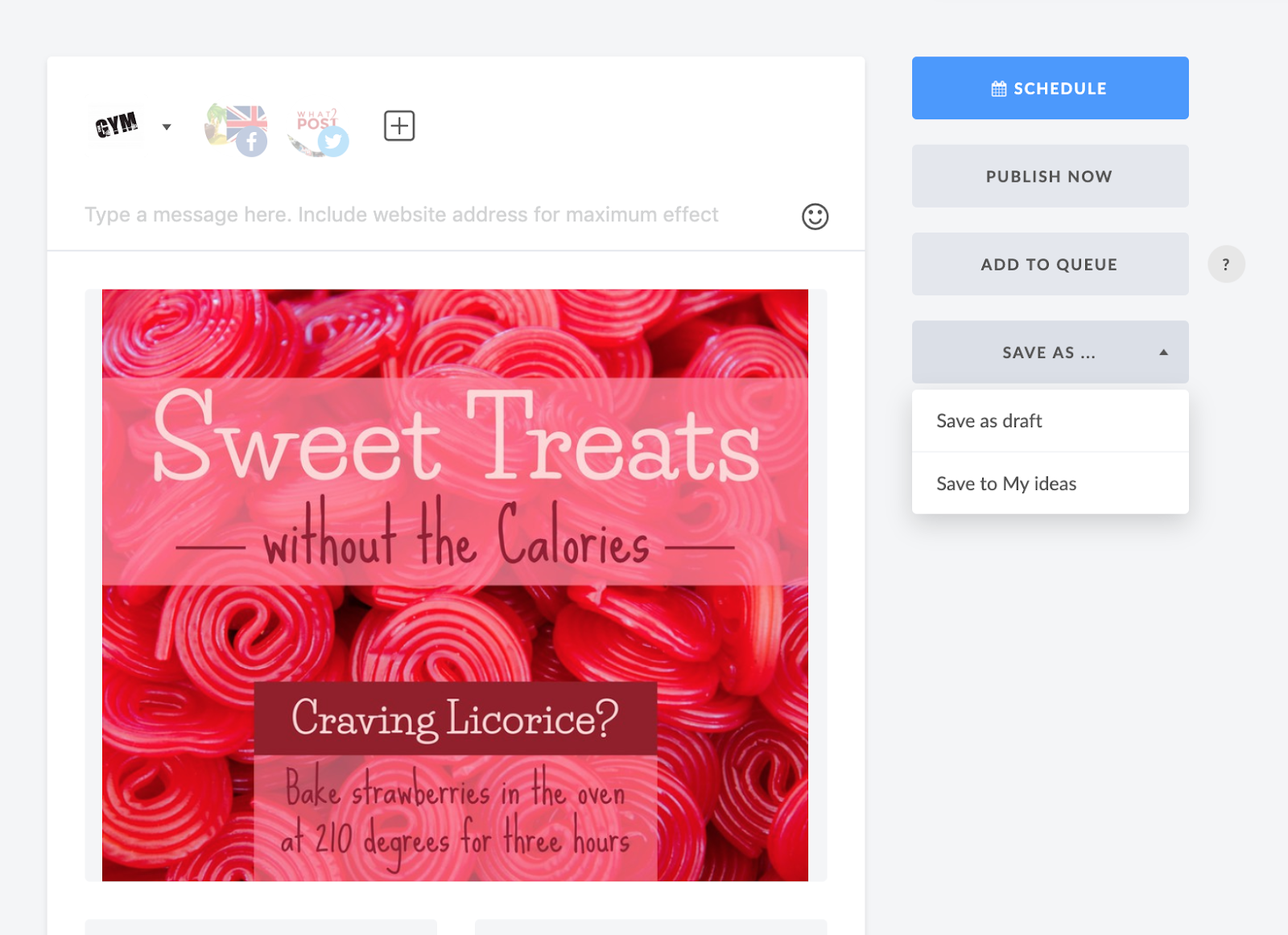
Please note that you are able to save the post to one or multiple workspaces. For each workspace, your posts will be saved as separate items.
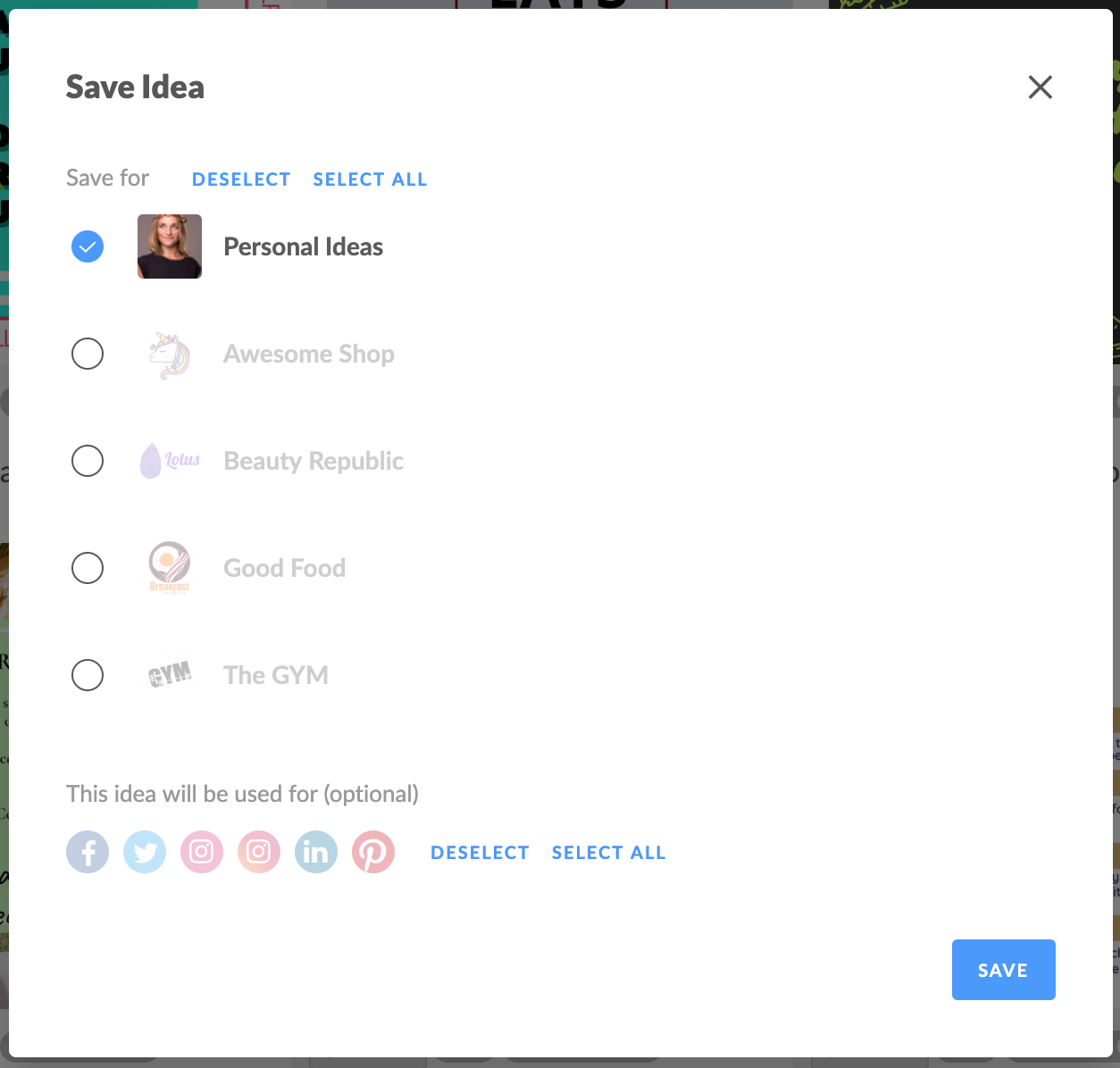
There a few more ways to add an idea to My Ideas:
- From Post Editor (click on "Save As" button and choose "Save to My Ideas" in drop-down)
- From Post Ideas Library (hover over the needed template and click on "Save to my Ideas")
What can I storage in My Ideas?
You are able to store all types of content available for publishing with YDA Social Dashboard and more:
-
Images
- Multiple images (up to 4)
- Video
- Gif
- Text
- Links
- Drafts
- Templates from Post Ideas Library
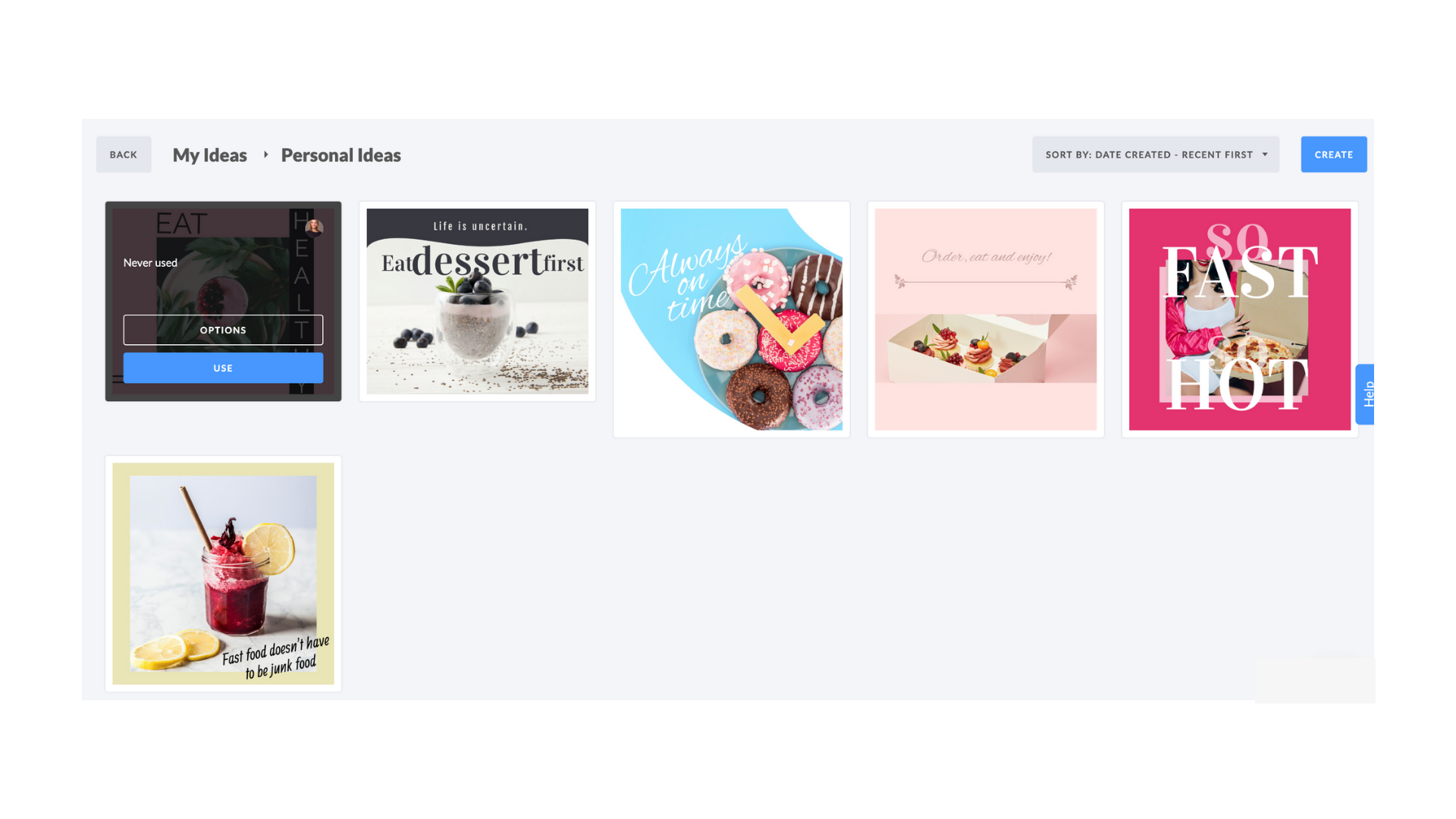
How can I view content in My Ideas?
In My Ideas Folder, you are able to sort content by the creation and usage (from recent to oldest and vice versa) and a number of usages (most and least used).
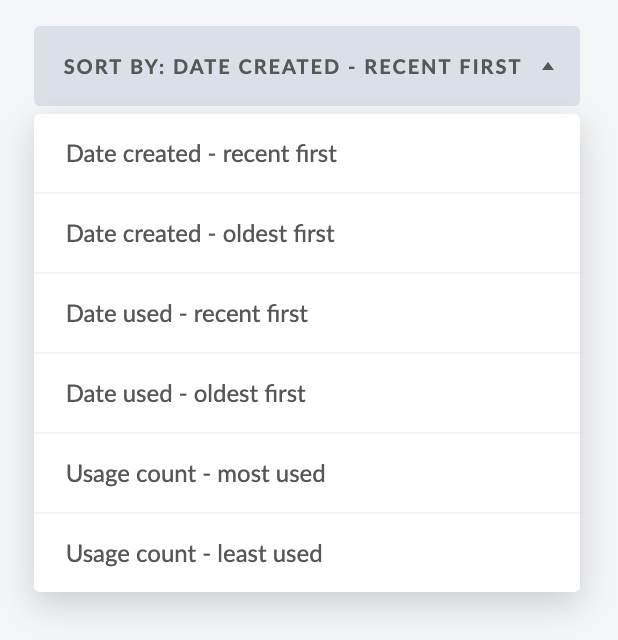
When you hover on the content you store in My Ideas you are able to see:
-
The user that added it
- Social networks
- Number of usages
- Last used date
How to use content from My Ideas?
To use content from My Ideas hover on a needed idea and click USE' button - it will be opened with Post Editor.
To edit content from My Ideas hover on a needed idea and click the 'USE' button - it will be opened with Post Editor. Make edits and after you've done - click on Save as button in Post Editor and choose "Save to My Ideas" in drop-down menu. Your idea will be saved as a new one. You are able to edit saved ideas.
To manage content from My Ideas hover on a needed idea and click on OPTIONS button, in appeared window you are able to:
-
Add idea to other workspaces (duplicate as a separate piece of content)
- Add/delete social networks for the current idea
- Delete idea
My Ideas Feature is available as an add on at $49.month.

