Improve internal collaboration with the ability to save posts as Drafts. You are now able to save posts you create as drafts to collaborate internally before making the post live for clients in your workspace.
When you save a post as a Draft you are able to select the publishing date and time in your calendar and it will not be published nor visible to users with "Client"role permission. Drafts are highlighted in the calendar in yellow color.
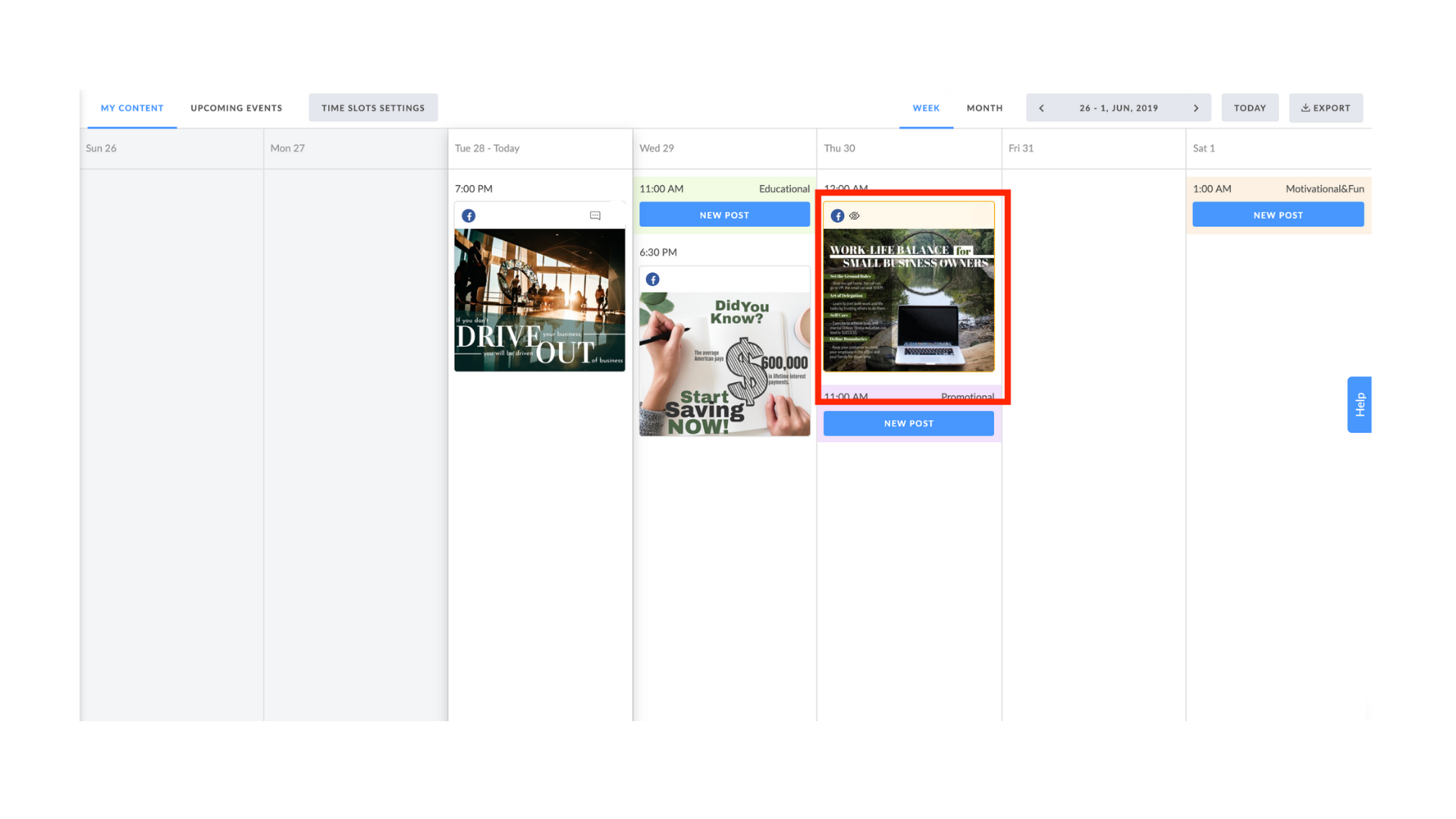
To create Draft post click "Save as Draft" button in Post Editor and schedule the draft post to your calendar.
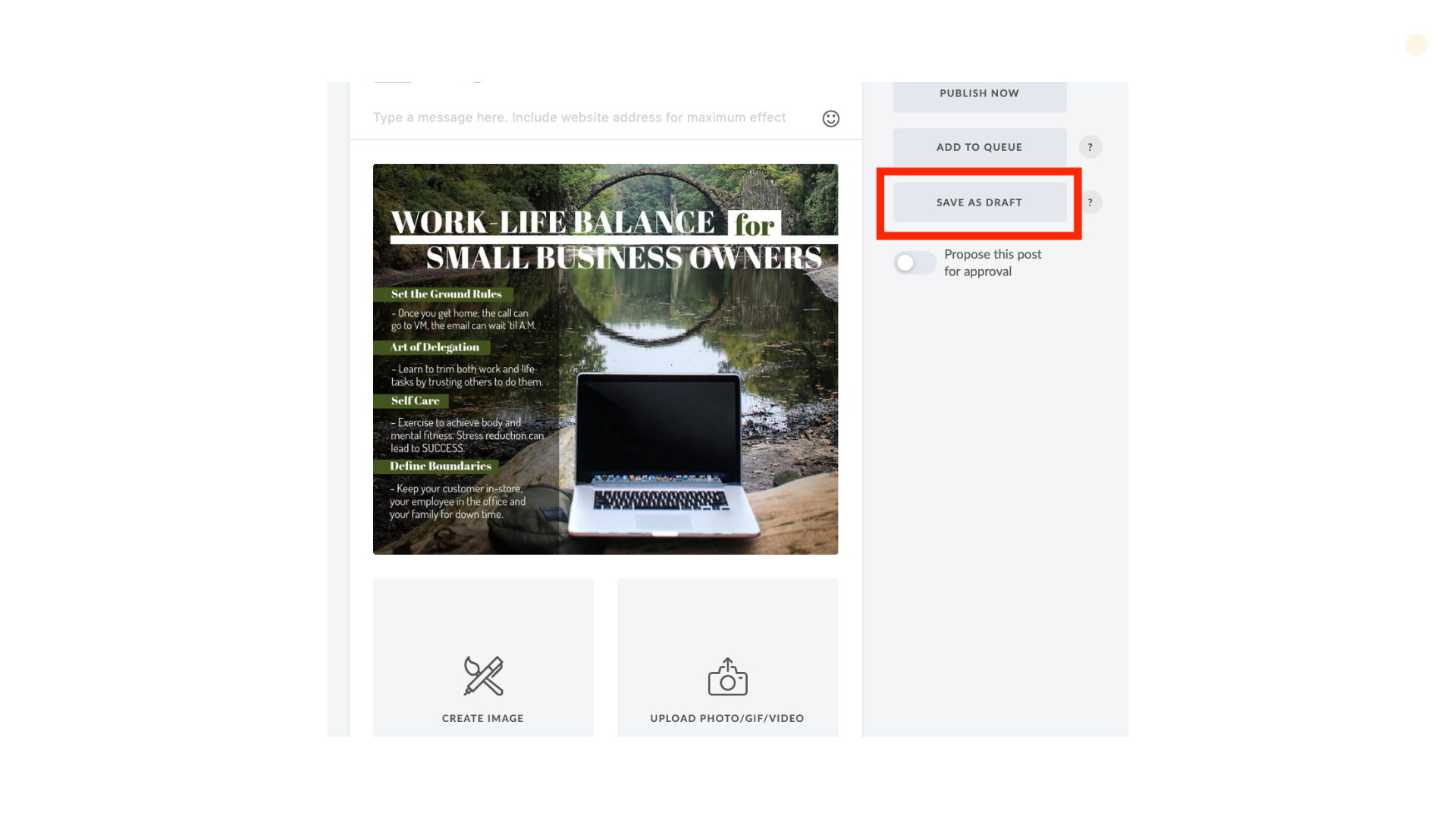
You can edit and reschedule a draft post just like a normal post. Choose the needed action in Post Editor after you complete your editing.
Users with "Client" permission role are not able to see draft posts, comments on draft posts and will not receive notifications about drafts and activities on it.
Users with "Admin" and "Member" roles will receive notifications about all actions on draft posts the same as it works for traditional post comments
Posts that are saved as Drafts will only become visible to clients when it is scheduled or scheduled for approval.

