Save time while achieving a well-balanced content plan. You can now set up your own content types, topics or promotional tools with the Custom Time Slot Types feature.
Start creating a Time Slot for your page keeping with the usual pattern:
1. Go to 'Time Slots Settings' in your Calendar and click 'Edit Content Plan' button to activate Manual Schedule Mode;
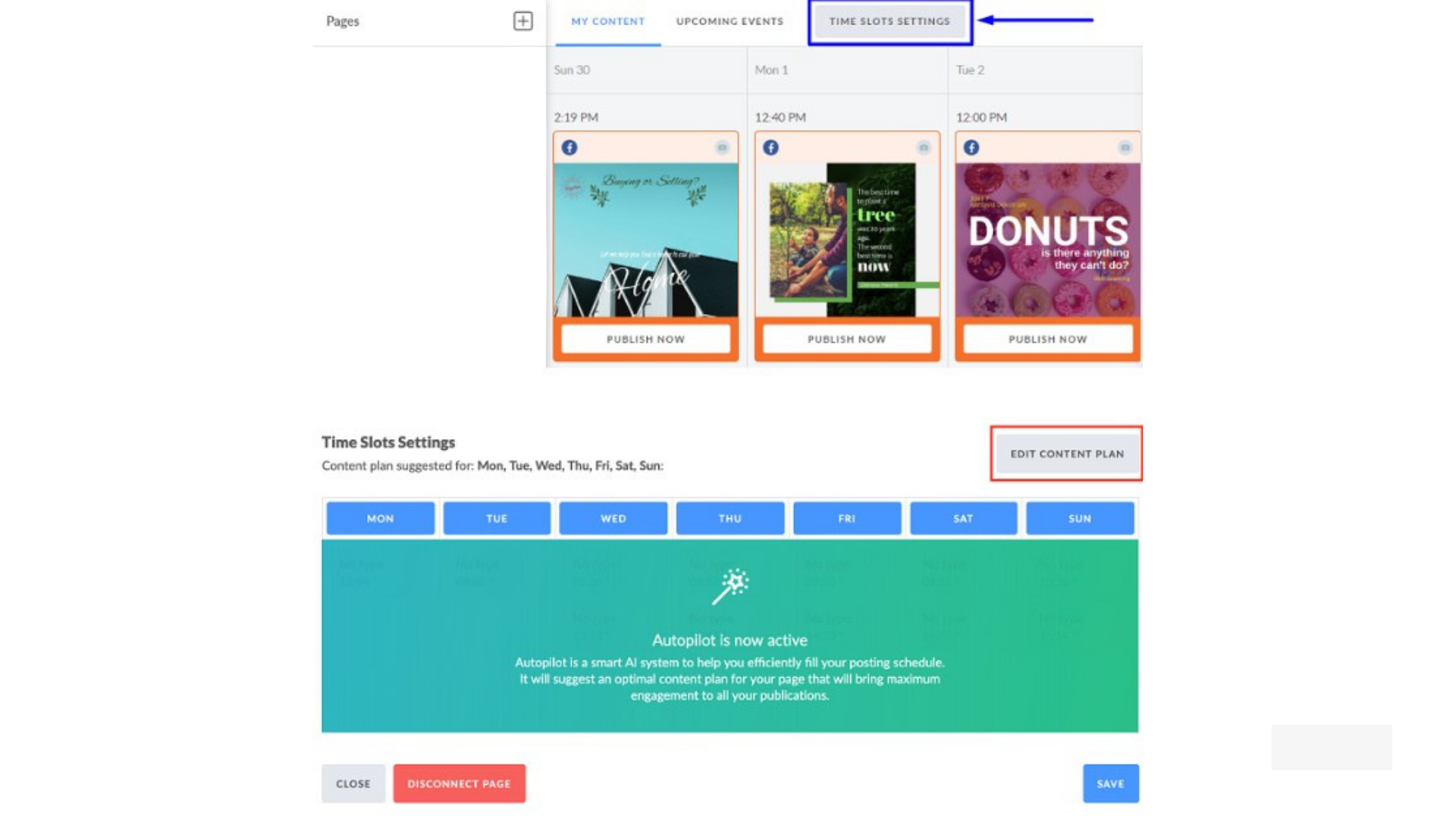
2. Click on 'Add Slot' to start setting up a custom time slot type;
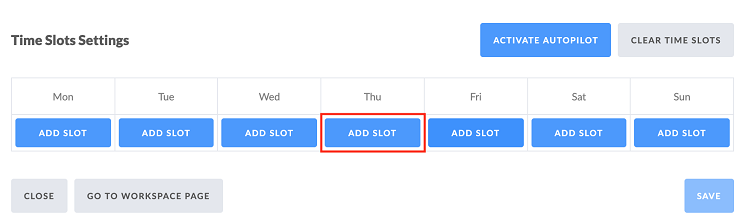
3. Next, you're redirected to the Time Slot settings;
It is here where Custom Time Slot Type creation happens.
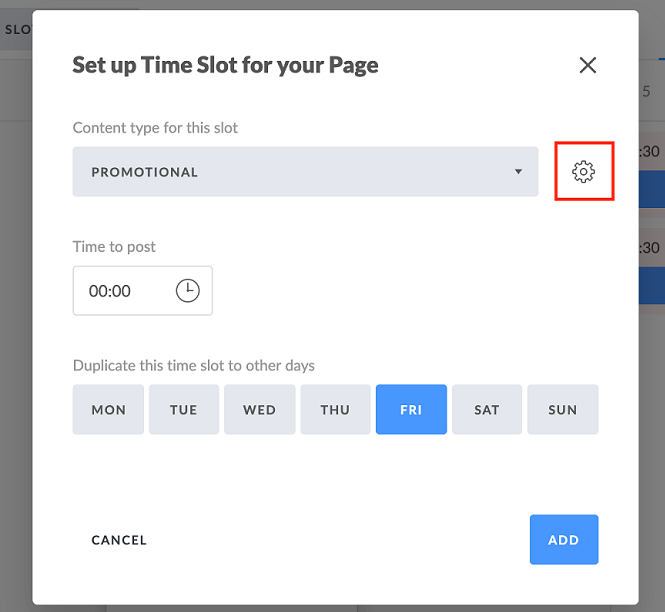
4. Click on 'Create new time slot type' button;
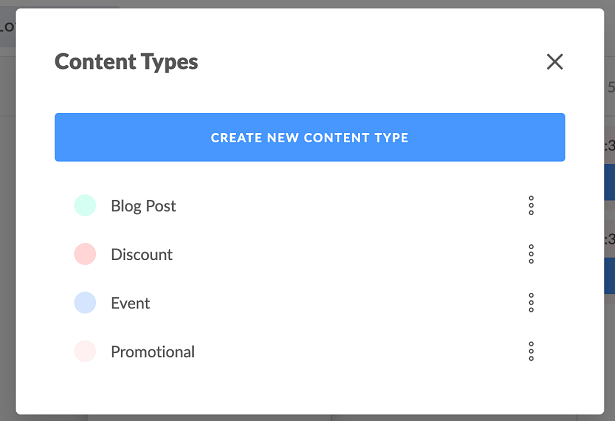
5. Add its name, choose color and click 'Save'.
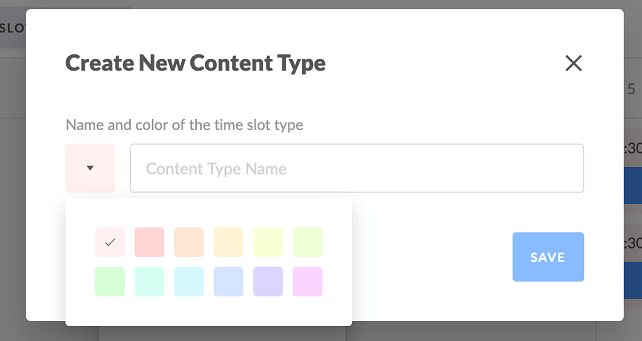
6. Get back to the Time Slot Settings and select the day and time for this Time Slot.
How Does it Work?
- Your Custom Time Slot pertains to the Workspace you work in;
- Custom Time Slot creation is unavailable in Unassigned Pages mode;
- Custom Time Slots can be edited (name, color) or deleted, unlike Default Time Slots;
- Slot edits will be applied for all posts scheduled to the time slots of this type within current Workspace;
- All Workspace admin and team members are able to manage (create, edit, delete) Workspace Time Slots;
- Time Slots which type was deleted and all posts scheduled to these time slots will remain as they are;
- Time slots which type was deleted will be renamed to “No Type” and you will still be able to set posts to these time slots;
- Number of Custom Time Slots for Workspace is unlimited;
- This feature is available as an add on

