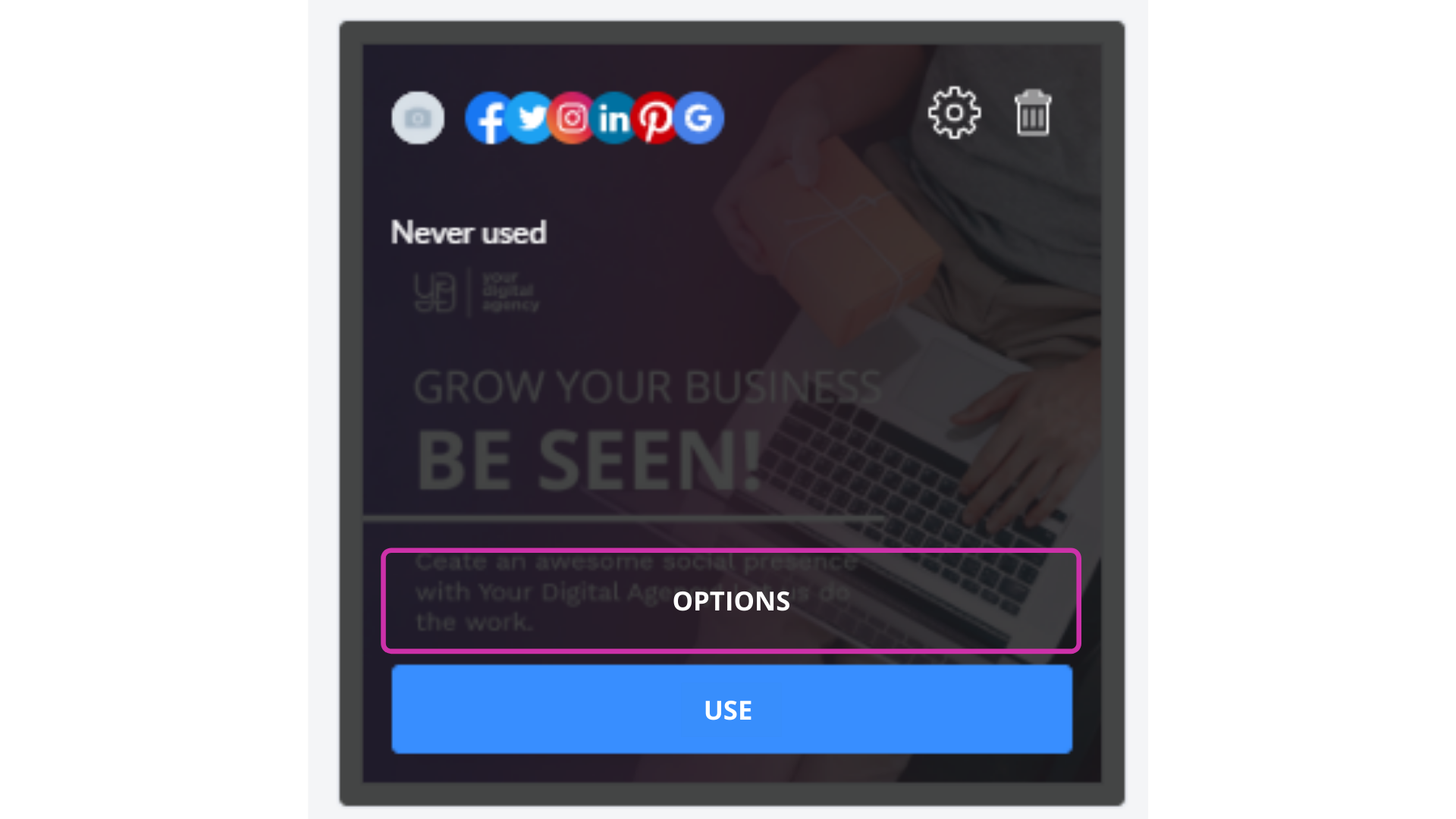My Ideas is a space to save and share posts, drafts, and favourite templates between workspace members.
To access My Ideas, click on Content in the top-bar menu and choose My Ideas. Here you will find folders related to each Workspace that you participate in, as well as, the Personal Ideas folder.
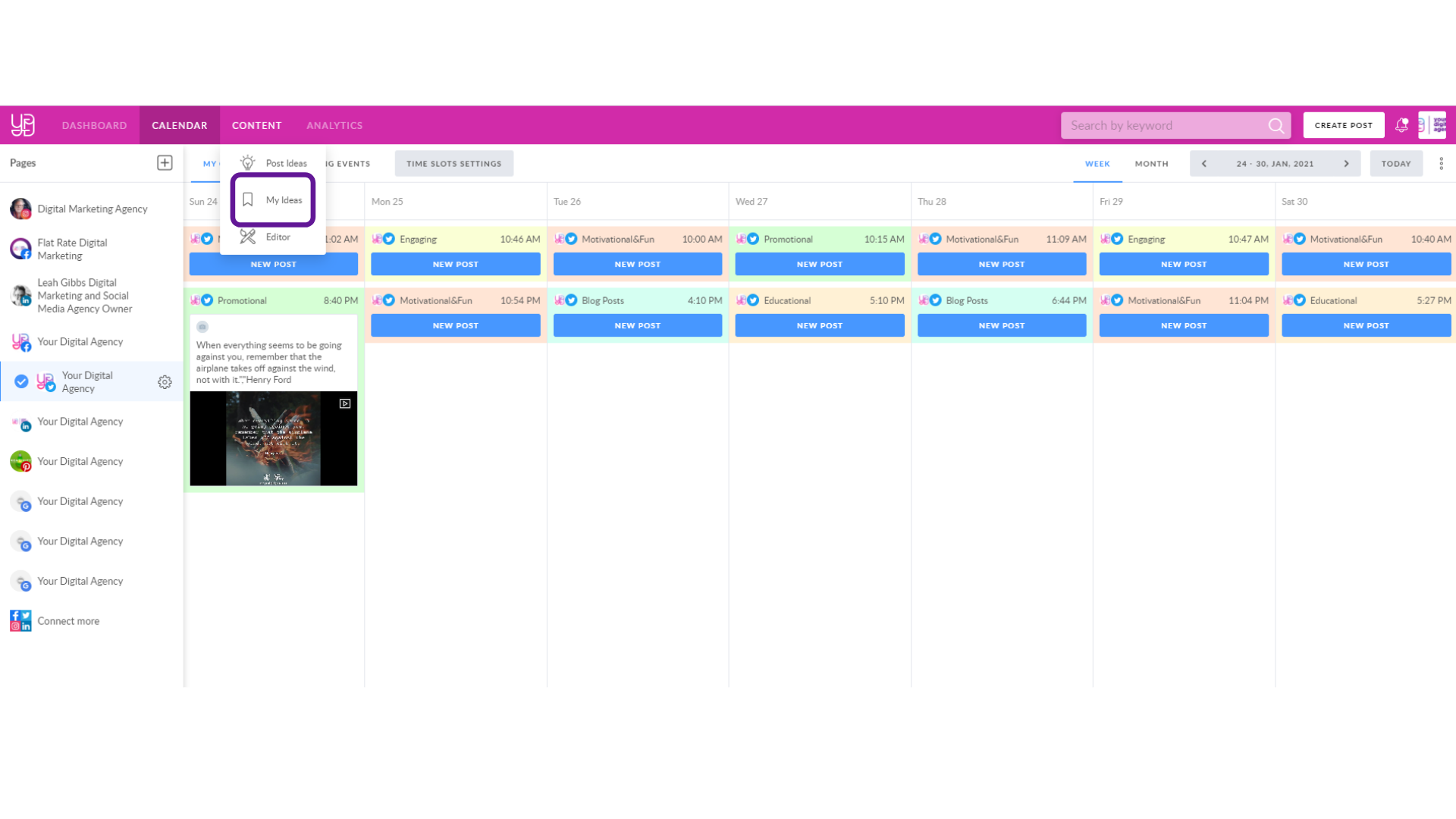
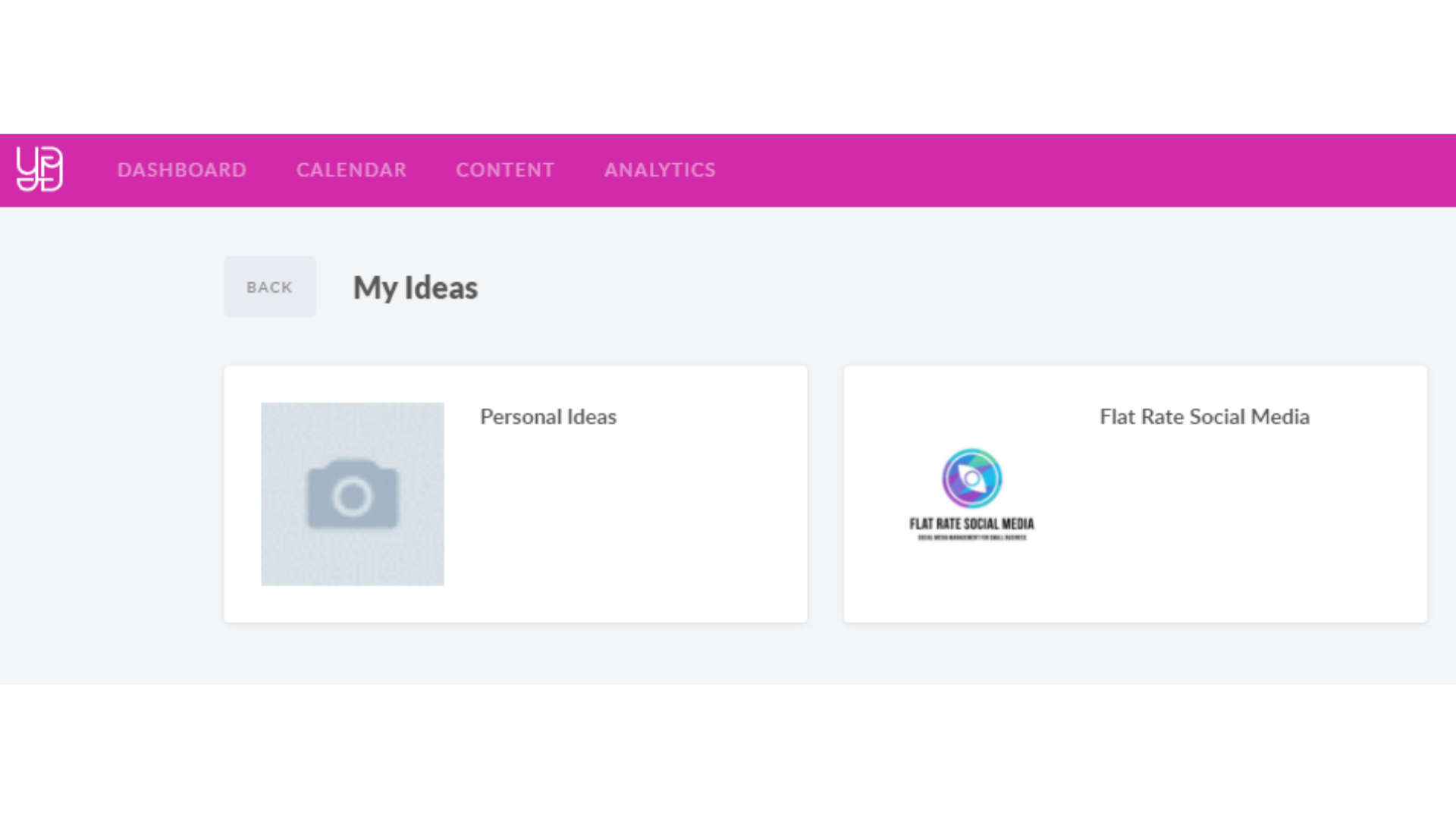
Each folder's name corresponds to the name of a Workspace, where content is stored. When you join a Workspace, a folder will automatically appear in My Ideas. It is automatically shared and can be managed by all members, except users with a Client role.
The Personal Ideas storage is pretty self-explanatory. All the files stored in this folder are visible only to you, and you can't share it with others.
How can I add content to My Ideas?
Go to My Ideas, select the Workspace you want to send a template to and hit the Create button in the top right corner. 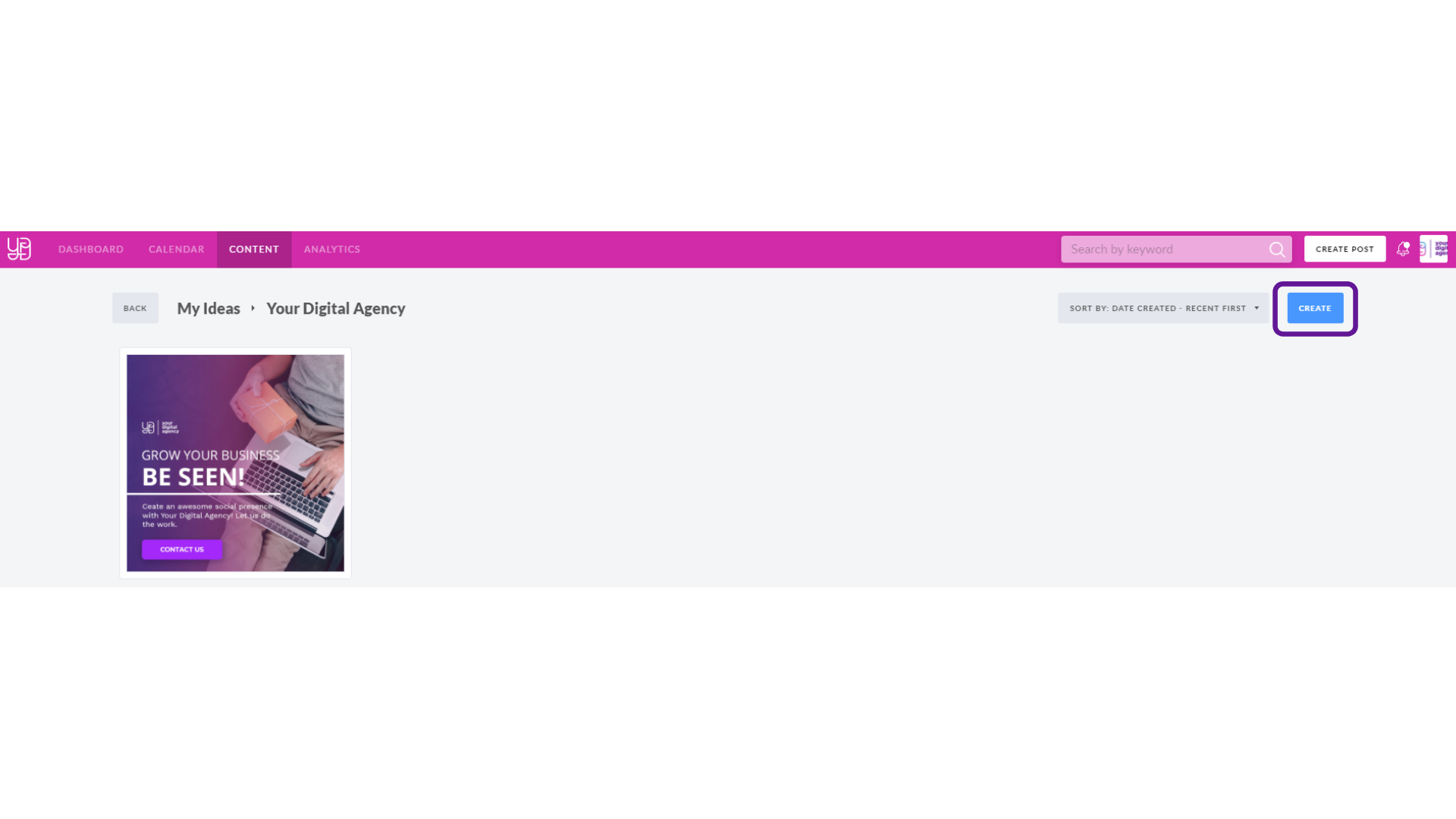
You will be redirected to the post form, where one of the options is to save the image to My Ideas by clicking the appropriate button, as shown below.
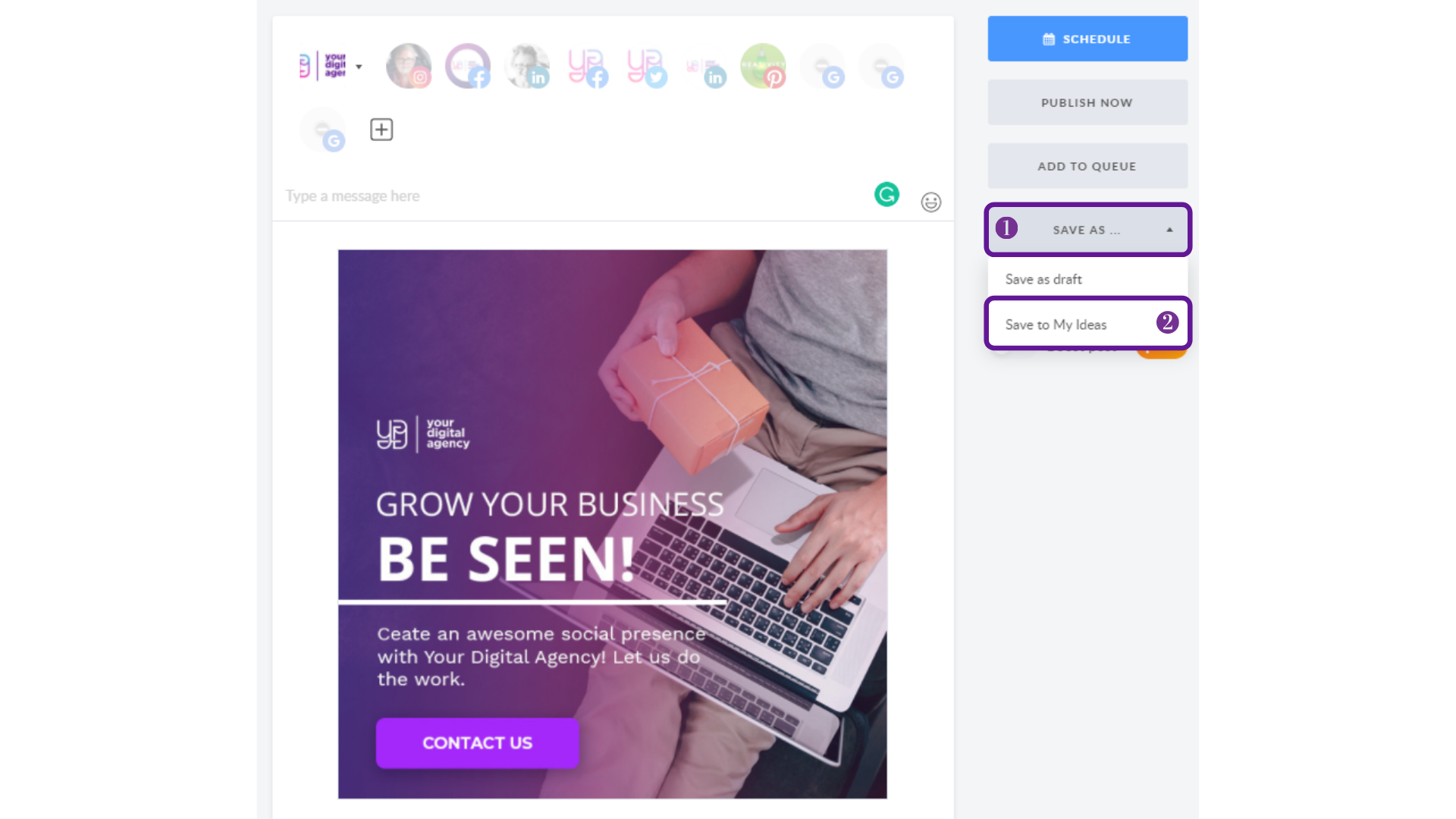
Next, feel free to add the post to one or multiple workspaces. Note that the image will be saved as a separate item in each of the selected folders.
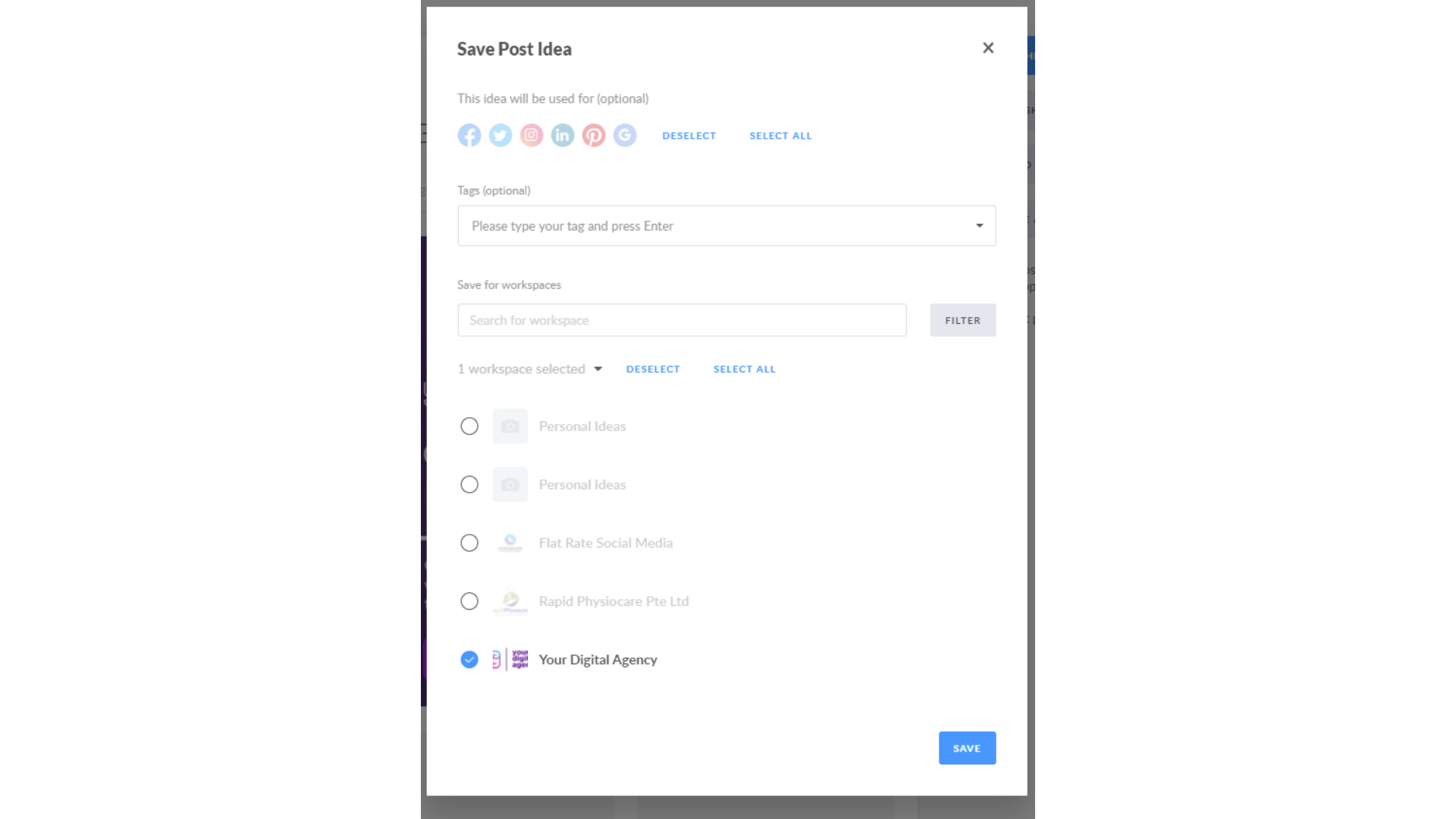
At this stage, you can decide which social platform size to assign to this visual and also you can add a tag to it.
Another way to save an idea to My Ideas folder is to hover over the template you like in the Library and click on the appropriate button, as shown below. 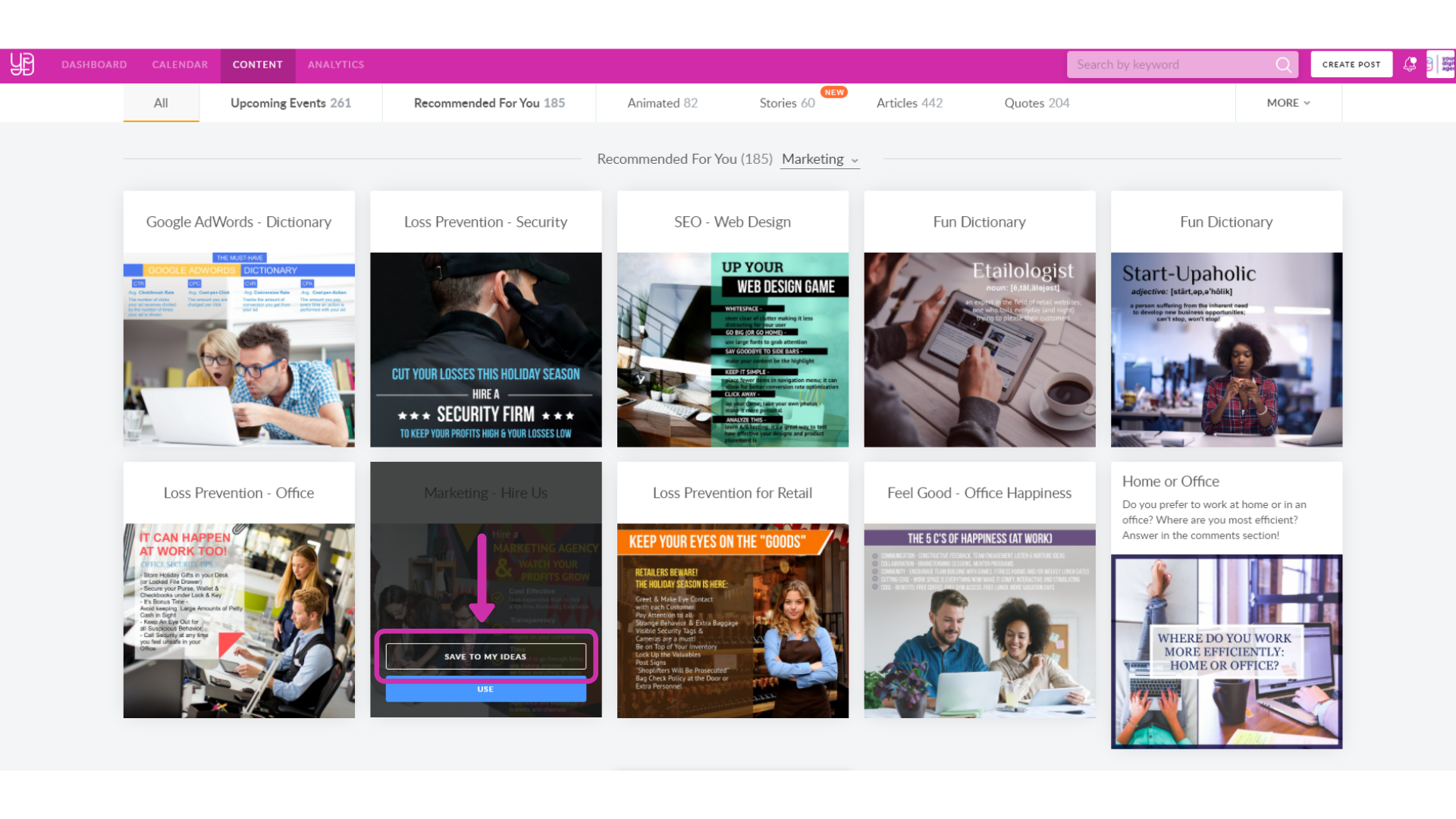
How can I view content in My Ideas?
You can sort content by creation (from recent to oldest and vice versa) and number of usage (most and least used).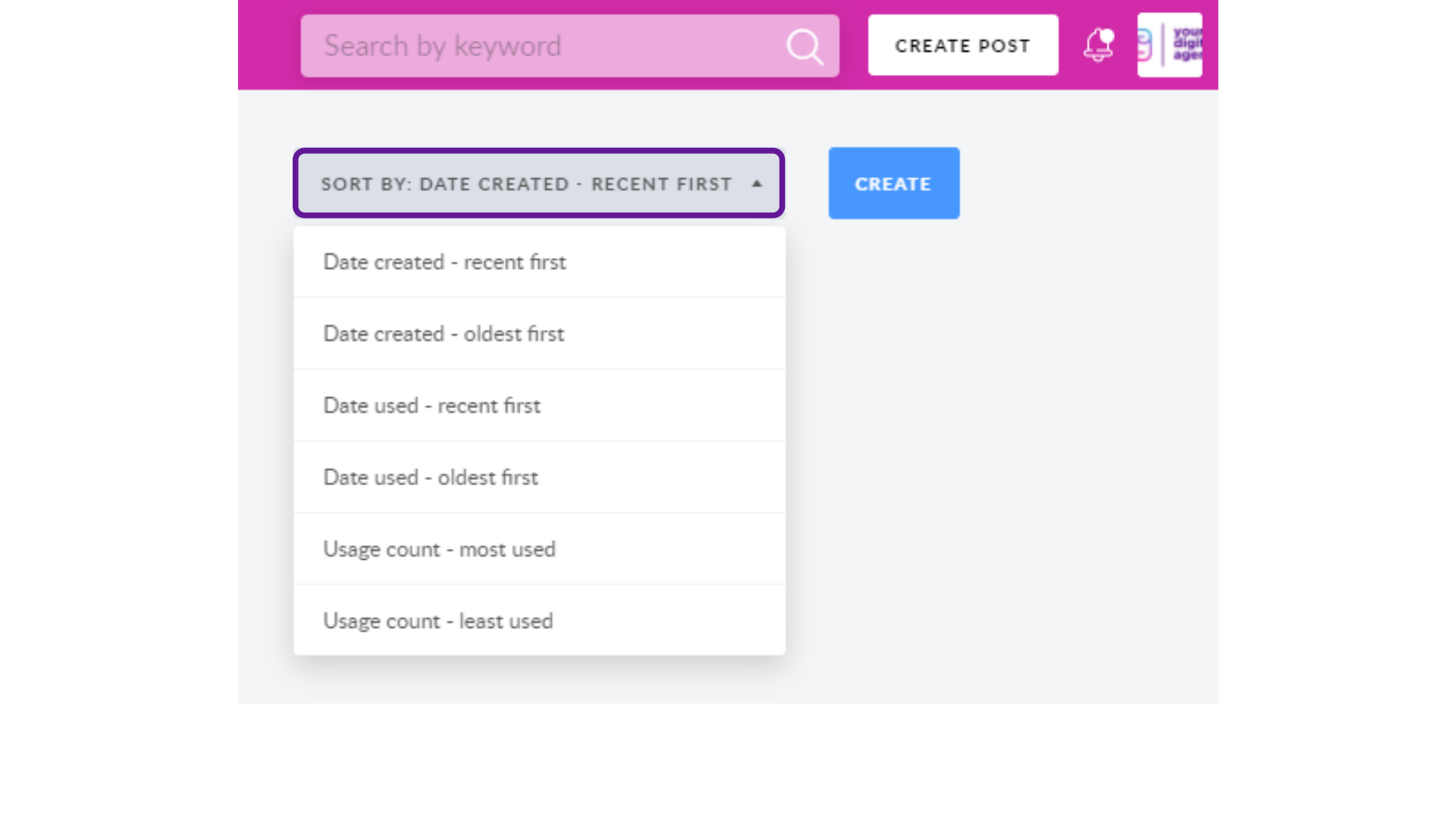
When you hover over the images stored, you will see:
- Which user added it;
- Social networks it is assigned to;
- Number of usage; or
- Latest date when it was used.
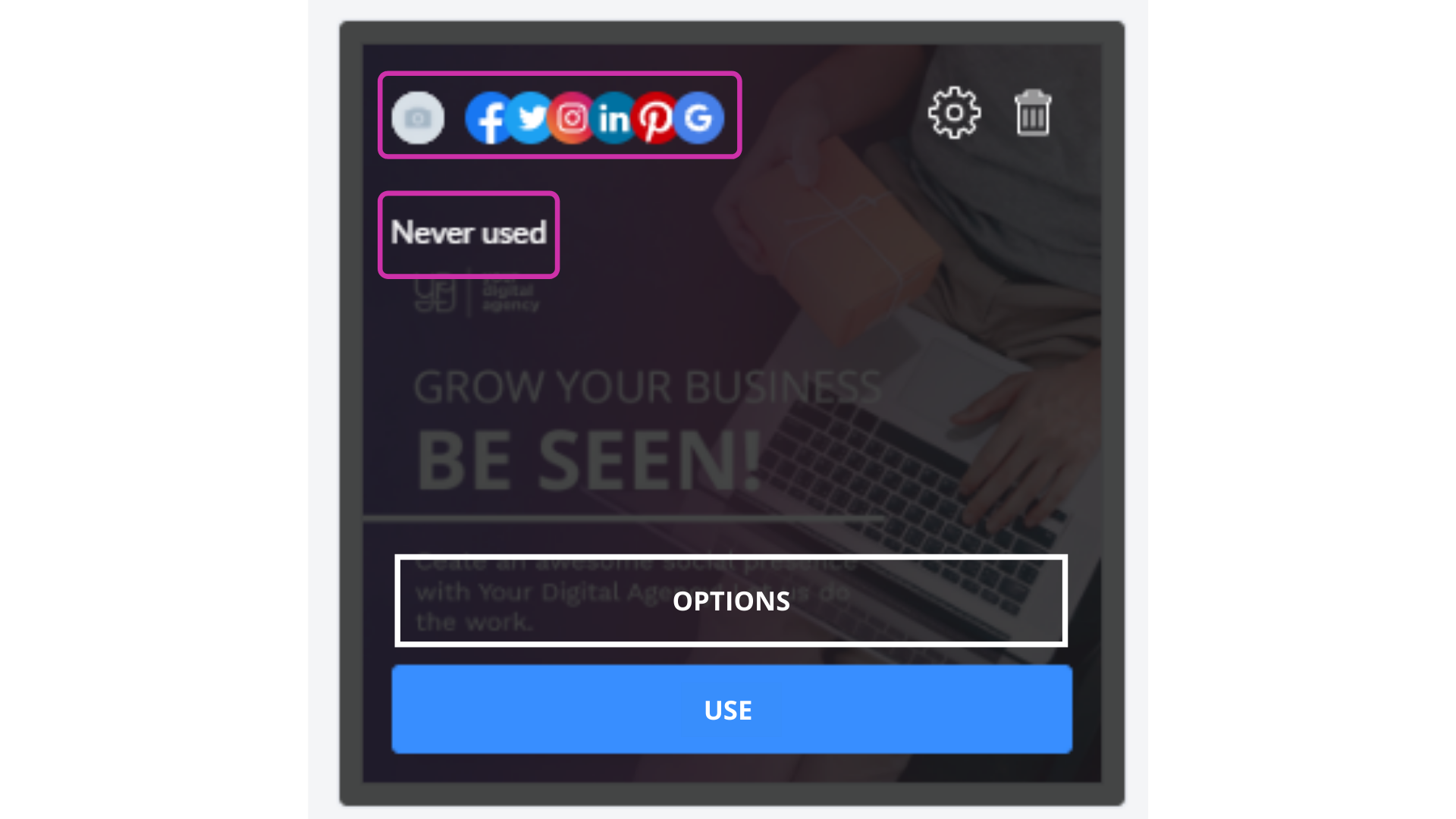
How can I use the content from My Ideas?
It's pretty simple! Move your cursor on the desired picture and hit the Use button.
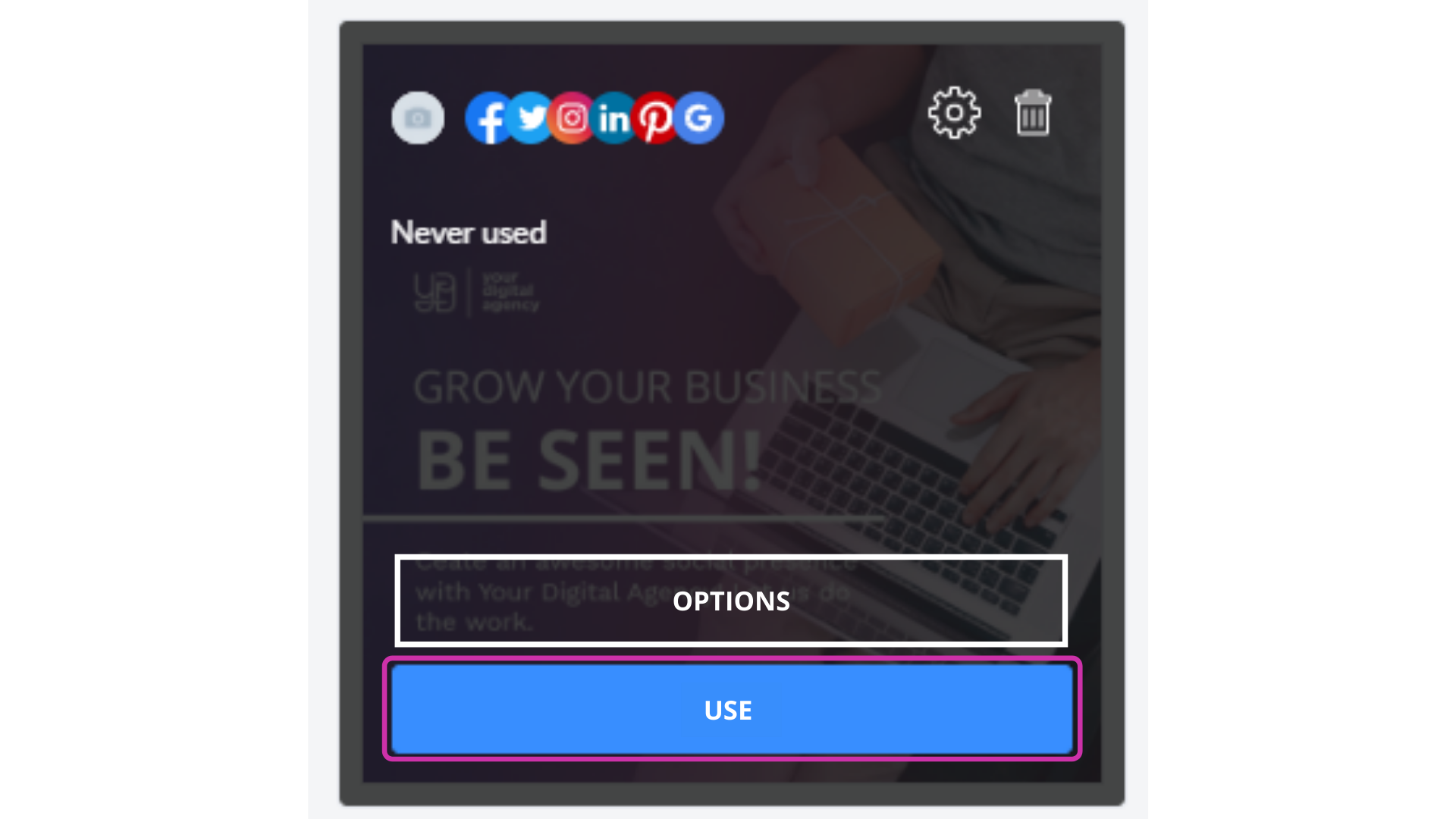
If you need to edit, find the Edit button when hovering over it.
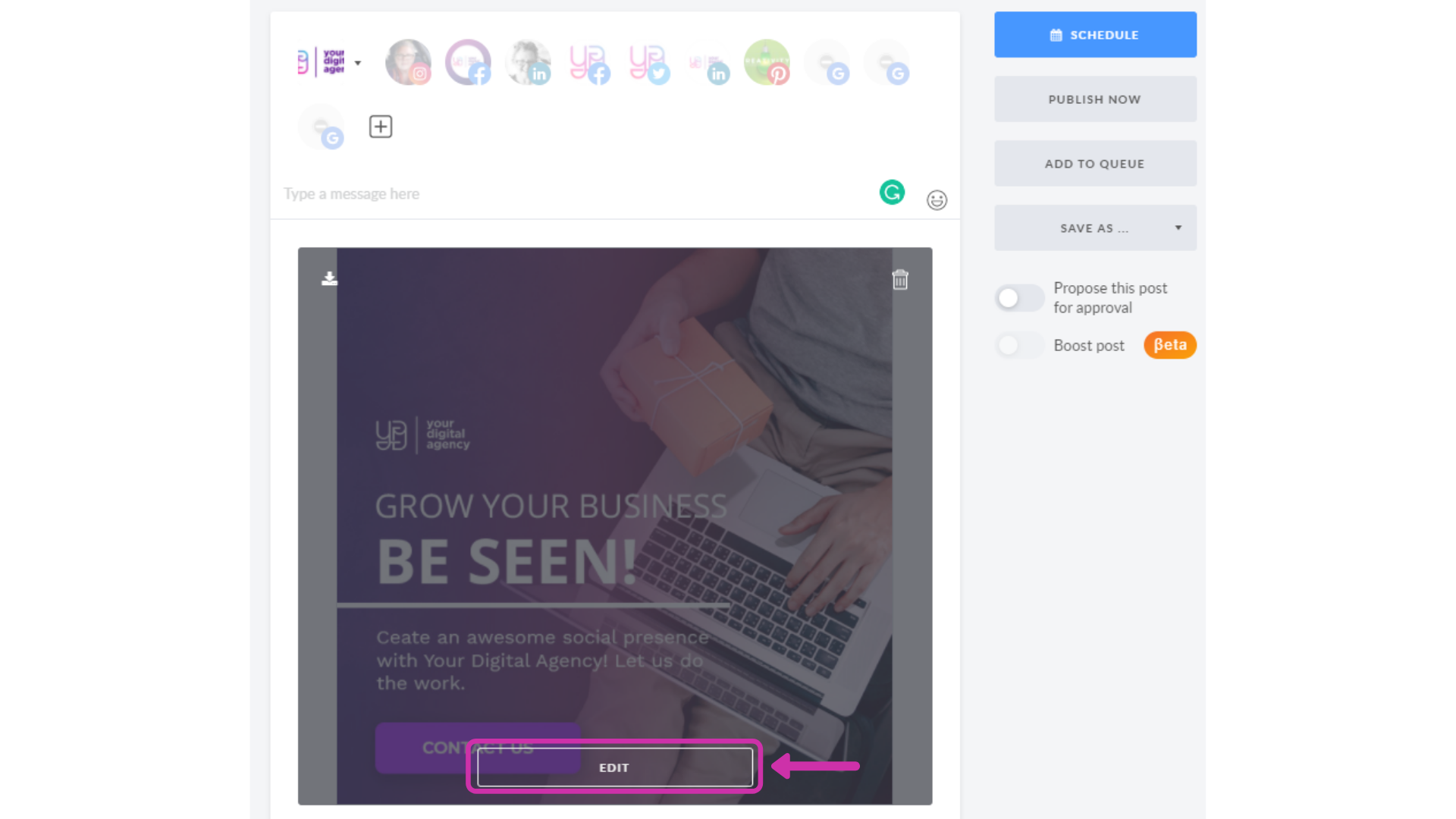
Once editing is done, click on the Save As button and choose Save to My Ideas. Your updated visual will be saved as a new one.
Lastly, with the Options button you can:
- Add the idea to another Workspace;
- Add or delete social networks for the current idea;
- Delete the idea.