All social networks require the user to log in and reconnect API and security keys and tokens every 30 to 60 days. When this happens, social media posts fail.
So this means
1. You will receive an email like this (below)
2. You will need to reconnect your profiles
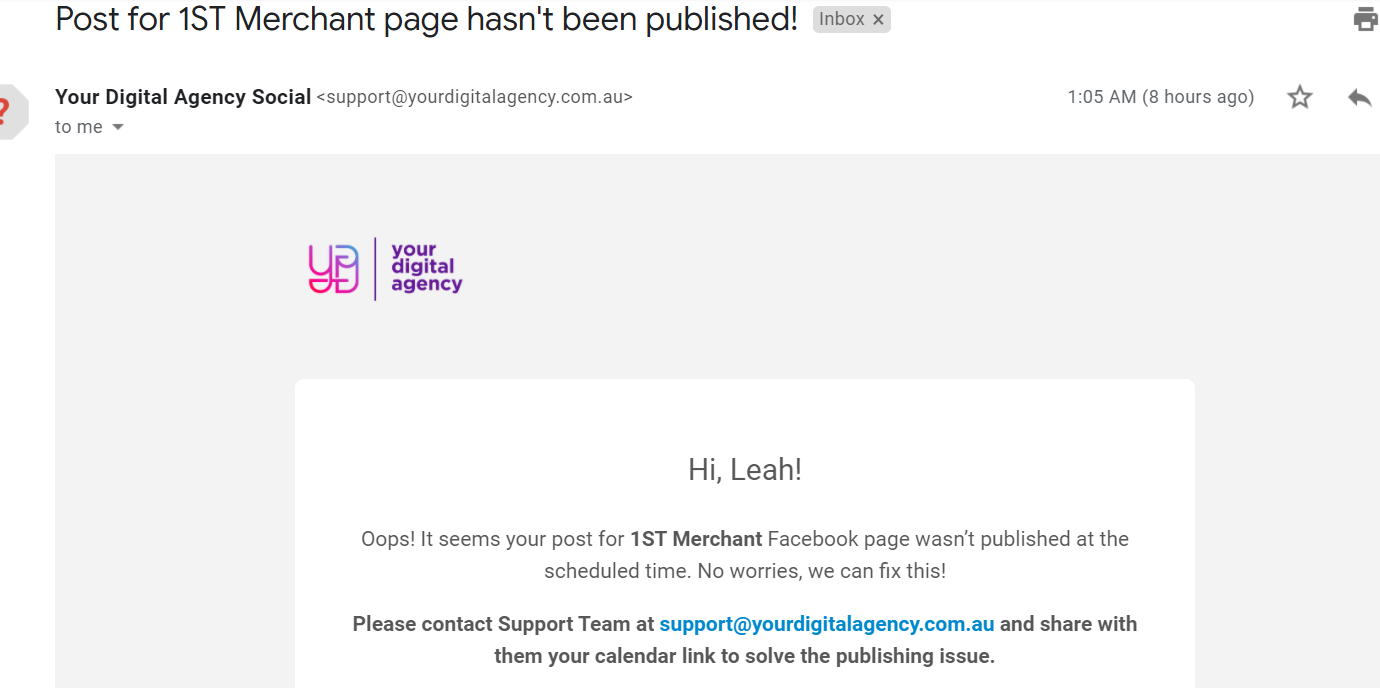
Here are the instructions on how to reconnect your pages & re-authorize the Social Post App on the Social Dashboard.
Login to the Social Dashboard https://social.yourdigitalagency.com.au
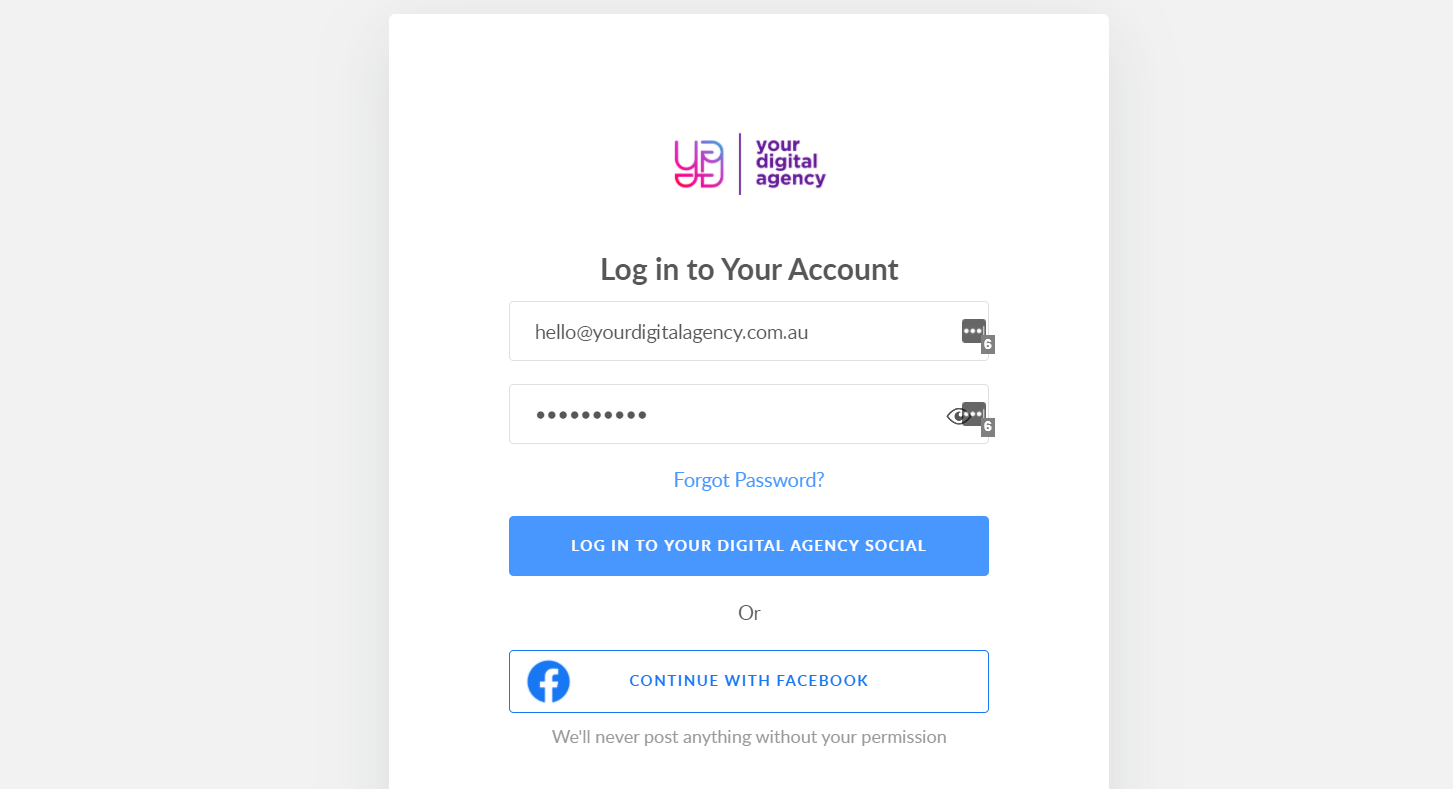
1. Go to your Settings and click "Disconnect Facebook"
SCROLL DOWN
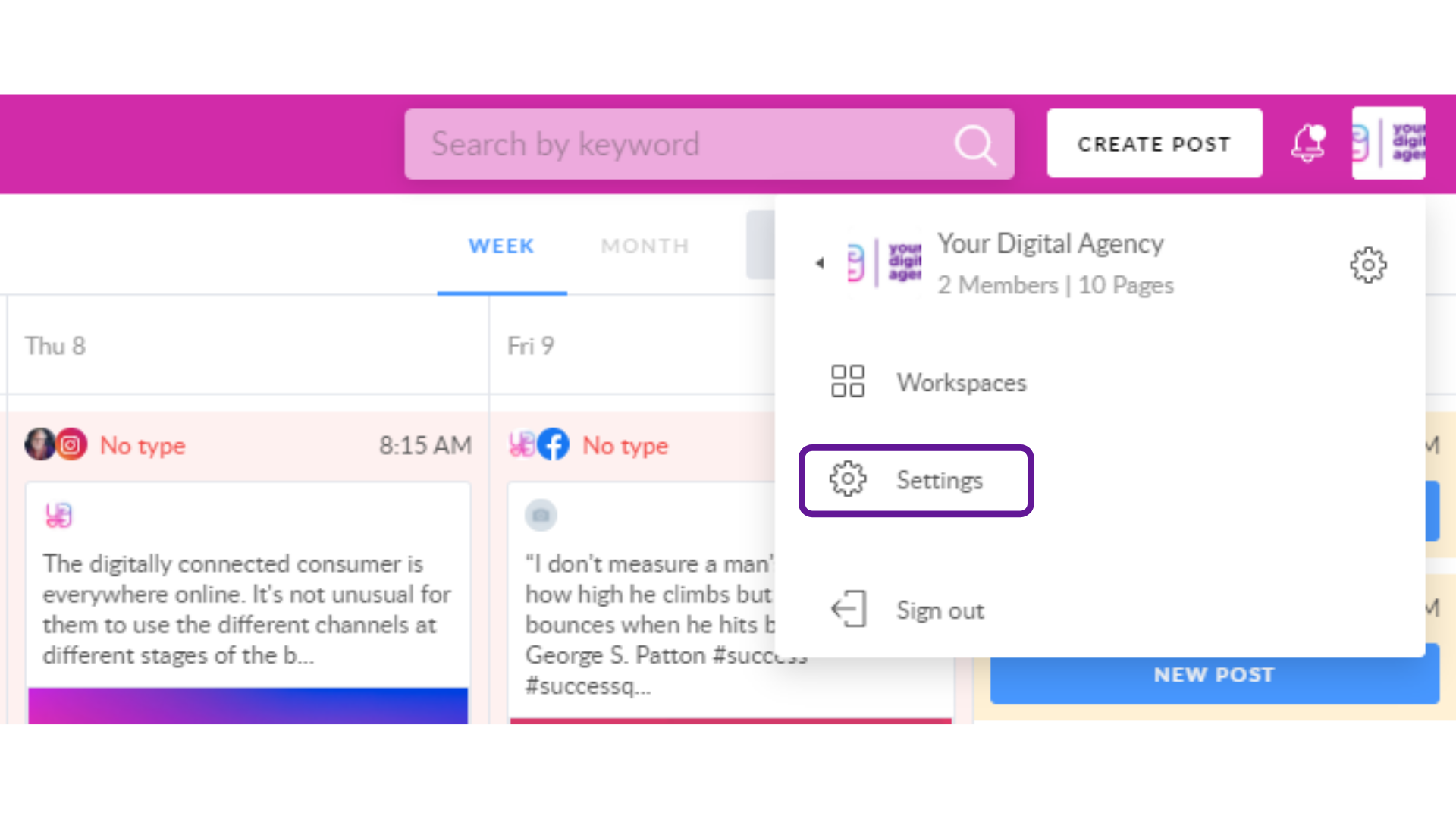
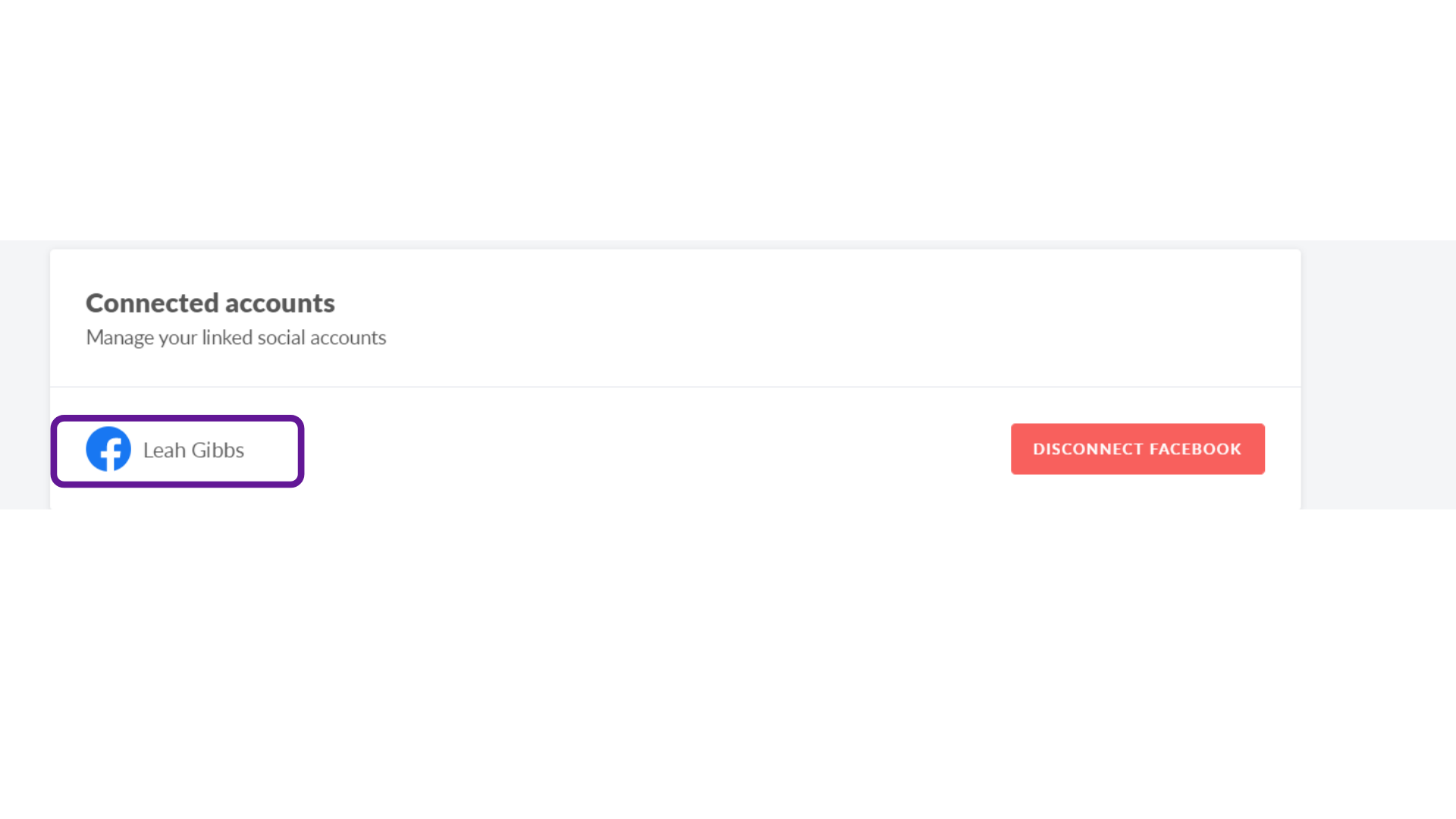
2. Sign out of the platform and then sign back in
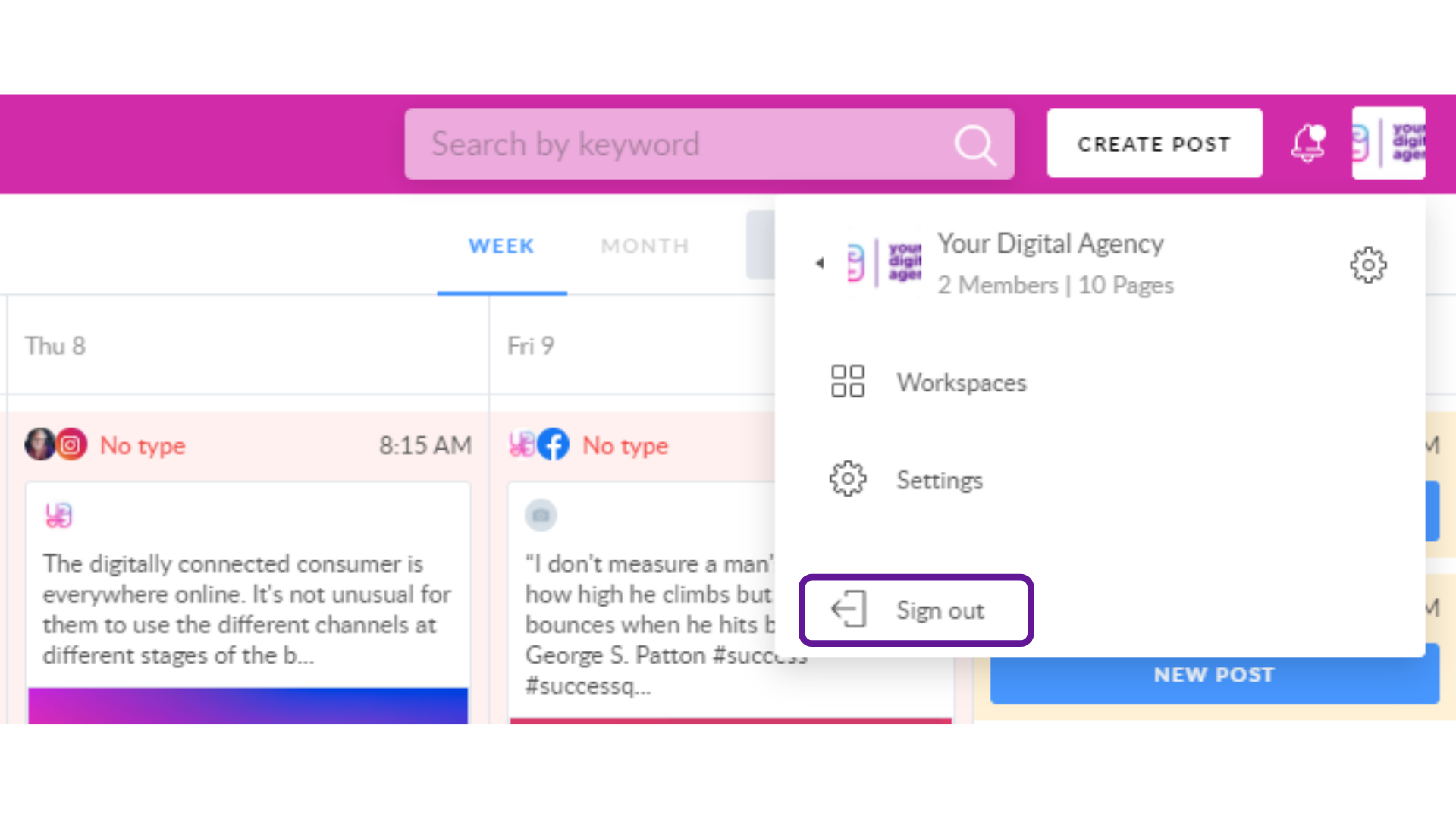
3. Navigate to the top left and go to Calendar
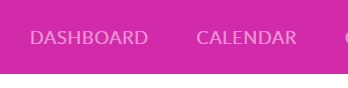
Go to the Calendar and click "Connect" Facebook or Linked In or whatever social network needs to be reconnected
ACCEPT ALL PERMISSIONS
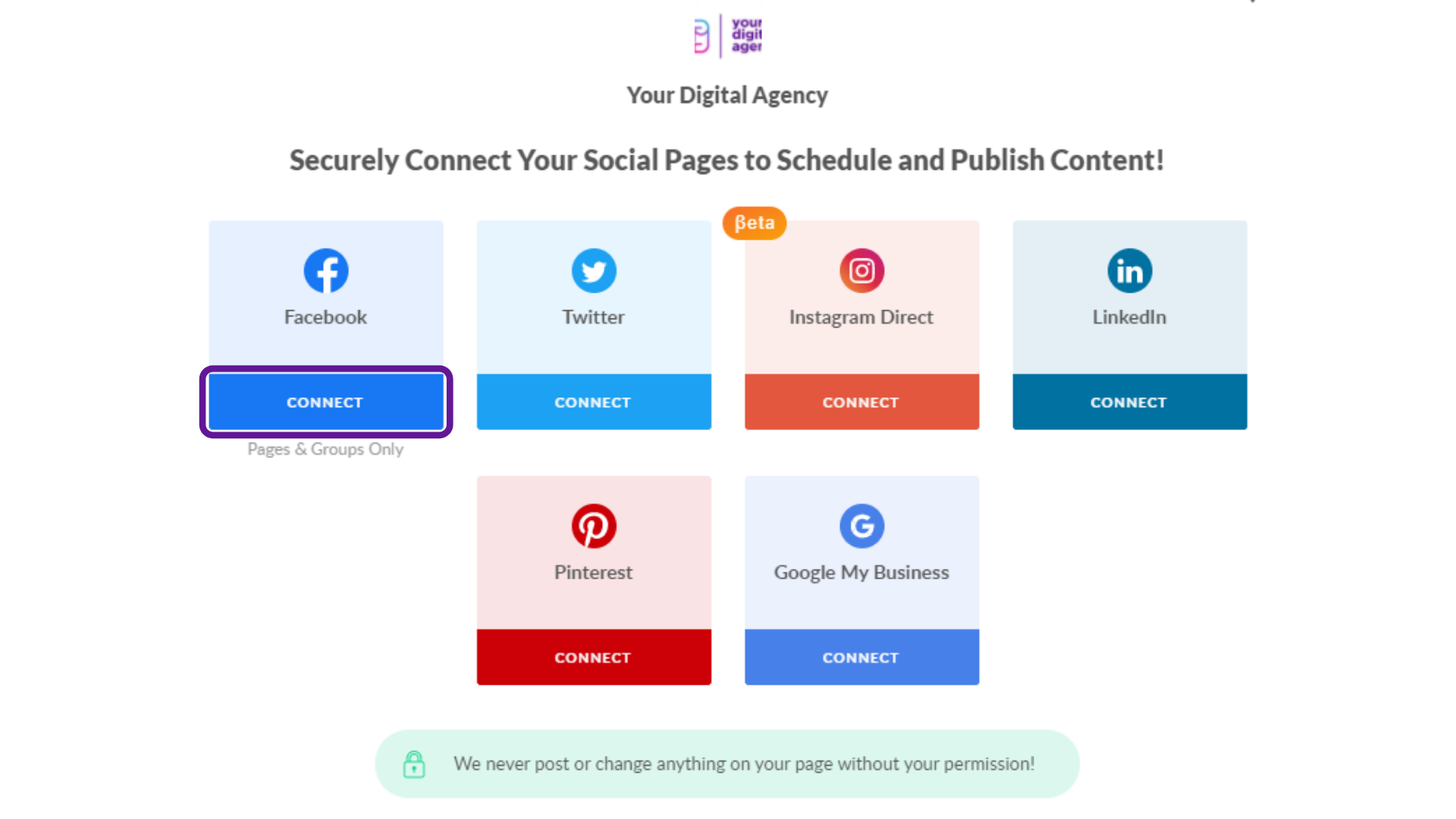
4. Please connect your FB personal profile with your platform account. Make sure all the business pages and groups you own are TICKED. Do not untick anything.
5. Please repost the red post. (The person who reconnected the page needs to make the first action on the page to make sure the shared token will work properly for everyone else in the workspace who does not have admin rights).
There is also another way to reconnect, please watch this video
https://www.loom.com/share/8ecb0ee54ad744a39f882447554bb731

