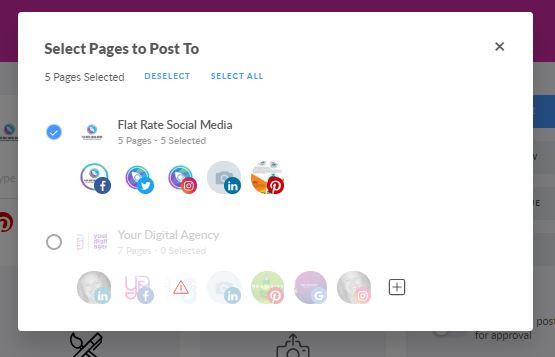Save time while managing several businesses' social media with Workspace Multi-Posting feature! Now, you can schedule posts to different Workspaces simultaneously and there is no need to choose each Workspace separately.
Follow this step-by-step tutorial to learn more:
1. Once your template is ready, you get to the Post Editor menu, where you choose the pages to publish it to.
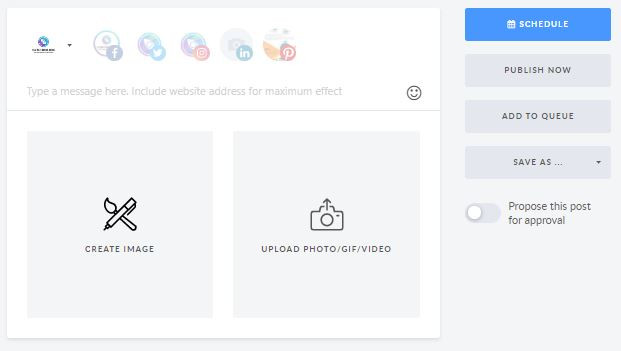
2. Click on a small arrow icon (as shown below), if you desire to publish your post to several Workspaces.
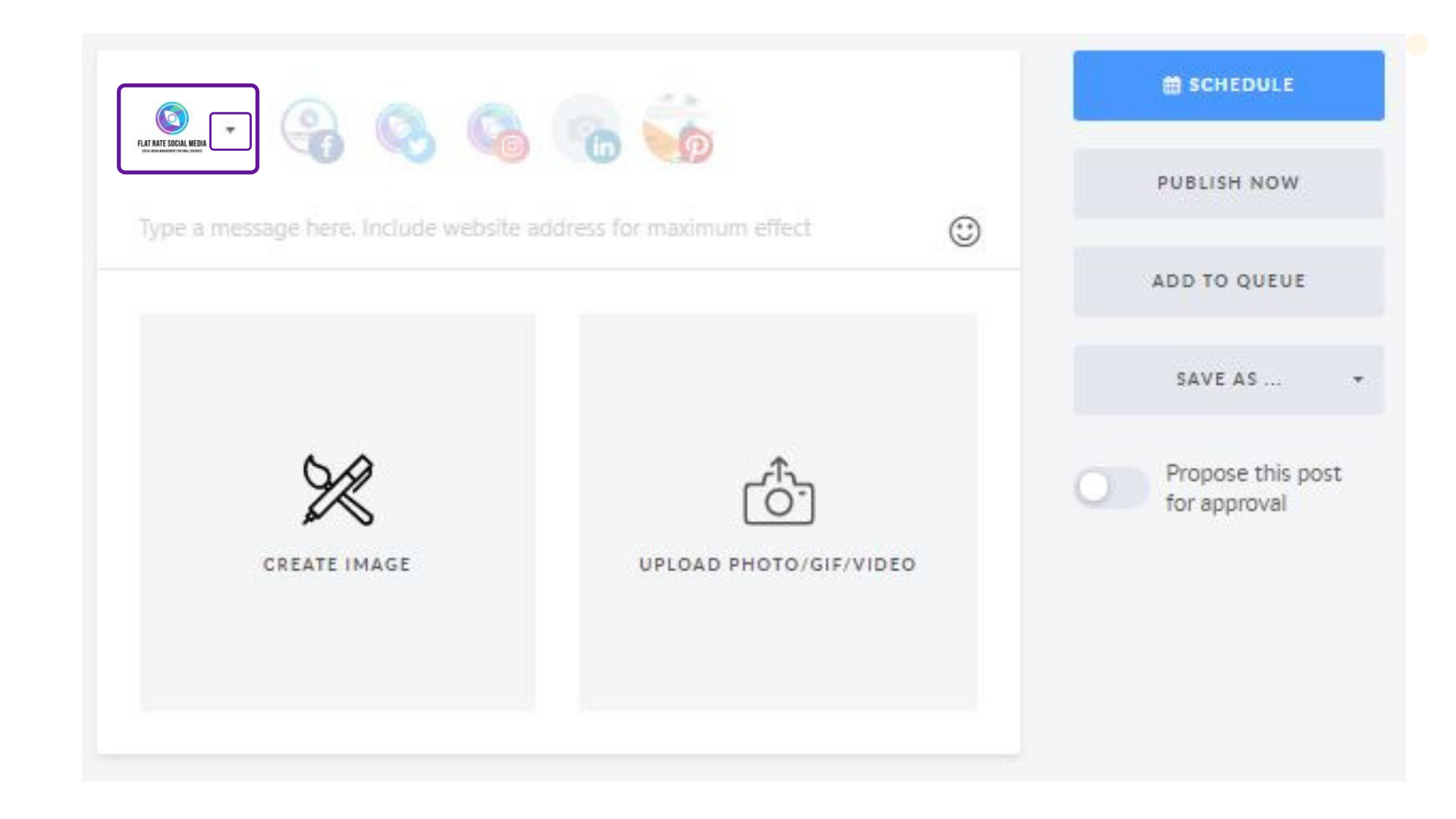
3. A pop-up window with list all the Workspaces and Unassigned Pages.
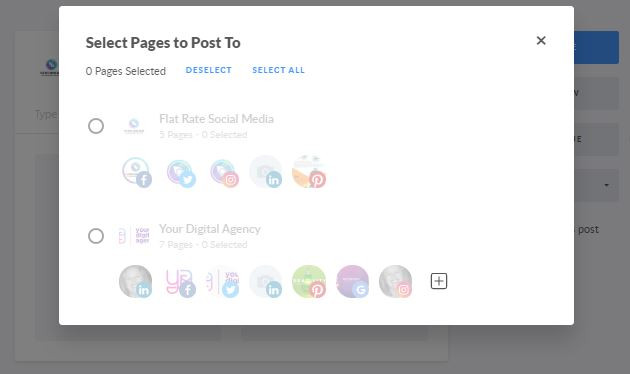
4. Hit a necessary page icon that you need to post the image to.